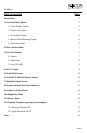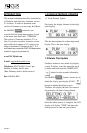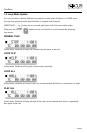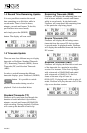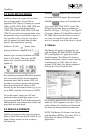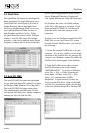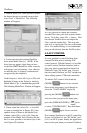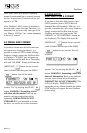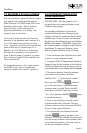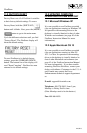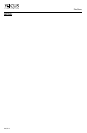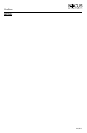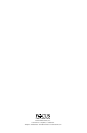3. Launch Xpress DV. Once you have opened
the desired project or created a new project,
select
Tools -> MediaTool. The following
window will appear:
4. Locate and select the external FireWire
drive under Media Drive(s). (NOTE: If the
drive does not appear, check that you have
created the OMFI MediaFiles folder correctly
with proper case and spacing. Also, check to
see that the drive is properly connected and
recognized by the computer).
Under Project(s), select
All Projects (This will
highlight all items in the Project(s) window).
Ensure
Master Clips is checked then press OK.
The following Media Tools Window will appear:
5. Create a new bin (select
File -> New Bin)
or open an existing bin in Xpress DV. Once
opened, select all items in the Media Tools
window (select
Edit-> Select All). Drag the
contents of the Media Tools Window into the
bin. It is now possible to use these clips in the
Avid Xpress DV timeline.
It is also possible to import the FireStore
recorded files onto your Avid system’s media
drives. To do this, select
File -> Import. Find
the external FireWire drive and import the
file(s) onto the media drive. This may take
time as it is copying the file over to the media
drive. For instant editing, it is recommended
that you edit directly from the FireWire drive.
4.0 AV/C CONTROL
It is now possible to control FireStore from
external FireWire devices utilizing AV/C
control protocol. With this feature, it is possible
to control various FireStore functions such as
play, stop, pause, rewind and fast forward via
FireStore’s 4-pin "DV In/Out" port. Devices
that can control FireStore via AV/C include non-
linear editing systems, VTRs and camcorders.
To initiate AV/C control, hold down the
(MODE) button for two seconds.
Once in the setup menu, scroll through to
select the "SLAVE MODE" display by
pressing the (MODE) button over
and over. Once you get to this menu item,
press the (FORWARD INDEX) twice
to select "CONTROLLED". Then hold down
(MODE) again for two seconds.
Now connect FireStore to an AV/C controlling
device via FireStore’s 4-pin "DV In/Out" port
(if it is an NLE system, usually the application
must not be open when you connect FireStore).
PAGE 9
FireStore