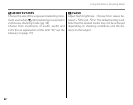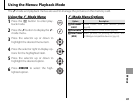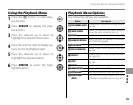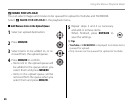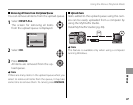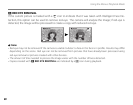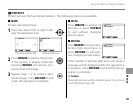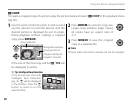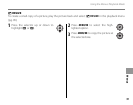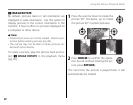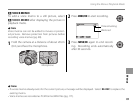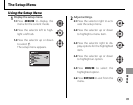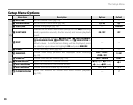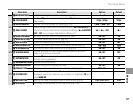90
Using the Menus: Playback Mode
G
CROP
CROP
To create a cropped copy of a picture, play the picture back and select G CROP in the playback menu
(pg. 85).
1
Use the zoom control to zoom in and out and
use the selector to scroll the picture until the
desired portion is displayed (to exit to single-
frame playback without creating a cropped
copy, press DISP/BACK).
CROP
YES CANCEL
Navigation window
shows portion of
image currently dis-
played in monitor
Zoom indicator
If the size of the nal copy will be a, YES will
be displayed in yellow.
2 Tip: Intelligent Face Detection
If the picture was shot with
Intelligent Face Detection
(pg. 31), g will be displayed
in the monitor. Press the g
button to zoom in on the
selected face.
2
Press MENU/OK to view the copy size.
Larger crops produce larger copies;
all copies have an aspect ratio of
4 : 3.
3
Press MENU/OK to save the cropped
copy to a separate le.
1 Note
Pictures taken with other cameras can not be cropped.
CROP
CANCEL YES
CROP
CROP
CANCEL YES
CROP