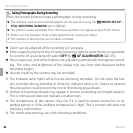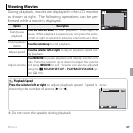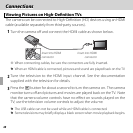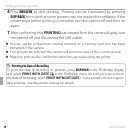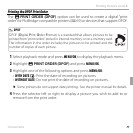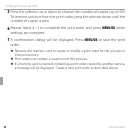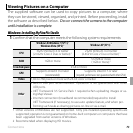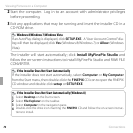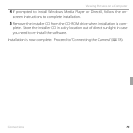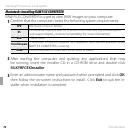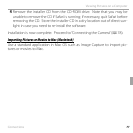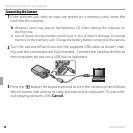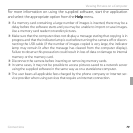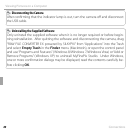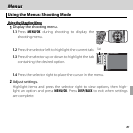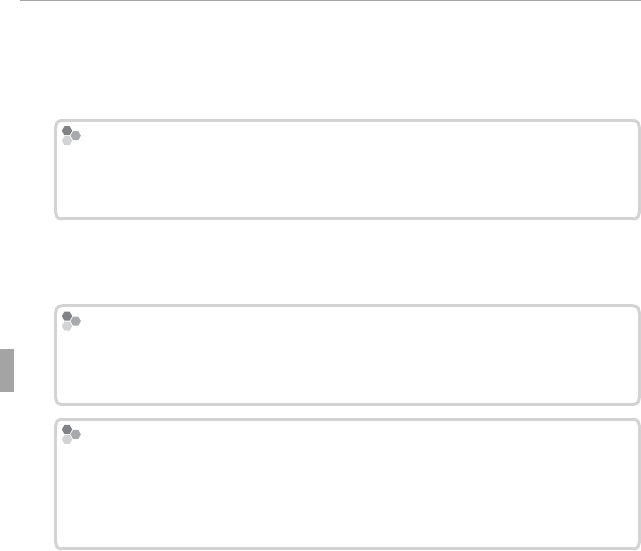
74 Connections
Viewing Pictures on a Computer
2
Start the computer. Log in to an account with administrator privileges
before proceeding.
3
Exit any applications that may be running and insert the installer CD in a
CD-ROM drive.
Windows 8/Windows 7/Windows Vista
Windows 8/Windows 7/Windows Vista
If an AutoPlay dialog is displayed, click SETUP.EXE. A “User Account Control” dia-
log will then be displayed; click Yes (Windows 8/Windows 7) or Allow (Windows
Vista).
The installer will start automatically; click Install MyFinePix Studio and
follow the on-screen instructions to install MyFinePix Studio and RAW FILE
CONVERTER.
If the Installer Does Not Start Automatically
If the Installer Does Not Start Automatically
If the installer does not start automatically, select Computer or My Computer
from the Start menu, then double-click the FINEPIX CD icon to open the FINEPIX
CD window and double-click setup or SETUP.EXE.
If the Installer Does Not Start Automatically (Windows 8)
If the Installer Does Not Start Automatically (Windows 8)
1
Select Desktop on the Start screen.
2
Select File Explorer on the taskbar.
3
Select Computer in the navigation pane.
4
Double-click the drive icon inserting the FINEPIX CD and follow the on-screen instruc-
tions to install.