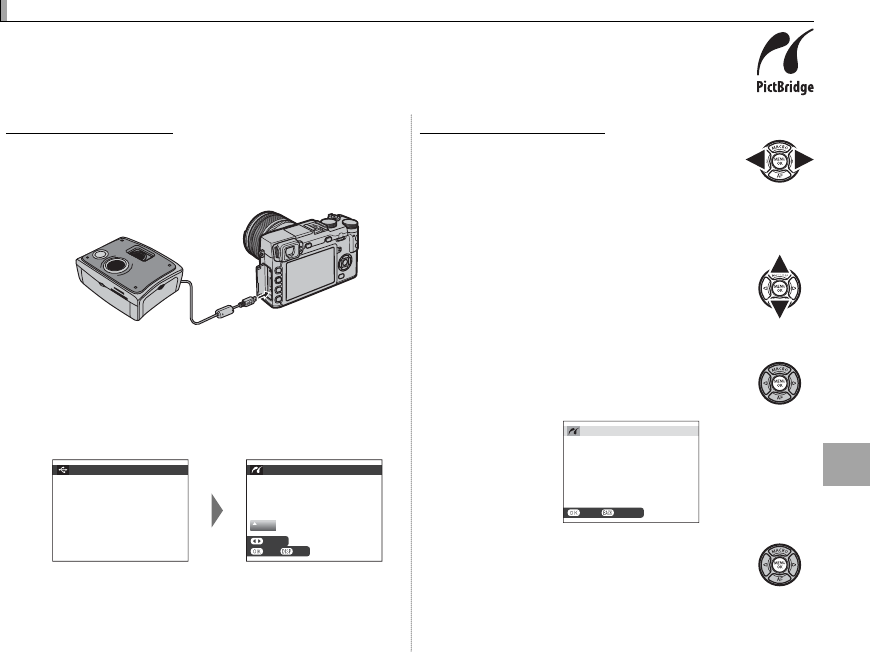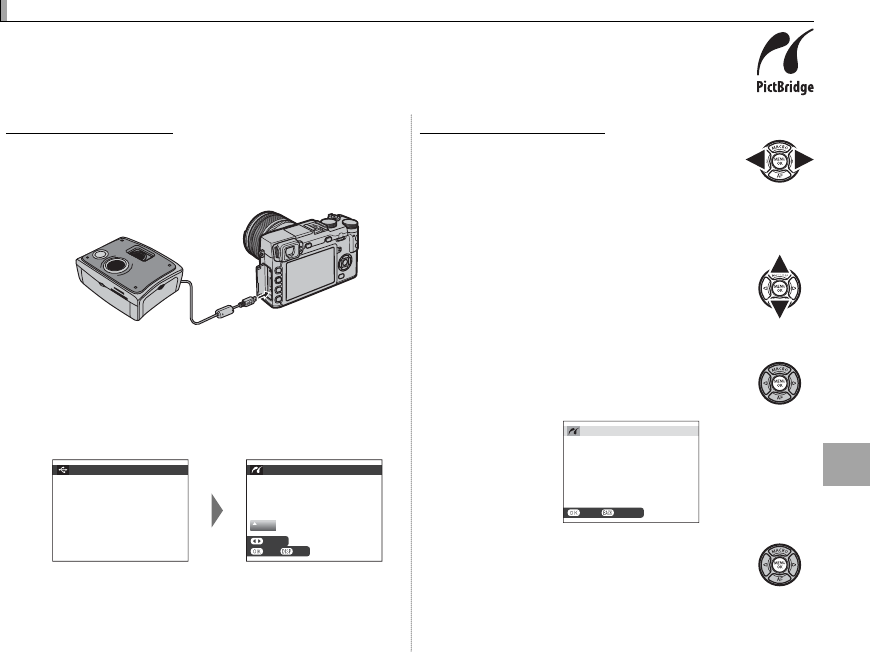
101
Connections
Printing Pictures via USB
Printing Pictures via USB
If the printer supports PictBridge, the camera can be connected directly to the printer and
pictures can be printed without rst being copied to a computer. Note that depending on the
printer, not all the functions described below may be supported.
Connecting the Camera
1
Connect a USB cable (available separately
from third-party suppliers) as shown and turn
the printer on.
Q The USB cable must be no more than 1.5 m
(4.9 ft.) long and be suitable for data transfer.
2
Turn the camera on. t USB will be displayed
in the monitor, followed by the PictBridge dis-
play shown below at right.
USB
00
PICTBRIDGE
TOTAL:
00000
SHEETS
SETOK
FRAME
R Pictures can be printed from memory cards that has
been formatted in the camera.
R Page size, print quality, and border selections are
made using the printer.
Printing Selected Pictures
Printing Selected Pictures
1
Press the selector left or right to dis-
play a picture you wish to print.
R To print one copy of the current picture, pro-
ceed directly to Step 3.
2
Press the selector up or down to
choose the number of copies (up to
99). Repeat steps 1–2 to select ad-
ditional pictures.
3
Press MENU/OK to display a con rma-
tion dialog.
PRINT THESE FRAMES
TOTAL:
9
SHEETS
CANCELYES
4
Press MENU/OK to start printing.