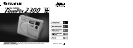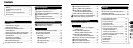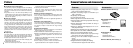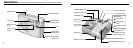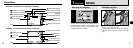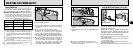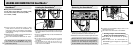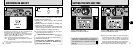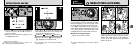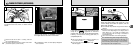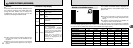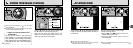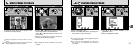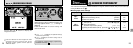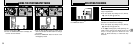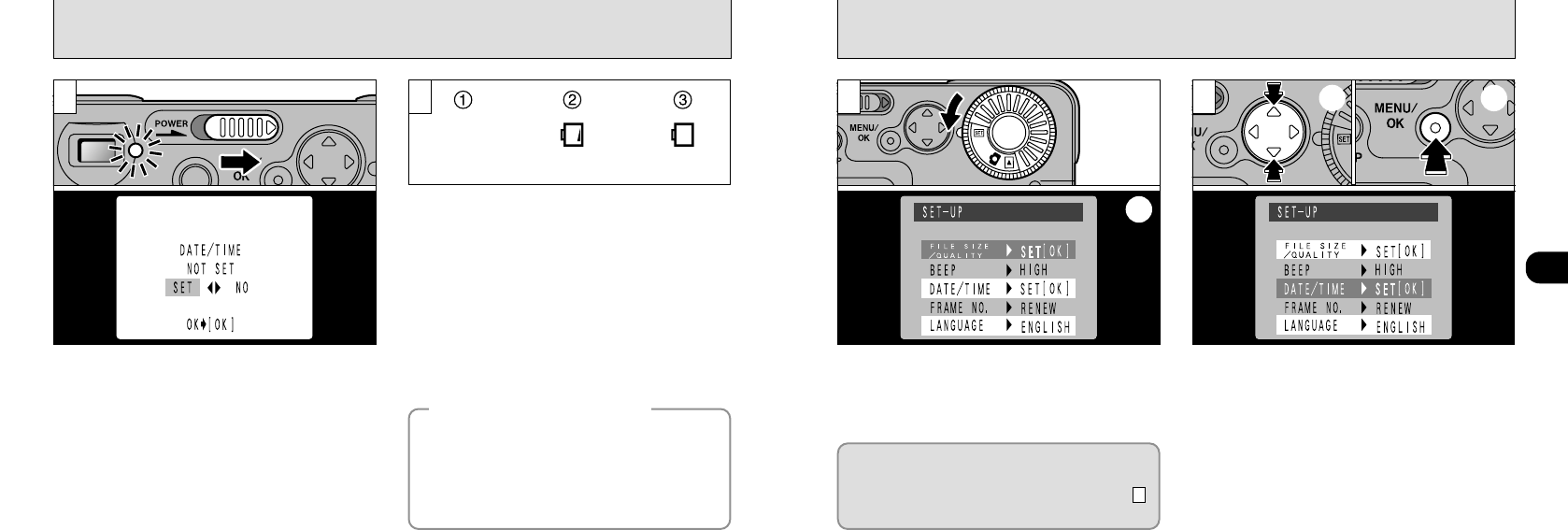
17
1
OnOn
Blank
1
SETTING THE DATE AND TIME
➀
Use the “ab” button to select “DATE/TIME”.
➁
Press the “MENU/OK” button.
●
!
Once the AC power adapter has been connected or
the batteries have been loaded for 10 minutes or
more, the settings will be retained for roughly 20
minutes even if you remove the batteries and
disconnect the AC power adapter. Check settings such
as the date and time after you replace the batteries.
●
!
See P.56 for more information on the “F” menu.
➀
Set the Mode dial to “F”.
➁
Switch to the SET-UP screen.
2
16
SWITCHING ON AND OFF
1
You can check the remaining battery charge on
the LCD monitor by pressing the “DISP” button
to switch the LCD monitor on.
➀
Battery has ample charge. (No indicator
displayed.)
➁
Battery charge low. Replace or recharge the
battery as it will run out shortly.
➂
The battery is exhausted. The display will
shortly go blank and the camera will stop
working. Replace or recharge the battery.
●
!
If the battery charge is depleted, you may not be
able to switch the LCD monitor on.
2
●
!
If you have not set the date, the confirmation screen appears
every time you switch the camera on. You should set the date
immediately.
➀
➁
➀ ➁
If the date is cleared when you switch the
camera on, a confirmation screen appears. If
you selected “SET”, proceed from step
(➡P.18)
.
3
If the camera is left on for two minutes or more,
the Auto Power Off function automatically
switches the camera off.
Holding down the “MENU/OK” button as
you switch the camera on disables the
Auto Power Off function.
◆
Auto Power Off Function
◆
Slide the “POWER” switch in the direction of the arrow
to switch the camera on or off. The viewfinder lamp
lights [green] when you switch the camera on.
If you have not set the date, a confirmation screen
appears. Press “
d” or “c” to select the desired option
and then press the “MENU/OK” button.
“SET”: The date setting screen appears. (
➡ P.18)
“NO” : The camera switches to Photography, Playback
or Setup mode.