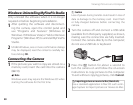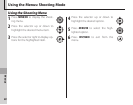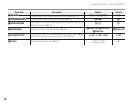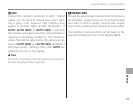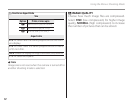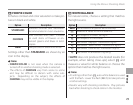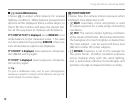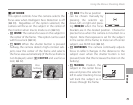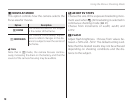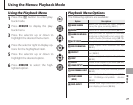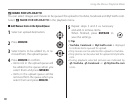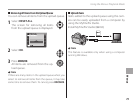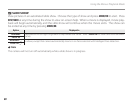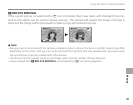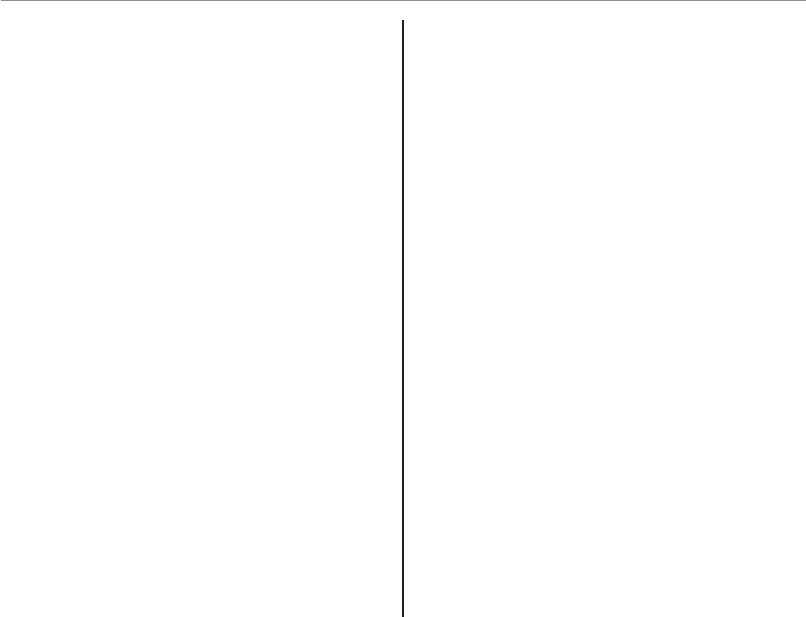
74
Using the Menus: Shooting Mode
■
■
h
h
: Custom White Balance
: Custom White Balance
Choose h to adjust white balance for unusual
lighting conditions. White balance measurement
options will be displayed; frame a white object so
that it fills the monitor and press the shutter but-
ton all the way down to measure white balance.
If “COMPLETED!” is displayed, press MENU/OK to set
white balance to the measured value. This value
can be reselected by pressing MENU/OK when cus-
tom white balance options are displayed.
If “UNDER” is displayed, raise exposure compensa-
tion (P 42) and try again.
If “OVER” is displayed, lower exposure compensa-
tion and try again.
2 Tip
To give a deliberate color cast to your photographs,
measure a value for custom white balance using a col-
ored instead of a white object.
C
C
PHOTOMETRY
PHOTOMETRY
Choose how the camera meters exposure when
Intelligent Face Detection is off.
• o MULTI: Automatic scene recognition is used
to adjust exposure for a wide range of shooting
conditions.
• p SPOT: The camera meters lighting conditions
at the center of the frame. Recommended when
the background is much brighter or darker than
the main subject. Can be used with focus lock
(P 32) to meter off-center subjects.
• q AVERAGE: Exposure is set to the average for
the entire frame. Provides consistent exposure
across multiple shots with the same lighting,
and is particularly effective for landscapes and
portraits of subjects dressed in black or white.