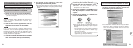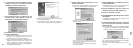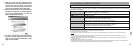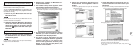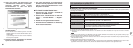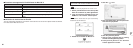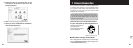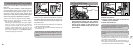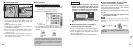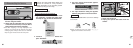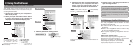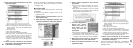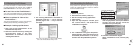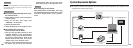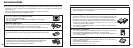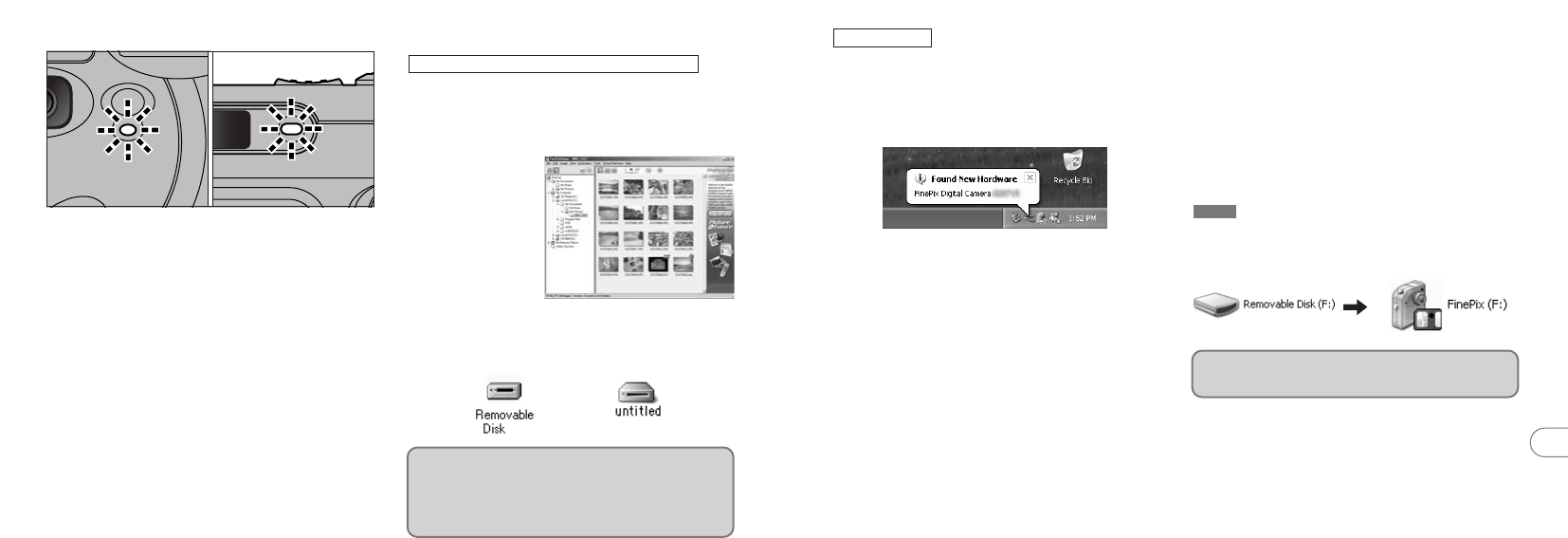
89
7
88
1. The “Found New Hardware” help message
appears in the bottom-right corner of your
screen. This message will close when the
settings are completed. No action is required.
✽This step is not required for subsequent connections.
2. Specify the settings in the “AutoPlay” dialog
box.
■ When FinePixViewer is included in
the list of actions to perform
Select “Viewing images using FinePixViewer”
and then select the “Always do the selected
action” checkbox. (This checkbox may not be
shown in some cases.)
Click the [OK] button to launch FinePixViewer.
Windows XP
■ When FinePixViewer is not included
in the list of actions to perform
Select “Take no action” and then select the “Always
do the selected action” checkbox. (This checkbox
may not be shown in some cases.)
Click the [OK] button and launch FinePixViewer
manually.
3. A new removable disk icon appears in the
“My Computer” window.
The next time you connect the camera, the removable
disk drive icon and name change to the “FinePix” icon
and name.
TIP
Proceed to “Using FinePixViewer” on
page 92.
■ Camera Operation
i When the camera and computer are exchanging
data, the self timer lamp blinks and the
viewfinder lamp blinks alternately green and
orange.
i “DSC” appears on the screen.
i Power Save is disabled when the camera is
connected to a USB port.
✽Before replacing the xD-Picture Card, always
disconnect the camera from the PC using the
procedure on P.90.
✽Do not disconnect the USB cable when the camera is
communicating with the PC. See P.90 for information
on the disconnection procedure.
■ PC Operation
✽ The Windows CD-ROM may also be required
during installation. In this event, switch CD-ROMs
as directed by the on-screen instructions.
i FinePixViewer automatically starts up.
Windows 98/98 SE/Me/2000 Professional
i A removable disk icon appears and you can
use your PC to transfer files to and from the
camera.
Windows Macintosh
✽ Screen for
Windows 98 SE
If the above operations do not occur, you do not
have the required software programs or drivers
installed on your PC. Complete the required PC
setup procedures. Then reconnect the camera
to your PC.