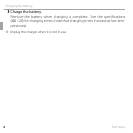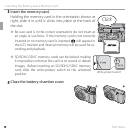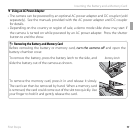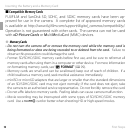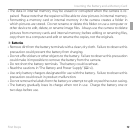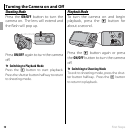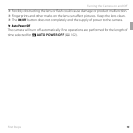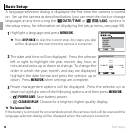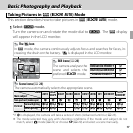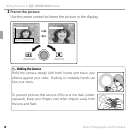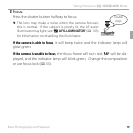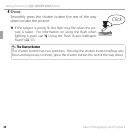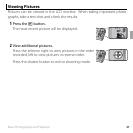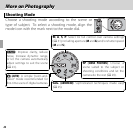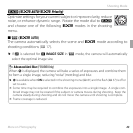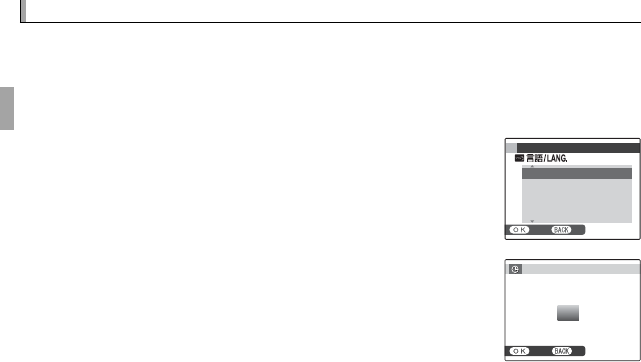
16 First Steps
Basic Setup
Basic Setup
A language-selection dialog is displayed the rst time the camera is turned
on. Set up the camera as described below (you can reset the clock or change
languages at any time using the F DATE/TIME or L a options in
the setup menu; for information on displaying the setup menu, see page 98).
1
Highlight a language and press MENU/OK.
R Press DISP/BACK to skip the current step. Any steps you skip
will be displayed the next time the camera is turned on.
START MENU
SET NO
ENGLISH
DEUTSCH
PORTUGUÊS
FRANCAIS
ESPAÑOL
2
The date and time will be displayed. Press the selector
left or right to highlight the year, month, day, hour, or
minute and press up or down to change. To change the
order in which the year, month, and day are displayed,
highlight the date format and press the selector up or
down. Press MENU/OK when settings are complete.
3
Power management options will be displayed. Press the selector up or
down to highlight one of the following options and then press MENU/OK:
• n POWER SAVE: Save battery power.
• o CLEAR DISPLAY: Choose for a brighter, higher quality display.
R
R
The Camera Clock
The Camera Clock
If the battery is removed for an extended period, the camera clock will be reset and the
language-selection dialog will be displayed when the camera is turned on.
NOSET
DATE/TIME NOT SET
2013
2012
2010
2009
1. 1 12
:
00
AM
2011
YY. MM. DD