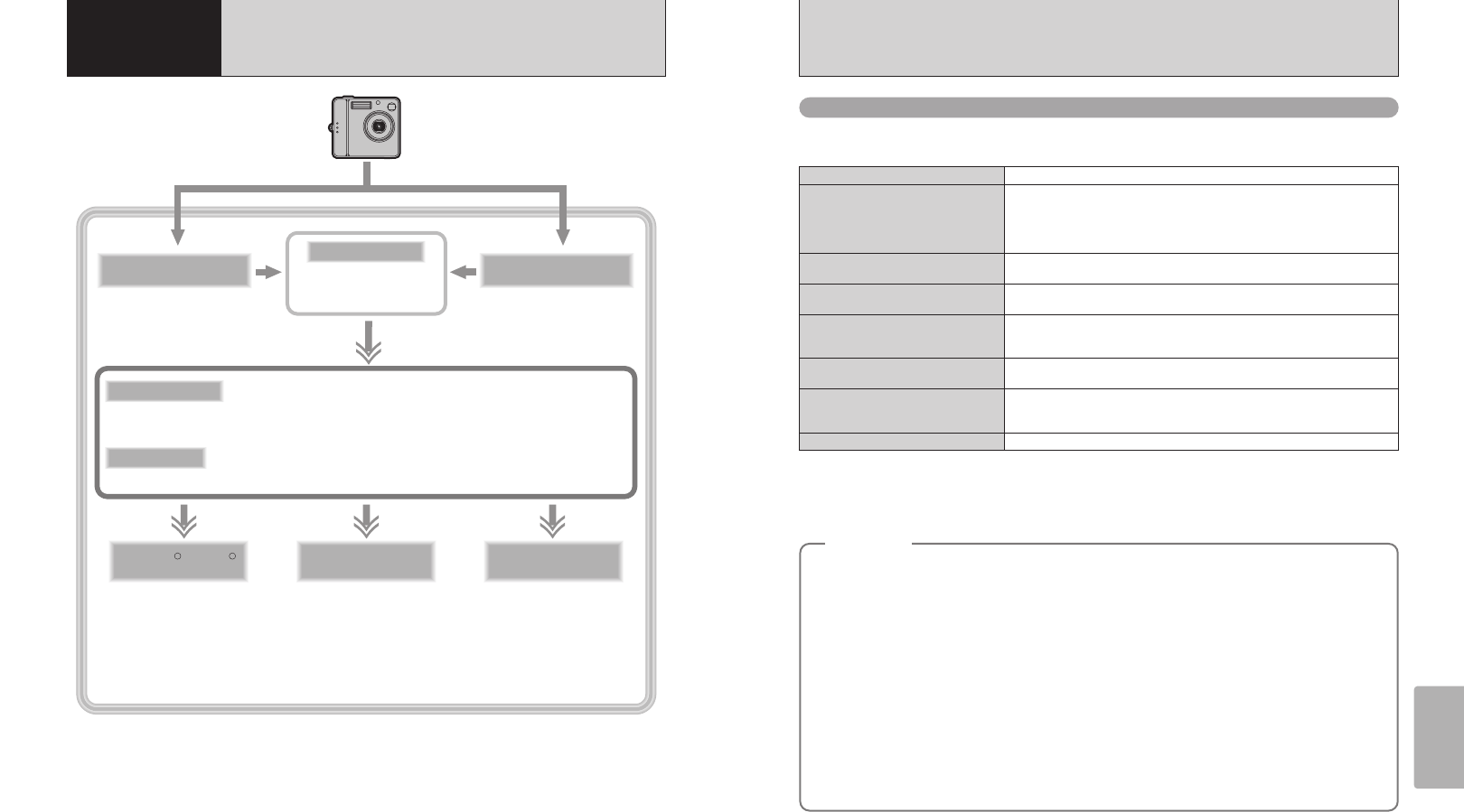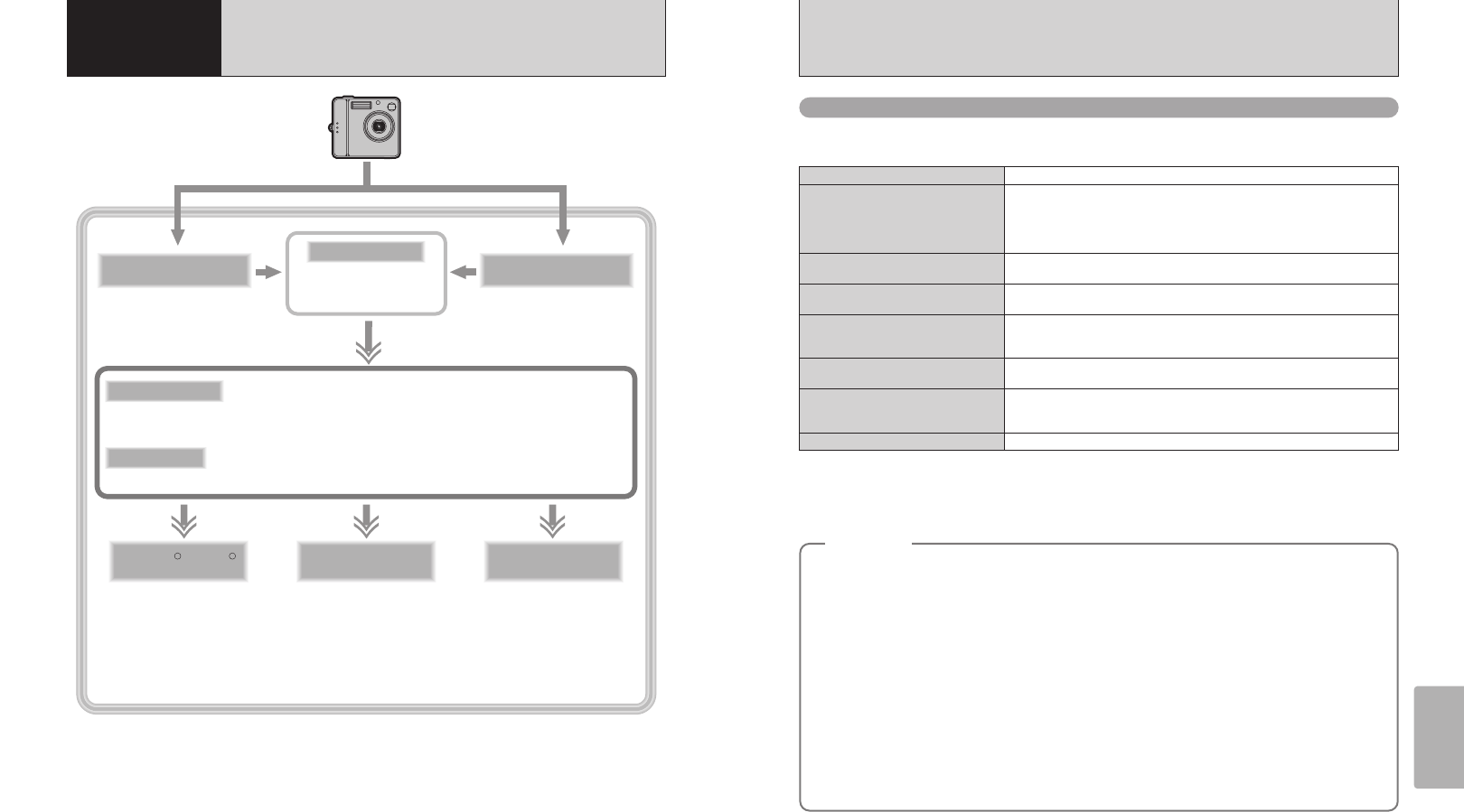
61
Software
Installation
60
5.2 INSTALLATION ON A Windows PC
Pre-installation checklist
To run this software, you must have the hardware and software described below. Check your
system before you begin the installation.
✽1 Models with a USB interface as a standard feature and one of the above operating systems preinstalled.
✽2 When you install the software, log in using a system administrator account (e.g. “Administrator”).
✽3 Required to use the FinePix Internet Service and videoconferencing. The software can still be installed even if you do not
have an Internet connection.
✽4 Sound functions are required for videoconferencing.
Compatible PCs
IBM PC/AT or compatible
✽1
Operating System
CPU
Windows 98 (including the Second Edition)
Windows Millennium Edition (Windows Me)
Windows 2000 Professional
✽2
Windows XP Home Edition
✽2
Windows XP Professional
✽2
200 MHz Pentium or better recommended (800 MHz Pentium
III
or better
recommended for Windows XP)
RAM
64 MB minimum (128 MB minimum for Windows XP), 256 MB or more
recommended
Hard disk space
Amount required for installation: 450 MB minimum
Amount required for operation: 600 MB minimum
(When using ImageMixer VCD2 for FinePix: 2 GB or better)
Display
800 × 600 pixels or better, 16-bit color or better
(When using ImageMixer VCD2 for FinePix: 1024 × 768 or better)
Internet connection
✽3
i To use FinePix Internet Service or mail attachment function:
An Internet connection and e-mail transmission software
i Connection speed: 56k or better recommended
Sound functions
✽4
Speakers, microphone and sound card
◆
Notes
◆
i Connect the camera directly to the computer using the USB cable (included). The software may not
operate correctly when you use an extension cable or connect the camera via a USB hub.
i When your computer has more than one USB port, the camera can be connected to either port.
i Push the USB connector fully into the socket to ensure that it is securely connected. The software
may not operate correctly if the connection is faulty.
i Additional USB interface board is not guaranteed.
i Windows 95 and Windows NT cannot be used.
i Operation is not guaranteed on home-built computers or on computers running updated operating
system software.
i If your Internet connection is via a router or via a LAN (connecting machines on the LAN to the
Internet), you cannot use videoconferencing.
i If you are using Windows XP and you tick the “Protect my computer and network by limiting or
preventing access to this computer from the Internet” checkbox in the Internet connection firewall
settings, videoconferencing cannot be used.
i When you reinstall or remove FinePixViewer, the Internet menu and your user ID and password for
the FinePix Internet Service are deleted from your computer. Click the [Register now] button, enter
your registered user ID and password and download the menu again.
5.1 THE SOFTWARE COMPONENTS
5
Software
Installation
Launches the FinePixViewer
software when a camera is
connected.
Software used to read PDF-
format documents on a
personal computer. This
software is needed to read
the User’s Guides for
FinePixViewer (Mac OS 9
only).
Creates a FinePix CD Album.
Used for videoconferencing (Windows only).
Allows you to display thumbnail lists of the images stored on your PC or in the camera, print the images
individually or as an index, display the images at full size and perform some basic image processing.
Used when you open RAW
files that were photographed
on cameras that support the
RAW file format.
FinePix F420 is not
supported for CCD-RAW file.
✽ Note that the software configuration differs slightly depending on your operating system.
Connect the camera
with “¶” selected
as the USB setting
(➡P.71).
Connect the camera
with “qPC ” selected
as the USB setting.
Allows a digital camera to be used
as USB Mass Storage (removable
disk drive, card reader).
Allows a digital camera to be
used as a PC Camera
(Windows/Mac OS 9 only).
Acrobat Reader
R R
USB PC Camera
Driver
Exif Launcher
USB Mass Storage
Driver
ImageMixer VCD2
for FinePix
RAW FILE
CONVERTER LE
FinePixViewer
PictureHello