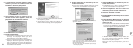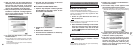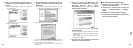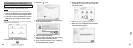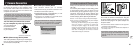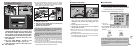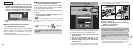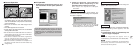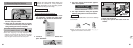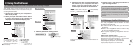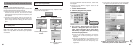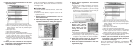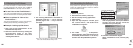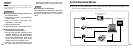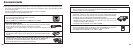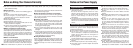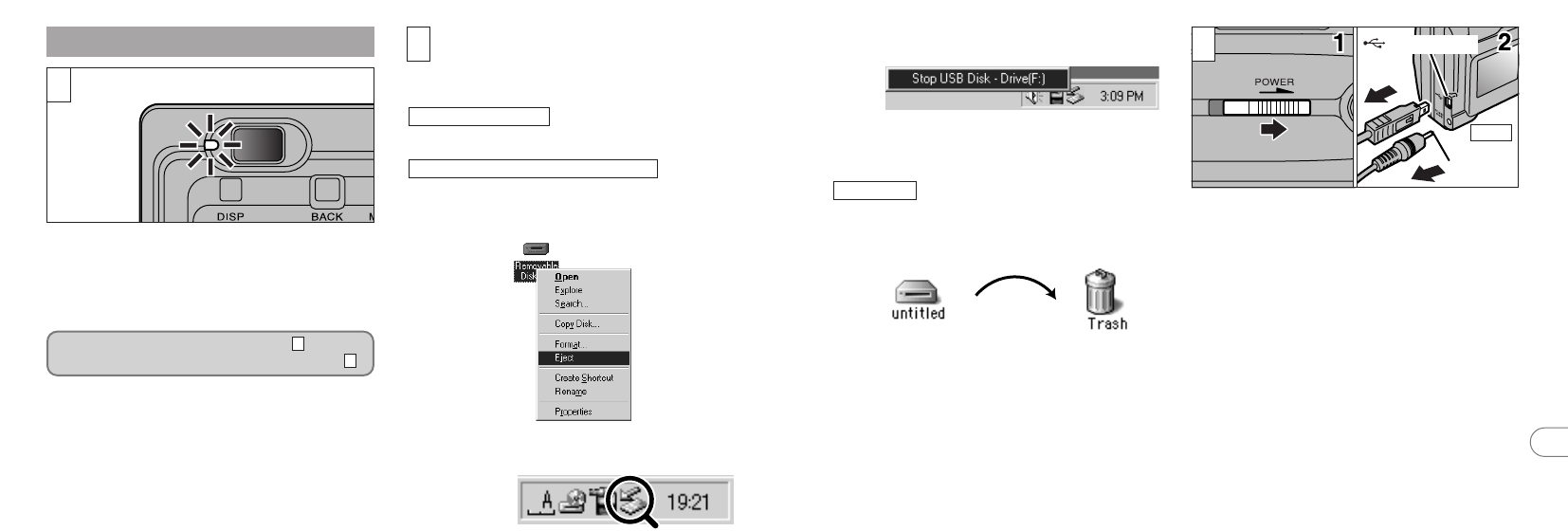
94 95
7
AC power
adapter
✽
Camera
(USB) socket
1. Switch the camera off.
2. Unplug the special USB cable from the
camera.
✽When you drag the icon to the Trash, “≠”
appears on the camera’s LCD monitor.
3
3. The menu option shown below appears.
Click on this option.
✽ Screen for Windows Me
4. The “Eject hardware” dialog box appears.
Click the [OK] button or the close button.
Drag the “Removable drive” icon on the desktop
to the Trash.
Macintosh
✽ Sold separately
1
1. Quit all applications (FinePixViewer etc.)
that are using the camera.
2. Check that the viewfinder lamp is lit green
or that the self timer lamp is off (no data is
being exchanged with the computer).
Perform the steps shown below before you
switch the camera off. This procedure
differs depending on the operating system
software (or PC) you are using.
No PC operation is needed.
1. Right-click the removable disk icon in the
“My Computer” window and select Eject.
This step is only required in Windows Me.
Windows Me/2000 Professional/XP
Windows 98/98 SE
2. Left-click the Eject icon in the taskbar and
eject “USB Disk”.
✽Even when “Copying” is no longer displayed on the
computer, the camera and the computer may still be
exchanging data. Always check that the viewfinder
lamp is lit green or that the self timer lamp is off.
2
For a DSC connection, proceed to step .
For a PC CAMERA connection, proceed to step .
3
2
✽ Screen for Windows Me
7.4 Disconnecting the Camera