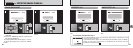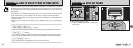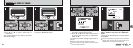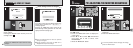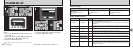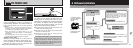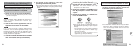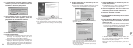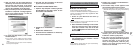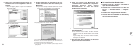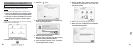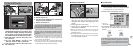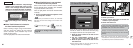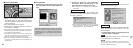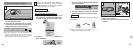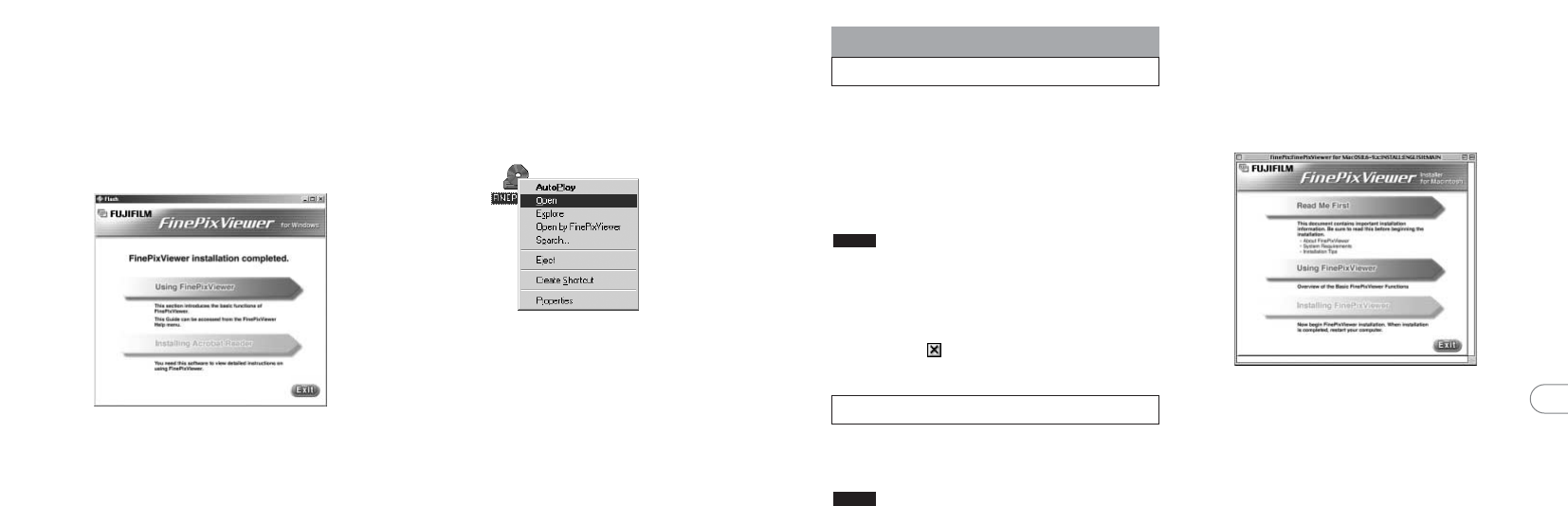
76 77
6
2. Double-click “Installer for MacOS8.6-9.x”
to launch the Installer.
3. The Installer setup screen appears. Click
the [Installing FinePixViewer] button.
✽ For more information on what is installed, click the
[Read Me First] button and [Using FinePixViewer]
button.
4. A confirmation message appears asking
whether you want to continue with the
installation. Click the [OK] button.
5. The User License Agreement for this
software is displayed. Read the agreement
carefully and then, if you agree to the
terms of the Agreement, click the [Yes]
button. If you click the [No] button, the
software is not installed.
6.3 Installation on a Mac OS 8.6 to 9.2
6.3.1 Check the system software settings
■ Enable File Exchange
Check whether File Exchange is active.
To use an xD-Picture Card that is supported by the
camera, the File Exchange utility supplied with Mac
OS must be running.
1. Switch on your Macintosh and start up
Mac OS 8.6 to 9.2.
Do not connect the camera to your Macintosh until the
software installation is completed.
2. Select the Extension Manager in the Control
Panel and check that the File Exchange
check box is ticked. If not, click in the box
so that an appears and then restart your
Macintosh.
NOTE
6.3.2 From FinePixViewer installation to restart
1. When you load the enclosed CD-ROM into
the CD-ROM drive, the “FinePix” window
automatically opens.
If the “FinePix” window does not open automatically,
double-click the CD-ROM icon.
NOTE
15
.Proceed with the installation as directed
by the on-screen instructions.
■ To install Acrobat Reader later...
1. Open the “My Computer” window, right-click
the CD-ROM icon and select “Open” to view
the contents of the CD-ROM.
2. Double-click “ACROREAD” → “ENGLISH”
folder.
3. Double-click “ar505enu.exe”.
4. Proceed with the installation as directed by
the on-screen instructions.
12
. After you restart your PC, install DirectX as
directed by the on-screen instructions and
then restart your PC again. If the latest
version of DirectX is already installed on
your PC, this installation is not performed.
13
. After you restart your PC, the “FinePixViewer
installation completed” message appears.
Click “Using FinePixViewer” to view the
basic FinePixViewer functions.
14
. To install Acrobat Reader, click “Install
Acrobat Reader”.
✽
✽ You should install Adobe Acrobat Reader
software to read the FinePixViewer User’s Guide
(PDF).
If you already have the latest version installed,
this step is not required.