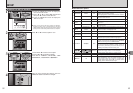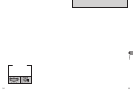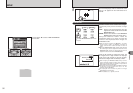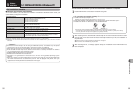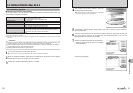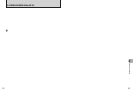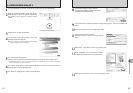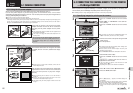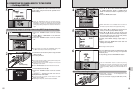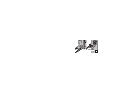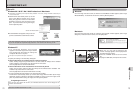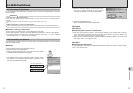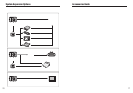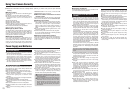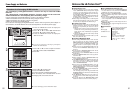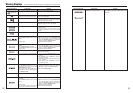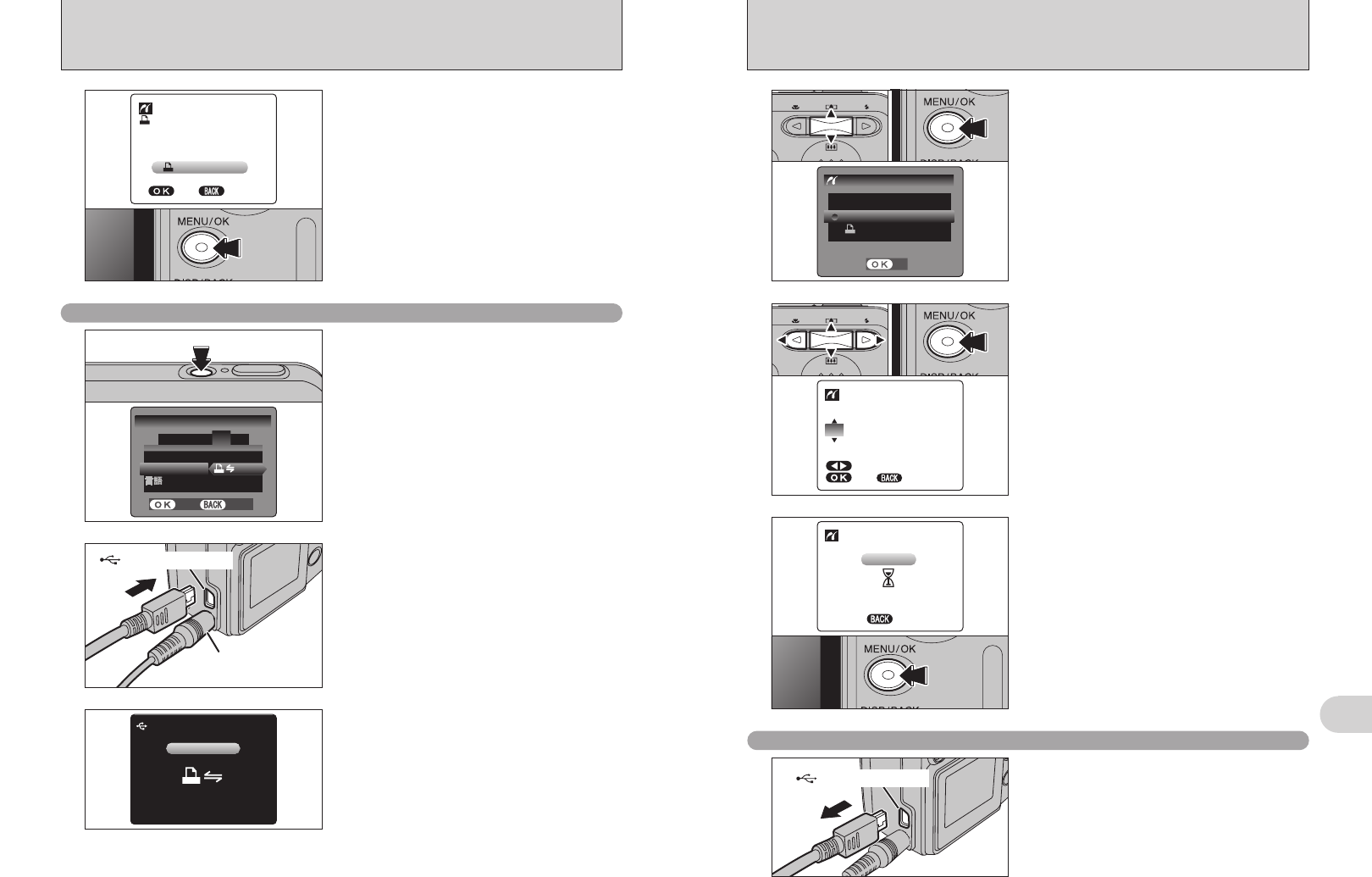
69
Viewing Images
6
68
5
Press the “MENU/OK” button to download the data
to the printer and print the frames specified in the
DPOF settings.
P R I N T D P OF OK?O F O K ?
TOTAT O T A L / 9SH9 S H EETSE E T S
P R I N T D P OFO F
YESY E S CANCELC A N C E L
●
!
Press the “DISP/BACK” button to cancel the printing.
Depending on the printer, the printing may not be canceled
immediately or printing may stop midway through. When
printing stops midway, briefly turn the camera off and then on
again.
6.2.2 Specifying images for printing without using DPOF
(
single-frame printing
)
6.2.3 Disconnecting the printer
6.2 CONNECTING THE CAMERA DIRECTLY TO THE PRINTER
— PictBridge FUNCTION
AC-3VX
(sold separately)
USB socket (mini-B)
2
1Connect the camera to the printer using the USB
cable (mini-B).
2Turn the printer on.
3
1Set the Mode switch to “w”.
2Press the “POWER” button to turn the camera
on.
“s” appears and then the menu is
displayed on the LCD monitor.
●
!
If the menu does not appear, check whether the “USB
MODE” setting is
“®”.
●
!
Depending on the printer, some functions are disabled.
●
!
The camera cannot be used to specify printer settings such
as the paper size and print quality.
●
!
Please connect the AC Power Adapter AC-3VX (sold
separately) to your camera.
●
!
Use an xD-Picture Card that was formatted on the camera.
1Press the “POWER” button to turn the camera
on.
2Select “®” in “USB MODE” in the “SET-UP”
menu (➡P.52).
3Press the “POWER” button to turn the camera
off.
●
!
Do not connect to a PC when the “USB MODE” setting is set
to “
®”. See P.85 if you connect to PC by mistake.
1
/ L A NGN G .
USBU S B MODEM O D E
: ENGE N G L I SHS H
SES E T
-
UPU P
: CONC O N T .
4
1 2 3 5
SETS E T
CANCELC A N C E L
FRAMEFR A M E N O.O .
0103
02
CHECC H E C K I NGN G USBU S B
USBU S B
●
!
Press the “DISP/BACK” button to cancel the printing.
Depending on the printer, the printing may not be canceled
immediately or printing may stop midway through. When
printing stops midway, briefly turn the camera off and then on
again.
6
Press the “MENU/OK” button to download the data
to the printer and start printing the specified
number of prints.
To end printing, press the “DISP/BACK” button.
1Check that “f ” is not displayed on the
camera’s LCD monitor.
2Turn the camera off. Unplug the USB cable (mini-B).
USB socket (mini-B)
●
!
“PRINT WITH DATE” is not available when the camera is
connected to a printer that does not support date printing.
4
1Press “a” or “b” to select “PRINT WITH DATE”
or “PRINT WITHOUT DATE”. If “PRINT WITH
DATE” is selected, the date is imprinted on your
prints.
2Press the “MENU/OK” button.
P R I N T W I T H D A TET E
P R I N T W I T HOUTH O U T D A TET E
P R I N T DPOFD P O F
P I C T B R I DGD G E
SETS E T
●
!
Movie images cannot be printed.
5
1Press “d” or “c” to display the frame (file) for
which you want to specify PRINT settings.
2Press “a” or “b” to set a value up to 99 as the
number of copies of the frame (file) to be printed.
For frames (files) that you do not want printed,
set the number of prints to 0 (zero).
To specify more PRINT settings, repeat steps 1
and 2.
3Always press the “MENU/OK” button after the
settings are completed.
TOT O T A L : 0000 0 0 090 9
0 1 SHS H EETSE E T S
YESY E S
FRF R AMAME
CANCEL
C A N C E L
101 0 0
-
00090 0 0 9
P R INI N T INGI N G
1 / 9SH9 S H EETSE E T S
CANCELC A N C E L
01 02 03
01 02