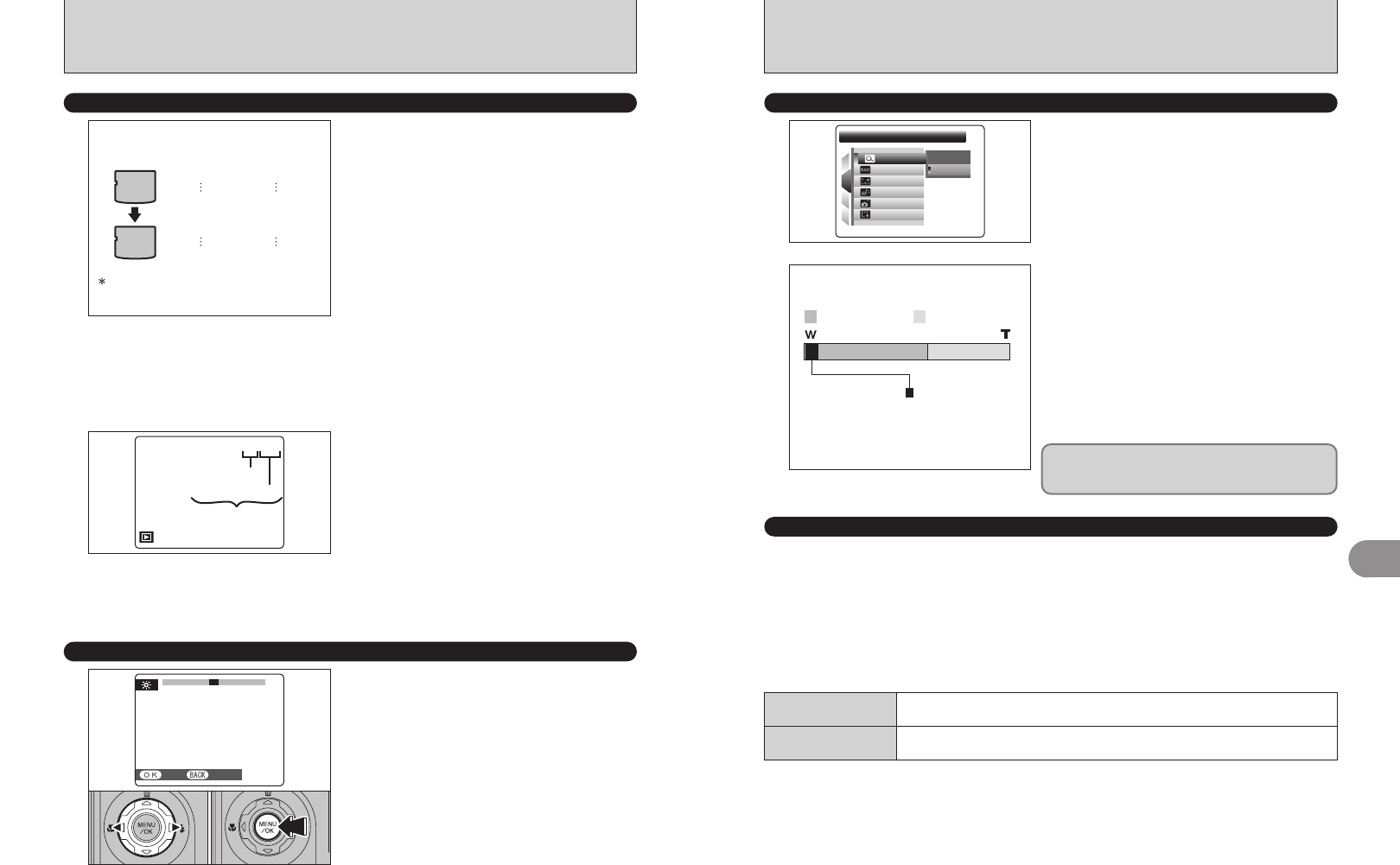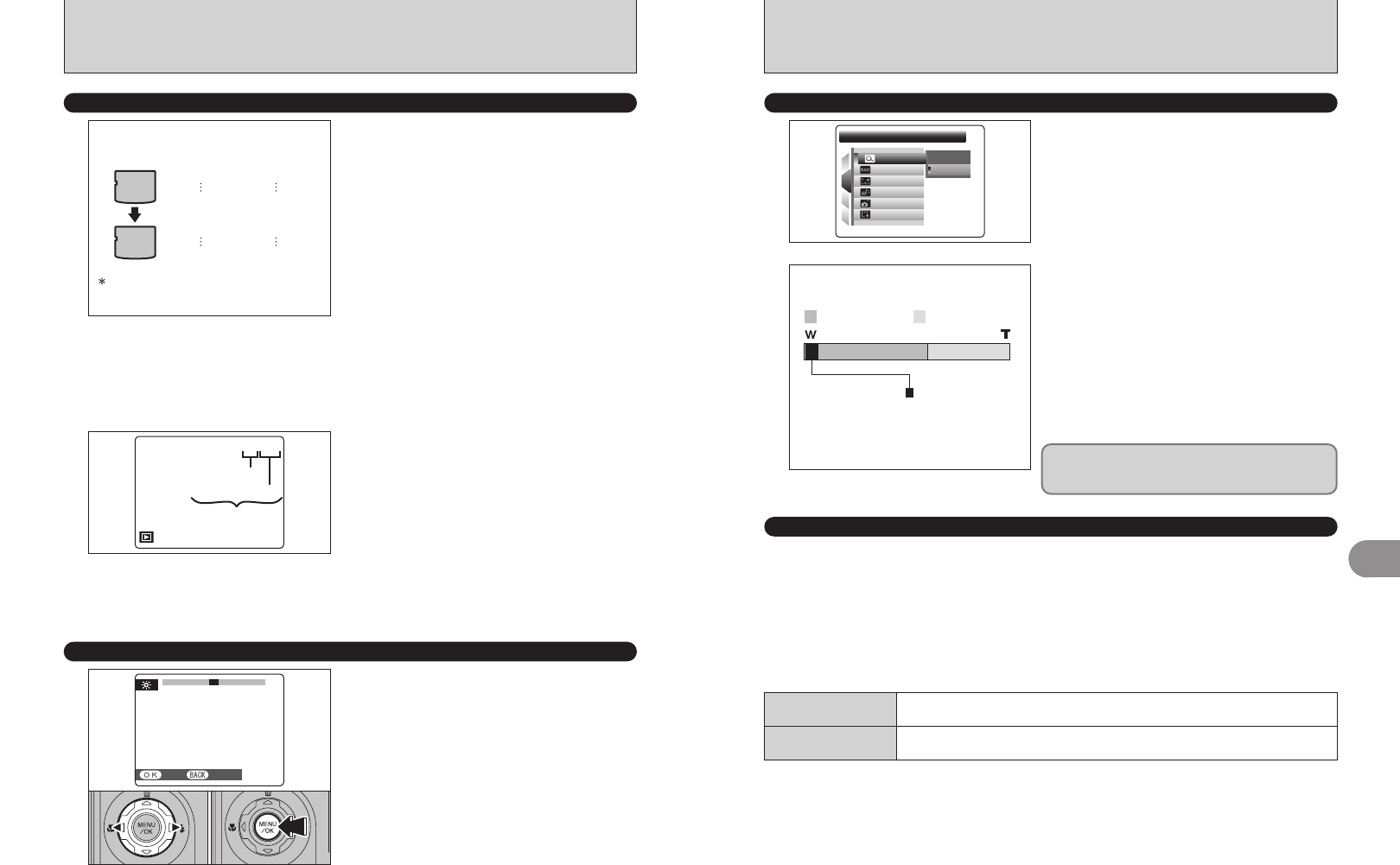
95
Settings
4
hOptical zoom focal length
✽
Approx. 38 mm to 380 mm, max. zoom scale: 10×
hDigital zoom focal length
✽
Approx. 380 mm to 2166 mm,
max. zoom scale: approx. 5.7×
hOptical zoom focal length („)
✽
Approx. 39.5 mm to 395 mm, max. zoom scale: 10×
hDigital zoom focal length („)
✽
Approx. 395 mm to 2252 mm,
max. zoom scale: approx. 5.7×
✽ 35 mm camera equivalents
The position of the “ ” indicator on the
zoom bar shows the zooming status.
The area to the right of the separator
indicates digital zooming, while the area
to the left indicates optical zooming.
Zoom bar display
Optical zoom Digital zoom
Using the digital zoom allows you to enlarge your
subject and shoot it. However, it will lower your
image quality. Set the digital zoom when requiring it.
Use this function to control the digital zoom.
When zooming changes between optical and
digital, the position of the “■” indicator stops. Press
the same Zoom button again to start the “■”
indicator moving again.
●
!
If the shot goes out of focus during zooming, hold the shutter
button down halfway to refocus the shot.
ë
DIGITAL ZOOM
1
4
3
2
::
:
:
:
:
:
DIGITAL ZOOM
DIGITAL ZOOM
OFFOFF
ONON
ONON
OFFOFF
OFFOFF
RESETRESET
2 MIN2 MIN
OKOK
≤
CCD-RAW
Setting CCD-RAW to ON disables the signal processing functions (reconstituting the data received
from the CCD as an image) performed on the camera. Consequently, this task must be performed
on the PC.
Use the bundled RAW FILE CONVERTER LE software to perform the processing on a PC.
Conversion using RAW FILE CONVERTER LE also provides a simple way to create TIFF-format
images.
✽ To rebuild images, FinePixViewer (on the bundled CD-ROM) must be installed on your PC.
94
SET-UP
ê
ADJUSTING SCREEN BRIGHTNESS
To adjust screen brightness:
1Press “d” or “c” to adjust the screen
brightness.
2Press the “MENU/OK” button to confirm the new
setting.
445
-
+3 2 1
0
1 2 3 4 5
SETSET CANCELCANCEL
01 02
✽ How to use the SET-UP menu (➡P.90)
é
FRAME NO.
Specifies whether frame numbers are assigned
consecutively from previous numbers or begin
again.
CONT.: Pictures are stored beginning from the
highest file number stored on the last xD-
Picture Card used.
RENEW: Pictures are stored on each xD-Picture
Card beginning with a file number “0001”.
Setting this function to “CONT.” makes file
management easier as it makes sure that file
names are not duplicated when images are
downloaded to a PC.
●
!
When the camera settings are “ú” RESET, the frame
number setting (“CONT.” or “RENEW”) is changed to
“CONT.” and the frame number itself does not return to
“0001”.
●
!
When the xD-Picture Card already contains image files with
file numbers higher than the highest file number on the last
xD-Picture Card, images are stored beginning from the
highest file number on the current xD-Picture Card.
AA
BB
Formatted xD-Picture Card used for both
A and B.
0001
0005
0006
0010
0001
0005
0001
0005
< CONT. >< RENEW >
Check the file number by viewing the image. The
last 4 digits of the 7-digit number in the top right
corner of the screen are the file numbers, while the
first 3 digits show the directory number.
●
!
When changing the xD-Picture Card, always turn the
camera off before opening the slot cover. Opening the slot
cover without turning the camera off may cause the frame
number memory to not function.
●
!
File number runs from 0001 to 9999. Once 9999 is exceeded,
the directory number changes from 100 to 101. The
maximum number is 999-9999.
●
!
The displayed frame number may differ for images
photographed on other cameras.
●
!
When [FRAME NO. FULL] appears, see P.123.
Directory number
File number
Frame number
7/24/2005 10:00 AM
100-0001
■ The functions listed below cannot be used in CCD-RAW mode.
During shooting
Digital zoom, Continuous shooting and Quality are unavailable.
During playback
Playback can be zoomed up to 2.5×, but cropped images cannot be saved.