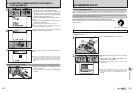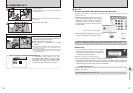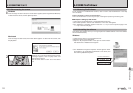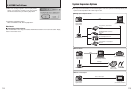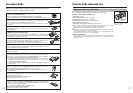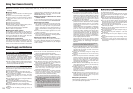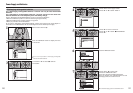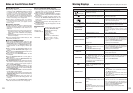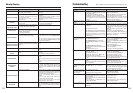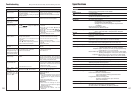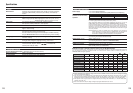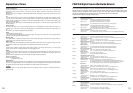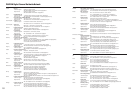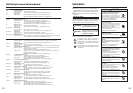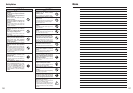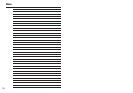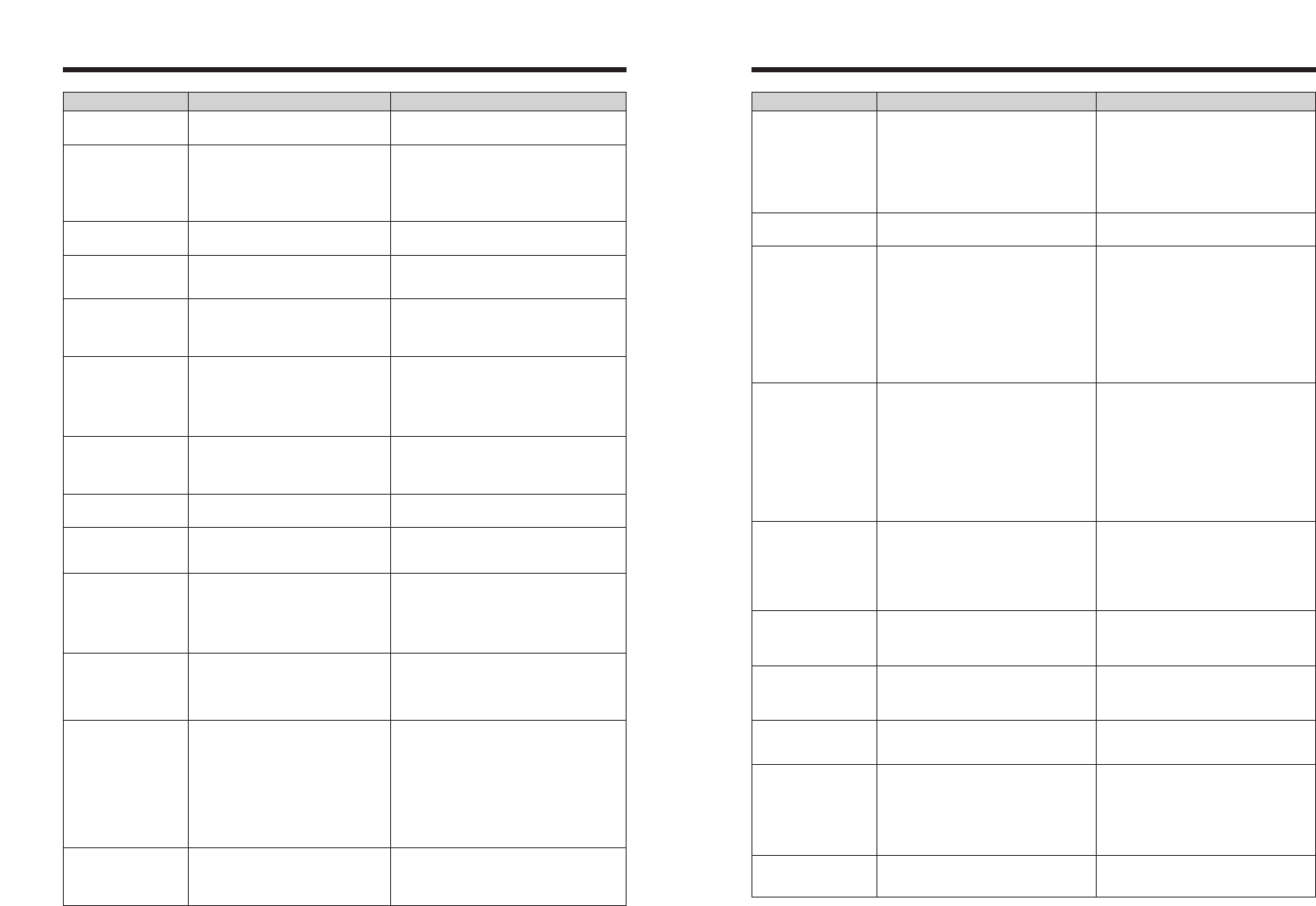
124 125
Troubleshooting Possible causes Solutions
Troubleshooting eIf you think the camera is faulty, check the following once more.
No power.
Power cuts out during
operation.
Batteries run out quickly.
No photograph is taken
when the shutter button
is pressed.
Cannot use the flash.
Cannot pop up the
flash.
The flash settings are
restricted and cannot be
selected.
The playback image is
dark even though the
flash was used.
The image is blurred.
There is speckling on
the image.
i The batteries have run out.
i The AC power adapter plug has come out
of the power outlet.
i The batteries are loaded backwards.
i The battery cover is not closed correctly.
i The camera has been left for a long period
with batteries and AC power adapter
removed.
The batteries have run out.
i Camera is being used in extremely cold
conditions.
i The terminals are soiled.
i The batteries can no longer be recharged.
i The rechargeable batteries (if used) have
become deactivated, or the battery
capacity has diminished due to the
memory effect.
i No xD-Picture Card is inserted.
i The xD-Picture Card is full.
i The xD-Picture Card is not formatted.
i The xD-Picture Card contact area is
soiled.
i The xD-Picture Card is damaged.
i The Auto power off function has turned the
camera off.
i The batteries have run out.
i The shutter button was pressed while the
flash was charging.
i The batteries have run out.
i Photography mode is set to “
À
” or “
,
”.
i Continuous shooting is selected.
i The flash is set to “
v
” Suppressed flash
mode.
i The flash is set to “
v
” Suppressed flash
mode.
i The shooting condition is bright enough
not to need flash.
The Photography mode is set to “
B
”,
“
√
”, “
À
”, “
,
”, “
/
”, “
M
”, “
<
” or “
>
”.
i The subject is too far away.
i Your finger was covering the flash.
i The lens is dirty.
i You photographed scenery with Macro
mode selected.
i You took a close-up shot without selecting
Macro mode.
i You are shooting a subject that is not
suited to autofocusing.
The picture was taken with a slow shutter
speed (long exposure) in a high-temperature
environment.
i Load new or fully charged batteries.
i Plug the adapter back in.
i Load the batteries in the correct direction.
i Close the battery cover correctly.
i Load the batteries or connect the AC
power adapter, and wait a short time
before turning the camera on.
Load new or fully charged batteries.
i Put the batteries in your pocket or another
warm place to heat them and then load
them into the camera just before you take
a picture.
i Wipe the battery terminals with a clean,
dry cloth.
i Load new or fully charged batteries.
i Use the rechargeable battery discharging
function to restore the rechargeable
batteries to full capacity.
i Insert an xD-Picture Card.
i Insert a new xD-Picture Card or erase
some unwanted frames.
i Format the xD-Picture Card on the
camera.
i Wipe the xD-Picture Card contact area
with a clean dry cloth.
i Insert a new xD-Picture Card.
i Turn the camera on.
i Load new or fully charged batteries.
i Wait until the charging is completed before
pressing the shutter button.
i Load new or fully charged batteries.
i Change the Photography mode.
i Set continuous shooting to “OFF”.
i Set to another flash mode excluding the
“
v
” Suppressed flash mode.
i Set to another flash mode excluding the
“
v
” Suppressed flash mode.
i Set to “
d
” Forced flash mode when you
want to take pictures with flash.
The flash settings are restricted because the
camera settings are tailored to the scene
being shot. Change the Photography mode
for a wider range of flash settings.
i Move to within the effective flash range
before taking the picture.
i Hold the camera correctly.
i Clean the lens.
i Cancel Macro mode.
i Select Macro mode.
i Use AF/AE lock or “MF” Manual focus
mode to take the picture.
This is a characteristic of CCDs and does
not indicate a camera fault.
Warning Displays
Warning Displayed Explanation Remedy
An attempt was made to show 5,000 or
more images by date sorting.
No more than 4,999 images can be shown by
date sorting.
iA protected file was encountered.
iAn attempt was made to add a voice
memo to protected file.
iAn attempt was made to rotate a
protected file.
iProtected files cannot be erased. Remove the
protection.
iProtected files cannot be added to voice
memos. Remove the protection.
iProtected files cannot be rotated. Remove the
protection.
iThe voice memo file is faulty.
iCamera fault.
iThe voice memo cannot be played back.
iContact your FUJIFILM dealer.
iAn attempt was made to trim an image
shot using a camera other than FinePix
S5200 / FinePix S5600.
iThe image is damaged.
The image cannot be trimmed.
Prints were specified for 1000 or more
frames in the DPOF frame settings.
The maximum number of frames for which prints
can be specified on the same xD-Picture Card is
999.
Copy the images for which you want to order
prints onto another xD-Picture Card and then
specify the DPOF settings.
TOO MANY FRAMES
tERROR
CAN NOT TRIM
`CAN NOT TRIM
≤CAN NOT TRIM
DPOF FILE ERROR
PROTECTED FRAME
An attempt was made to trim a 0.3M image
or an image shot with the RAW setting.
The image cannot be trimmed.
An attempt was made to specify DPOF
settings for an image that is not supported
by DPOF.
DPOF printing cannot be used with this image
format.
CAN NOT SET DPOF
≤CAN NOT SET DPOF
rCAN NOT SET DPOF
Displayed for PictBridge. This message appears when printing is performed
from a FUJIFILM printer that supports PictBridge.
Refer to the Owner’s Manual for the printer for
details.
The camera is not connected to a PC or
printer.
iCheck that the USB cable (mini-B) is connected
correctly.
iCheck that your printer is turned on.
Displayed for PictBridge.
iCheck that the printer is not out of paper or out
of ink.
iTurn the printer off briefly and then turn it back
on.
iRefer to the user manual supplied with your
printer.
Displayed for PictBridge. Check that the printer is not out of paper or out of
ink. Printing automatically restarts when the error
is cleared. If the message still appears after
checking, press the “MENU/OK” button to restart
printing.
Displayed for PictBridge.
iRefer to the user manual for the printer being
used and check whether the printer supports the
JFIF-JPEG or Exif-JPEG image format. If not,
the printer cannot print the images.
iMovie and CCD-RAW images cannot be
printed.
iWas the image data photographed using
FinePix S5200 / FinePix S5600?
You may not be able to print some images
photographed on other cameras.
COMMUNICATION
ERROR
PRINTER ERROR
PRINTER ERROR
RESUME?
CANNOT BE PRINTED
uPRINTING
An attempt was made to rotate a movie. These images cannot be rotated by image
formats.
rCAN NOT ROTATE