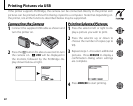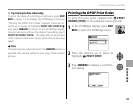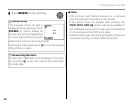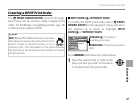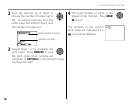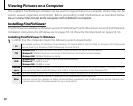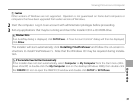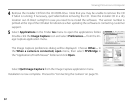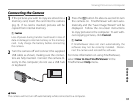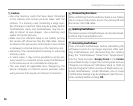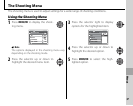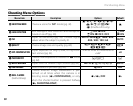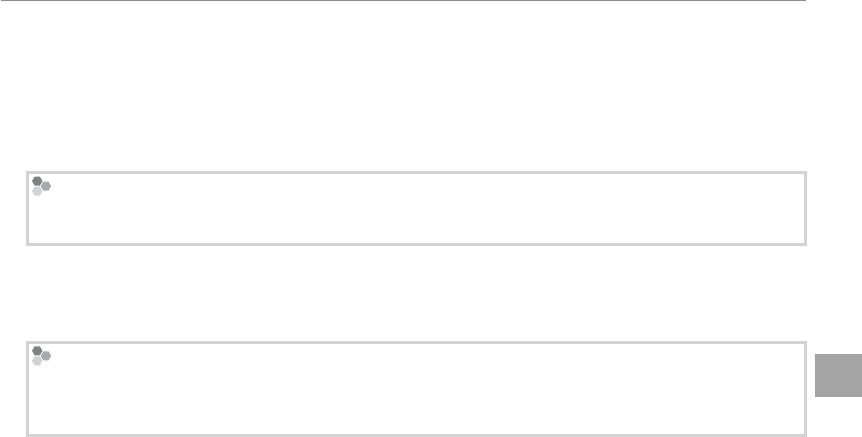
51
Connections
Viewing Pictures on a Computer
3 Caution
Other versions of Windows are not supported. Operation is not guaranteed on home-built computers or
computers that have been upgraded from earlier versions of Windows.
2
Start the computer. Log in to an account with administrator privileges before proceeding.
3
Exit any applications that may be running and insert the installer CD in a CD-ROM drive.
Windows Vista
If an AutoPlay dialog is displayed, click SETUP.exe. A “User Account Control” dialog will then be displayed;
click Allow.
The installer will start automatically; click Installing FinePixViewer and follow the on-screen in-
structions to install FinePixViewer S. Note that the Windows CD may be required during installa-
tion.
If the Installer Does Not Start Automatically
If the installer does not start automatically, select Computer or My Computer from the Start menu (Win-
dows Vista/XP) or double-click the My Computer icon on the desktop (Windows 2000), then double-click
the FINEPIX CD icon to open the FINEPIX CD window and double-click SETUP or SETUP.exe.