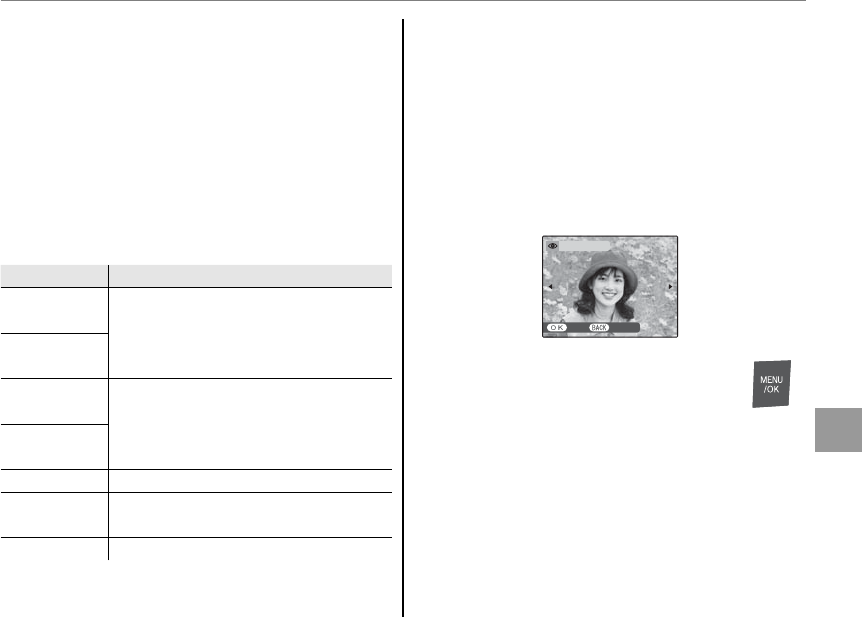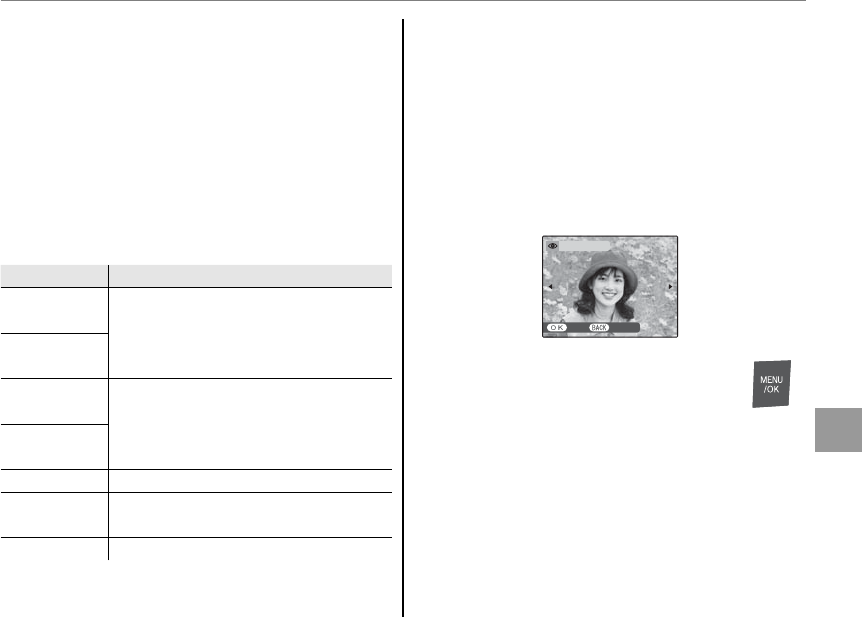
71
The Playback Menu
Menus
B
SLIDE SHOW
View pictures in an automated slide show. After
choosing the background music, choose the
type of show and press MENU/OK to start. Press
DISP/BACK at any time during the show to view
on-screen help. When a movie is displayed,
movie playback will begin automatically, and the
slide show will continue when the movie ends.
The show can be ended at any time by pressing
MENU/OK.
Option
Displayed in
NORMAL
Press selector left or right to go back
or skip ahead one frame. Select
FADE-IN for fade transitions between
frames.
FADE-IN
NORMAL B
As above, except that camera
automatically zooms in on faces
selected with Intelligent Face
detection.
FADE-IN B
MULTIPLE Display several pictures at once.
SCRAP
BOOK VIEW
As for MULTIPLE, except that the
pictures are chosen randomly.
SELECT BGM Choose background music.
b
RED EYE REMOVAL
This option is used with pictures taken using
Intelligent Face Detection to create copies that
have been processed to remove red eye.
1
Play the picture back in the monitor (pictures
taken with Intelligent Face Detection are
indicated by a B icon) and select b RED
EYE REMOVAL in the playback menu (pg. 37).
YES CANCEL
REMOVAL OK?
2
Press MENU/OK. The message shown
below at left will be displayed while
the camera analyses the image;
if red-eye is detected, the message shown
below at right will be displayed while the
camera processes the image to create a copy
with reduced red-eye.