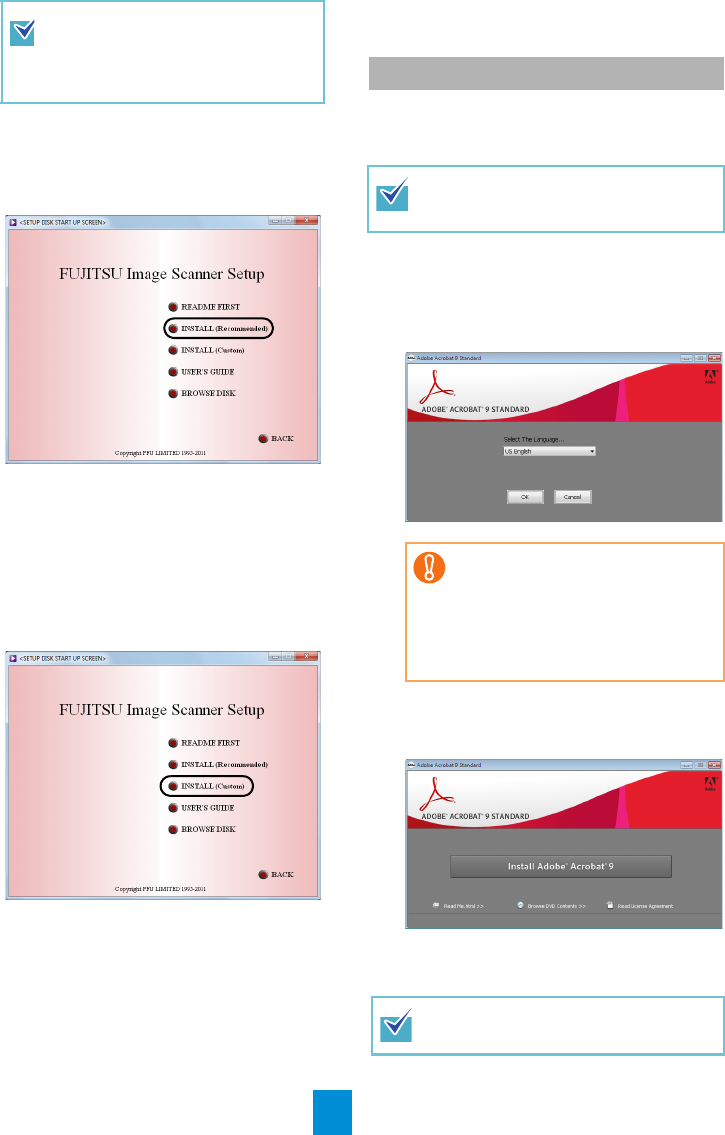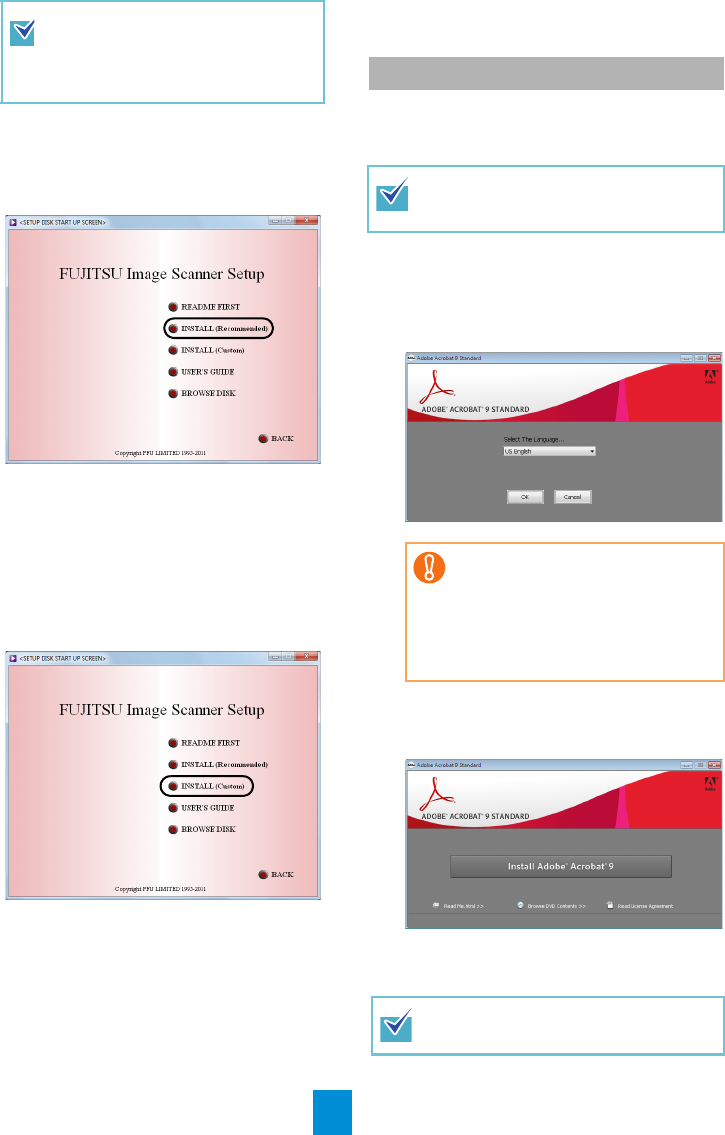
4
3. Click [fi-6800] and click the [Next] button
on the displayed screen.
4. Click the [INSTALL (Recommended)]
button.
5. Install the software, following the on-
screen instructions.
■ INSTALL (Custom)
1. Perform Steps 1 to 3 in "INSTALL (Recom-
mended)" (page 3).
2. Click the [INSTALL (Custom)] button.
D The [INSTALL PRODUCTS] screen
appears.
3. Click the button of the software to be
installed.
4. Install the software, following the on-
screen instructions.
Repeat Steps 3 and 4 to install other software
programs here.
Install Adobe
®
Acrobat
®
using the following
procedure from the "Adobe
®
Acrobat
®
DVD-ROM"
supplied with the scanner.
1. Insert the supplied "Adobe
®
Acrobat
®
DVD-ROM
" into the DVD drive.
D The DVD-ROM is recognized automati-
cally, and the following dialog box
appears.
2. Select [US English] in [Select The
Language], and then click the [OK] button.
D The following dialog box appears.
3. Follow the on-screen instructions to install
the software.
If the [FUJITSU Image Scanner Setup]
screen does not appear, find
"AutoPlayer.exe" in the Setup DVD-
ROM using "Windows Explorer" or
"Computer" and execute it directly.
Installing Adobe
®
Acrobat
®
You do not have to install Adobe
®
Acrobat
®
if it is already installed on your
computer.
This dialog box is not displayed
automatically when the [Auto play]
setting of your computer is deacti-
vated. In this case, run
"AutoPlay.exe" of this DVD-ROM
directly using the "Windows
Explorer" or "Computer".
Refer to Adobe
Acrobat
Help about how
to use Adobe
®
Acrobat
®
.