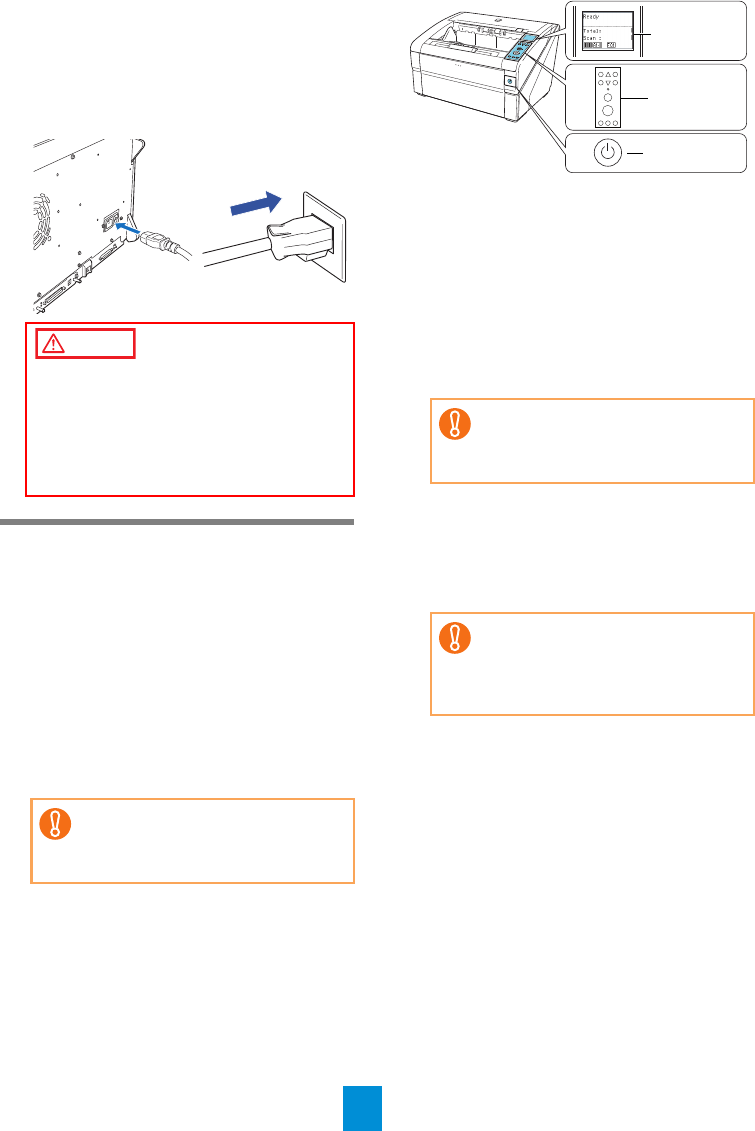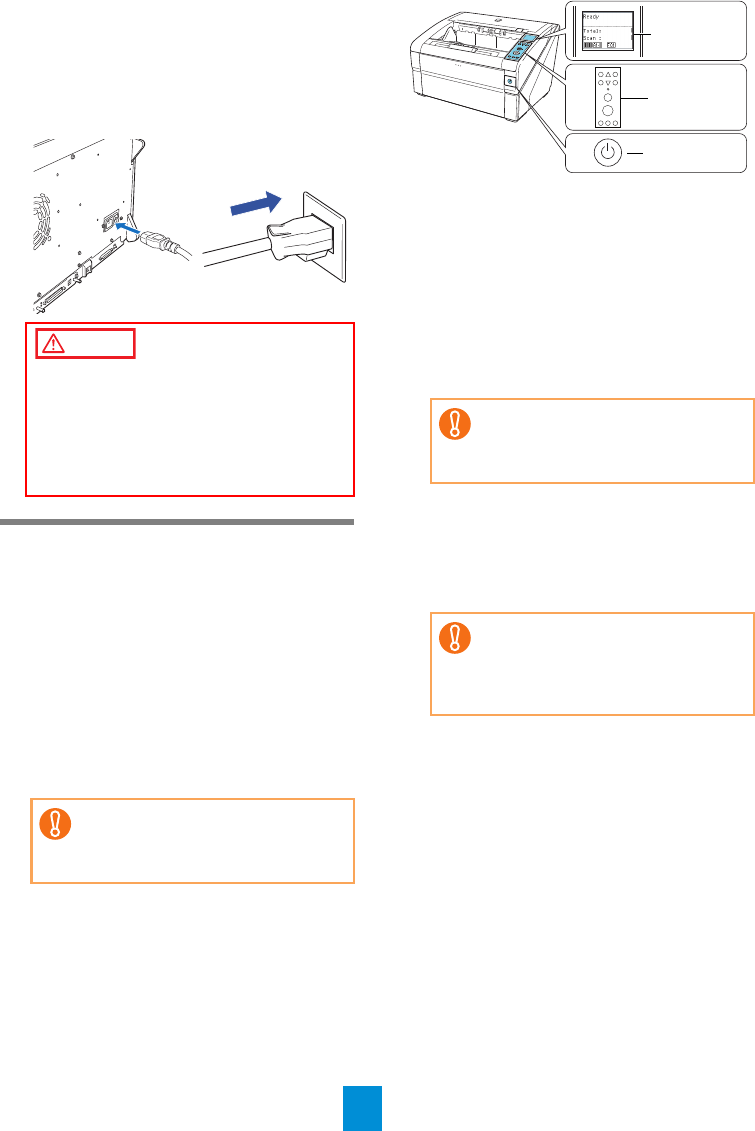
6
-The SCSI ID initially set at the factory is [5].
If the SCSI ID of another SCSI device is set
to the same ID, change the scanner's SCSI
ID to [0] through [6].
3. Connect the power cable to the power
connector of your scanner and to the
power outlet.
Test-Scanning Documents
Using ScandAll PRO, you can test-scan docu-
ments to check if they are scanned correctly.
The following describes how to test-scan a
document:
1. Turn on the scanner.
1. Press the "I" side of the main power switch on
the rear side of the scanner.
2. Press the power button on the front of the
scanner. The scanner is turned ON, the
power button lights in blue, and the liquid
crystal display (LCD) shows [Ready].
2. Replace the current operator panel overlay
with the one for the language to be used,
and specify the language to be shown on
the LCD.
For how to replace the overlay and specify
the language setting, refer to "Chapter 4 How
to Use the Operator Panel" in the Operator’s
Guide.
3. Turn on your computer.
4. The scanner is automatically detected,
and the [Found New Hardware] dialog box
appears. Select [Locate and install driver
software (recommended)] to install the
driver, following the on-screen instructions.
5. Load a sheet into the scanner.
For loading a sheet, refer to "2.1 Loading
Documents" in the Operator's Guide.
6. Launch ScandAll PRO.
Select the [Start] menu J [All Programs] J
[Fujitsu ScandAll PRO] J [ScandAll PRO].
7. Select the [Tool] menu J [Preferences].
D The [Setup] dialog box appears.
8. On the [Scan] tab, select a driver to use,
and then click the [OK] button.
When the connection is made via SCSI/USB
Connector 2, click [ISIS/VRS].
Be sure to use the supplied power cable.
The following cases may cause electrical
shock or malfunction.
zUsing a power cable other than that
supplied
zUsing the supplied power cable for other
devices
If you see an error indication other
than the above on the LCD, refer to
"Chapter 8 Troubleshooting" in the
Operator's Guide.
For a SCSI connection, turn on the
scanner and confirm that the LCD
shows [Ready]. Then, turn on your
computer.
If the connection is made via SCSI
Connector 2, there is no need to
install the driver here. Just click
[Don't show this message again for
this device].
Function
/Enter
Check
Menu
Scan
Stop
Eject
Counter
Reset
iMFF
Send to
/Pause
Clear
/Back