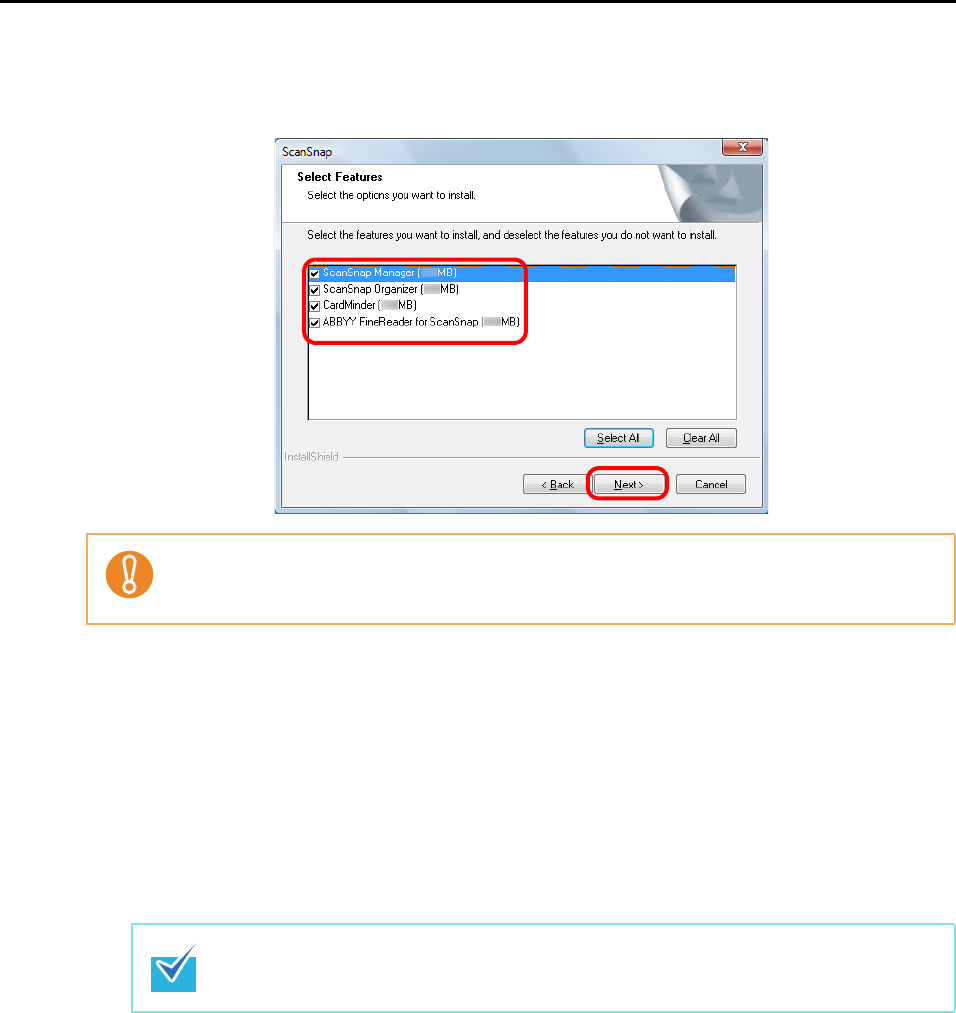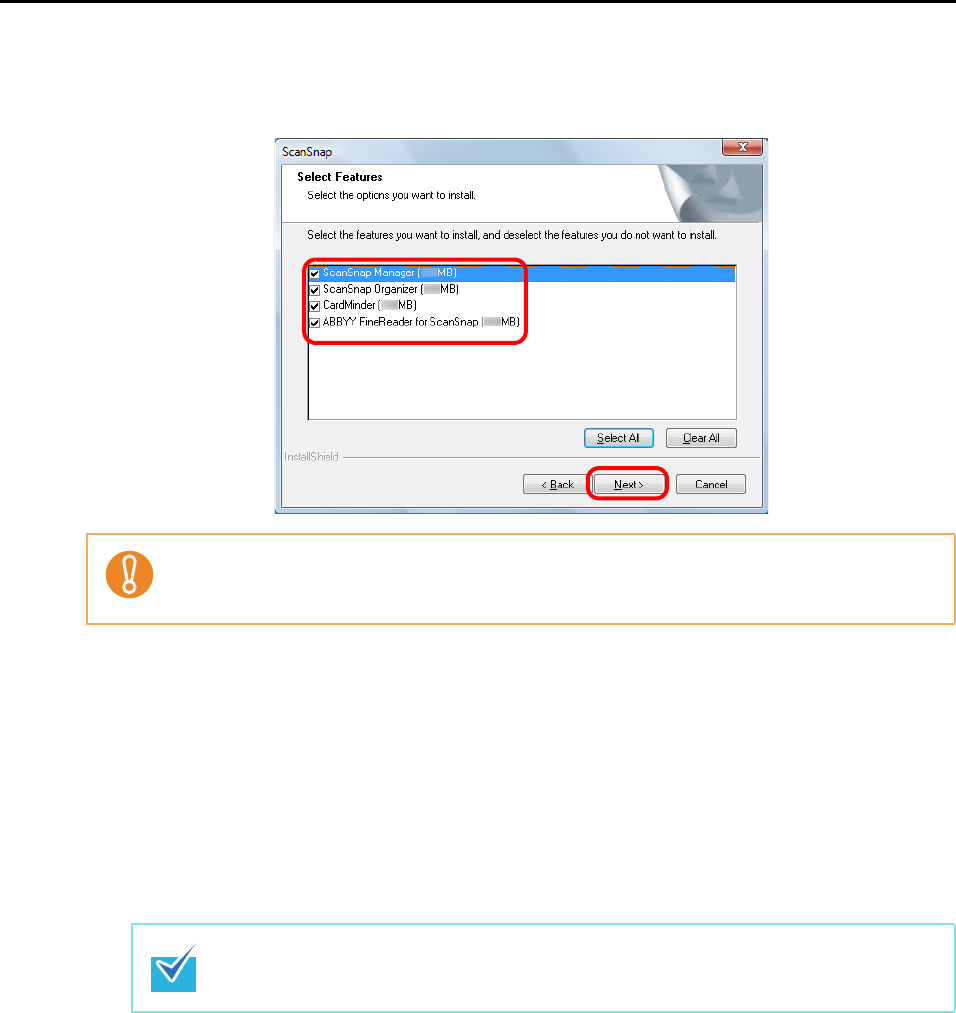
Installing in Windows
41
7. Confirm the check boxes of the software that you want to install are
selected, and click the [Next] button.
The [Choose Destination Location] screen appears.
8. Confirm the destination folder, and then click the [Next] button.
A confirmation about accepting the license agreement appears.
9. Read the "END-USER LICENSE AGREEMENT", select [I accept the
terms of the license agreement], and then click the [Next] button.
The [Start Copying Files] screen appears.
10.Confirm the settings, and then click the [Next] button.
Installation starts.
On S1500/S1500M/S1300, the "Install Complete" screen appears when the
installation is complete. Go to step 13.
On S1100, the [ScanSnap S1100 How to load a document (1/2)] screen appears
when the installation is complete. Go to step 11.
z The software will not be installed unless the check box is selected.
z Note that you must install ScanSnap Manager. Also, it is recommneded to install all software
in order to utilize the features of the ScanSnap.
Depending on the number of the installed software, this step may be required more than
once.