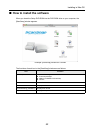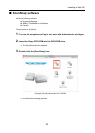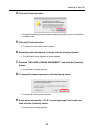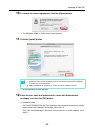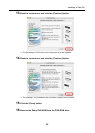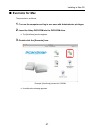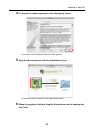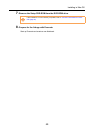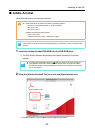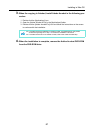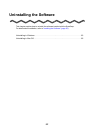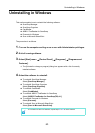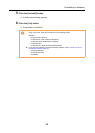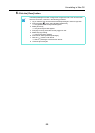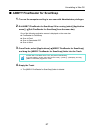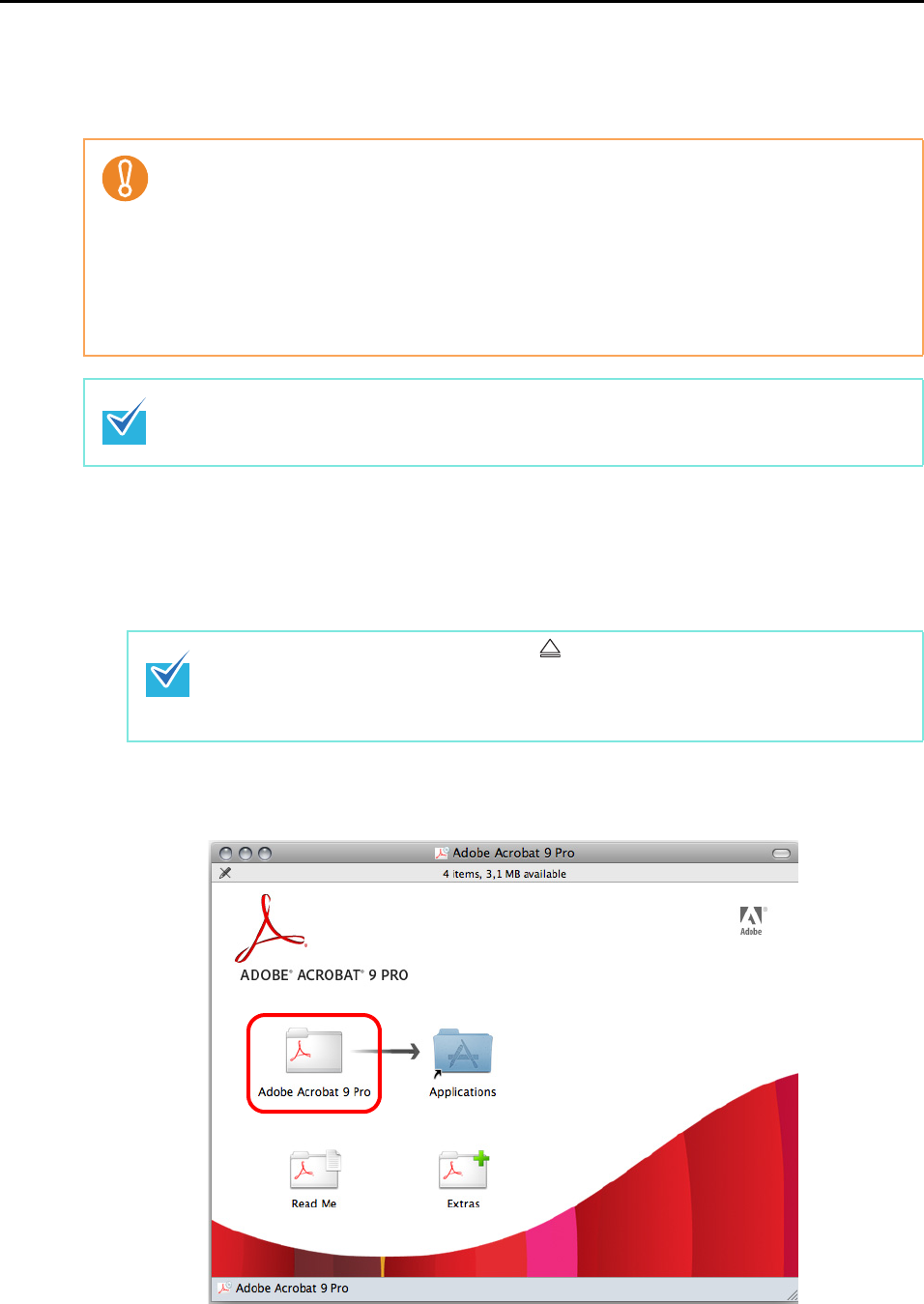
Installing in Mac OS
60
■ Adobe Acrobat
Install Adobe Acrobat in the following procedure.
1. Insert the Adobe Acrobat DVD-ROM into the DVD-ROM drive.
The DVD-ROM is detected automatically and [Adobe Acrobat 9 Pro] window
appears.
2. Drag the [Adobe Acrobat 9 Pro] icon onto the [Applications] icon.
[Adobe Acrobat 9 Pro] is copied into the [Applications] folder.
z Adobe Acrobat DVD-ROM for Mac OS is bundled with S1500M.
z Adobe Acrobat can be used in the following operating systems:
- Mac OS X v10.6 (Adobe Acrobat 9.1 or later required.)
- Mac OS X v10.5
- Mac OS X v10.4.11
Additional requirements are as follows:
- Safari 3.0.4 or later
- A display resolution of 1024 × 768 pixels or higher
Adobe Acrobat can display the scanned image through linkage with ScanSnap Manager. If the
latest version of Adobe Acrobat is already installed on your computer, you do not need to install
it again.
z To remove the DVD-ROM, press the [ ] button or the [F12] key on the keyboard.
z If the [Adobe Acrobat 9 Pro] window does not appear when you insert the Adobe
Acrobat DVD-ROM into the DVD-ROM drive, double-click the [Adobe Acrobat 9 Pro]
icon on the desktop.