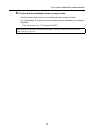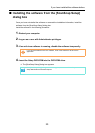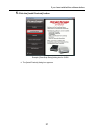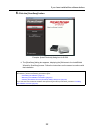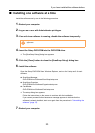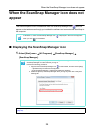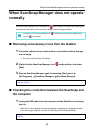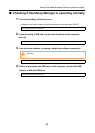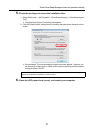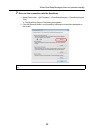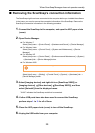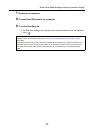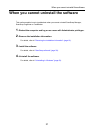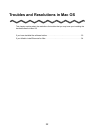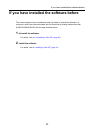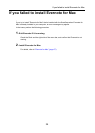When ScanSnap Manager does not operate normally
27
5. Check the privileges to access the installation files.
1. Select [Start] menu [All Programs] [ScanSnap Manager] [ScanSnap Support
Tool].
The [ScanSnap Support Tool] dialog box appears.
2. Click the [Check] button, and proceed by following the instructions displayed on the
screen.
If the message "The recommended privileges have been applied." appears, turn
the ScanSnap off then back on. Make sure to leave at least five seconds between
turning the power ON/OFF.
6. Close the ADF paper chute (cover), and restart your computer.
If the message "Failed to change the privileges. Uninstall ScanSnap Manager then install it again."
appears or the problem still persists, proceed to step 6.