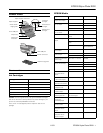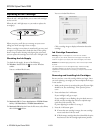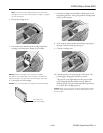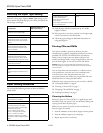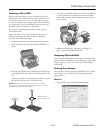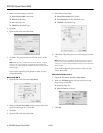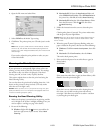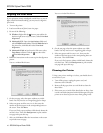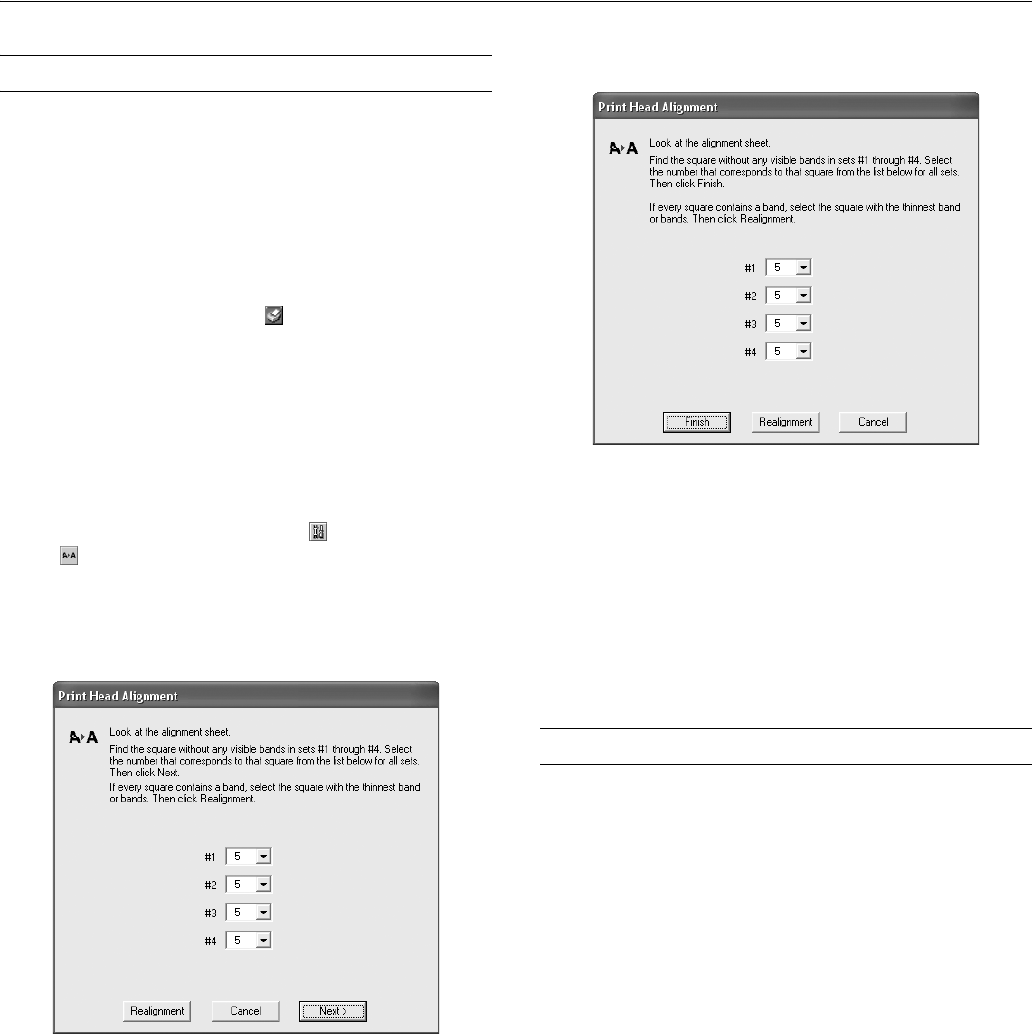
EPSON Stylus Photo R200
10 - EPSON Stylus Photo R200 11/03
Aligning the Print Head
If your printouts contain misaligned vertical lines, or you see
light or dark horizontal banding, you may need to align the
print head.
1. Turn on the printer.
2. Load several sheets of plain, letter-size paper.
3. Do one of the following:
❏ Windows: Right-click the icon on your taskbar (in
the lower right corner of your screen). Select
Print Head
Alignment
.
❏ Macintosh OS X: Open the
Applications folder and
select
EPSON Printer Utility. Select SP R200 Series in
the printer list, click
OK, then select Print Head
Alignment
.
❏ Macintosh OS 8.6 to 9.x: From the File menu, select
Page Setup or Print. Click the icon, then select
Print Head Alignment.
4. Follow the instructions on the screen to print the alignment
pattern.
You see a window like this one:
5. On the test page, select the square without any visible
bands. You may need to use a magnifying glass or loupe.
6. Select one square each for rows 1 to 4, then enter the
number of the best square in the corresponding boxes on
the screen. Then click
Next.
If you can’t find a square without visible bands, choose the
one that’s best. Then click
Realignment to print another
test page and repeat this step.
7. After you click Next, follow the instructions on the screen
to print the next test page.
You see a window like this one:
8. On the test page, select the square without any visible
bands. You may need to use a magnifying glass or loupe.
9. Select one square each for rows 1 to 4, then enter the
number of the best square in the corresponding boxes on
the screen. Then click
Finish.
If you can’t find a square without visible bands, choose the
one that’s best. Then click Realignment to print another
test page and repeat this step.
Cleaning the Printer
To keep your printer working at its best, you should clean it
several times a year.
1. Turn off the printer, unplug the power cord, and
disconnect the USB cable.
2. Remove all the paper, then use a soft brush to clean the
sheet feeder.
3. If the outer case or inside of the sheet feeder are dirty, clean
it with a soft cloth dampened with mild detergent. Keep the
printer cover closed to prevent water from getting inside.