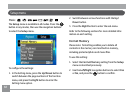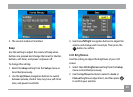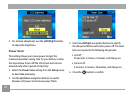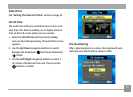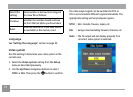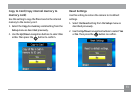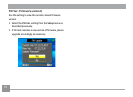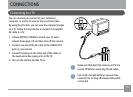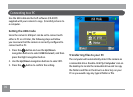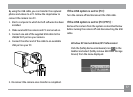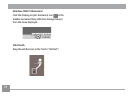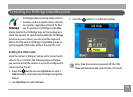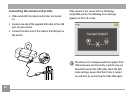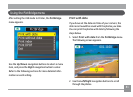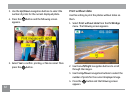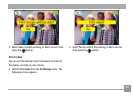76 77
Connecting to a PC
Use the USB cable and ArcSoft software (CD-ROM)
supplied with your camera to copy (transfer) pictures to
a computer.
Setting the USB mode
Since the camera’s USB port can be set to connect with
either a PC or a Printer, the following steps will allow
you to ensure that the camera is correctly congured to
connect with a PC.
1. Press the
button and use the Up/Down
navigation buttons to select USB Connect, and then
press the Right navigation button.
2. Use the
Up/Down navigation buttons to select PC.
3. Press the
button to conrm the setting.
Transferring les to your PC
The computer will automatically detect the camera as
a removable drive. Double-click My Computer icon on
the desktop to locate the removable drive and to copy
the folders and les in the drive to a directory on your
PC as you would copy any typical folder or le.