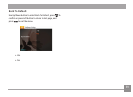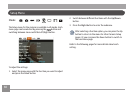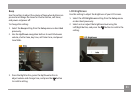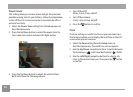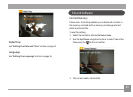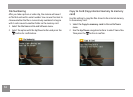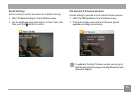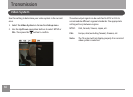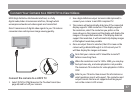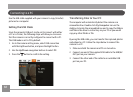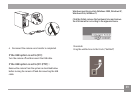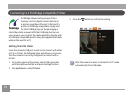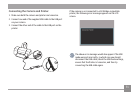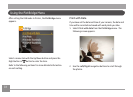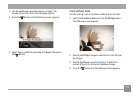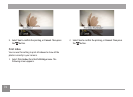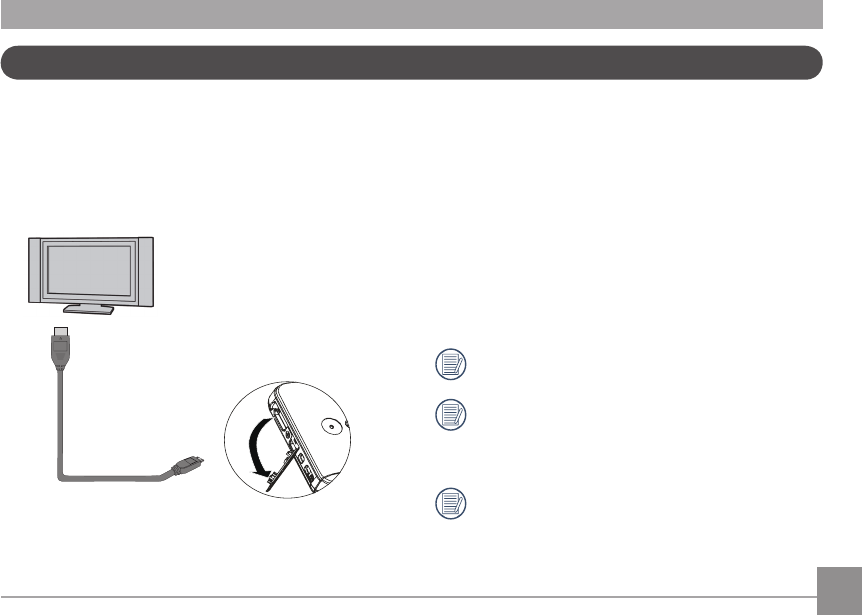
66 6766 67
Connect Your Camera to a HDMI TV to View Videos
2. Use a high-denition output terminal cable (optional) to
connect your camera to an HDMI compliant TV.
3. The camera will automatically determine if the connected
display supports 1080i resolution. If the display supports
the resolution, select the resolution you prefer on the
menu shown on the camera and the display will display the
images at the specied resolution. If the display does not
support the resolution, it will automatically display images
at the highest resolution possible.
4. Once an output format is selected, the LCD screen on the
camera will go blank (although it is still on) and your TV
will then display the images and menus.
Note that your camera and TV should be turned o
before connecting them.
When the resolution is set to 1920 x 1080i, you can play-
back pictures only, and video playback is not possible.
The maximum TV resolution for video playback is 1280 x
720P.
Refer to your TV instruction manual for information on
what resolution sizes it will support. The resolution and
output formats that are not supported will be grayed
out on the camera's LCD screen.
HDMI (High Denition Multimedia Interface), is a fully
digital audio/video transmission interface, through which
uncompressed audio and video signals are transmitted.
Direct transmission of digital video signals to your TV reduces
conversion loss and improves image viewing quality.
Connect the camera to a HDMI TV
1. Select [NTSC] or [PAL] based on the TV video format (see
page 66) and turn o your camera.