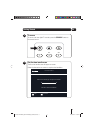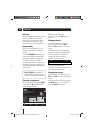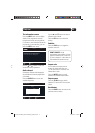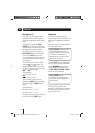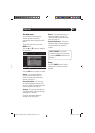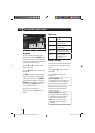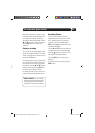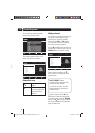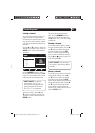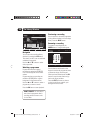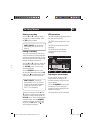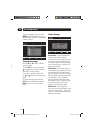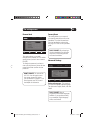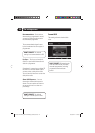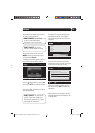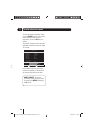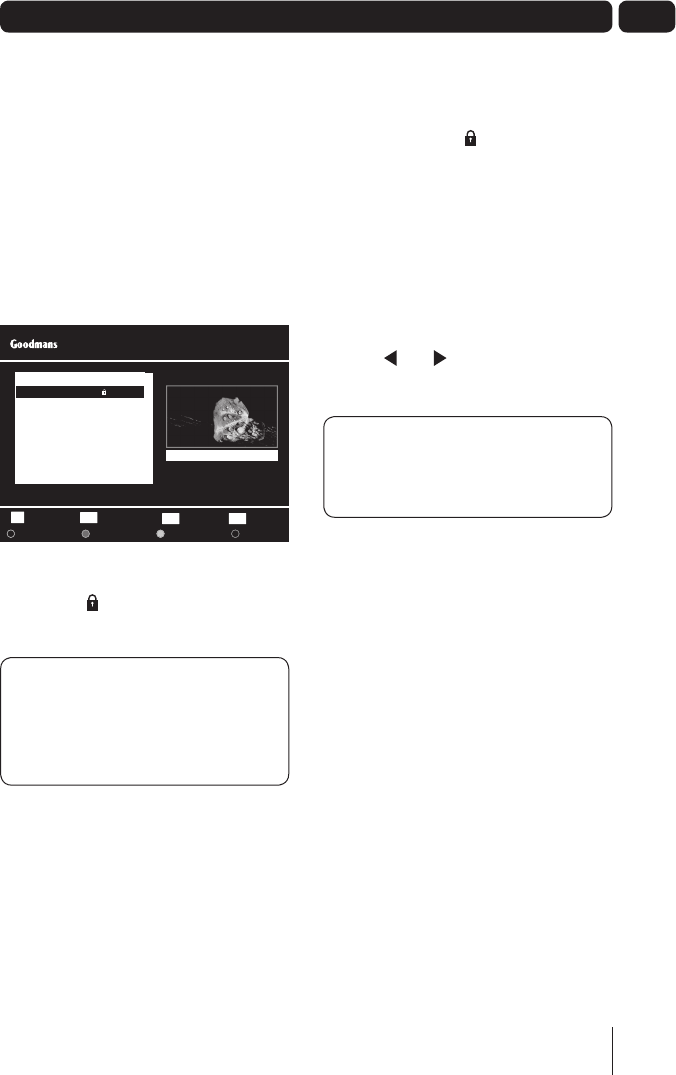
17
07
Channel Organiser
Locking a channel
You can lock any channel so that it can
only be accessed once the parental
PIN has been successfully entered. You
may want to do this to prevent children
from viewing unsuitable programmes or
channels.
Use the S and T buttons to select the
channel that you want to lock. Press the
GREEN button. The lock code window
will appear.
Use the NUMBER buttons to enter
the parental PIN and then press the OK
button. The
icon will be shown at the
right hand side of the channel name.
DON’T FORGET! The default
parental PIN is 0 0 0 0. If you
have forgotten your guidance PIN,
please contact the call centre on
0871 230 1777 for assistance.
To unlock a channel, use the S and
T buttons to select the channel that
you want to unlock and then press the
GREEN button.
The lock code window will appear
again. Use the NUMBER buttons to
enter the parental PIN and then press
the OK button. The
icon will no longer
be displayed.
Deleting a channel
You can permanently delete a channel
from the channel organiser. Use the S
and T buttons to select the channel
you want to delete. Press the RED
button. A warning will appear asking
you if you want to delete the channel.
Use the
and buttons to select YES
or NO, then press OK.
DON’T FORGET! You will need to
do a retune to get back any deleted
channels.
Moving a channel
You can move the position of a channel
in the channel organiser. Use the S
and T buttons to select the channel
you want to move. Press the BLUE
button and the highlight on the selected
channel will change colour. Use the S
and T buttons to move the channel
in the channel organiser. When the
channel is in it’s new position in the list,
press the BLUE button.
Select ConfirmOK
c
d
ReturnBACK
Wed 08 Sep 16:52
Channel Organiser
3 ITV 1
4 Channel 4
5 FIVE
6 ITV 2
7 BBC THREE
9 BBC FOUR
10 ITV 3
1 BBC ONE
Delete
Lock
Hide Move
Exit MenuEXIT
Channels Lock Hide
BBC TWO
2 BBC TWO
A5 GD11FVRSD32_GD11FVRSD50_UserGuide.indd 17A5 GD11FVRSD32_GD11FVRSD50_UserGuide.indd 17 16/05/2011 15:18:3116/05/2011 15:18:31