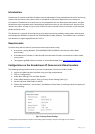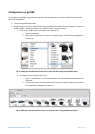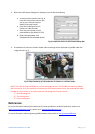Grandstream Networks, Inc. 2011 P a g e | 1
Introduction:
Grandstream IP cameras and Video Encoders have the advantage of being compatible with major monitoring
systems that are found in the market, which is considered an important requirement in an enterprise
environment. Grandstream IP cameras are not only compatible with the aforementioned systems, but goes
beyond that to be compatible with simple desktop applications that you, the individual user, want to use to
monitor your office, to keep an eye on your children at home, to know if there is someone in your backyard
garden and much more.
This document is a tutorial illustrating the use of a camera monitoring software among others working with
the Grandstream GXV36xx IP cameras and GXV350xVideo Encoder products. The software that is covered in
this document is Logiware go1984 version 3.8.1.9.
Requirements:
To follow along with this tutorial, please have these requirements ready:
A computer running Windows 7/Vista/2008/XP/2003 (32/64bits) connected to LAN or WAN
environment.
A Grandstream IP camera or Video Encoder with the latest firmware, connected to a LAN or WAN
environment.
The Logiware go1984 software installed .it can be downloaded from http://www.go1984.com/
Configuration on the Grandstream IP Cameras and Video Encoders:
The following settings need to be set up on your Grandstream IP Camera or Video Encoder :
1. Login to the Administration Interface using your login and password.
2. Click on “configuration”
3. Under Basic Settings, Click on Video & Audio
4. Under Video Streaming section, Click on Primary Stream Settings (see Fig. 1)
5. Set the Preferred Video Codec to MJPEG
6. Choose the Resolution*, the Bit Rate*, the Maximum Frame Rate* according to adjust the quality of
the streaming.
Fig.1: Primary Stream Settings
* changing this setting will have an impact on the quality of the streaming as well as on the traffic on your network