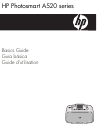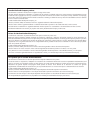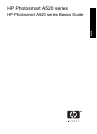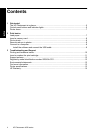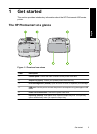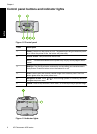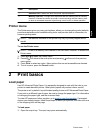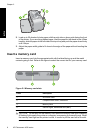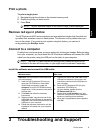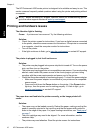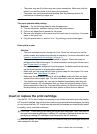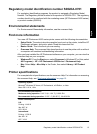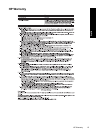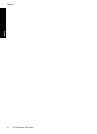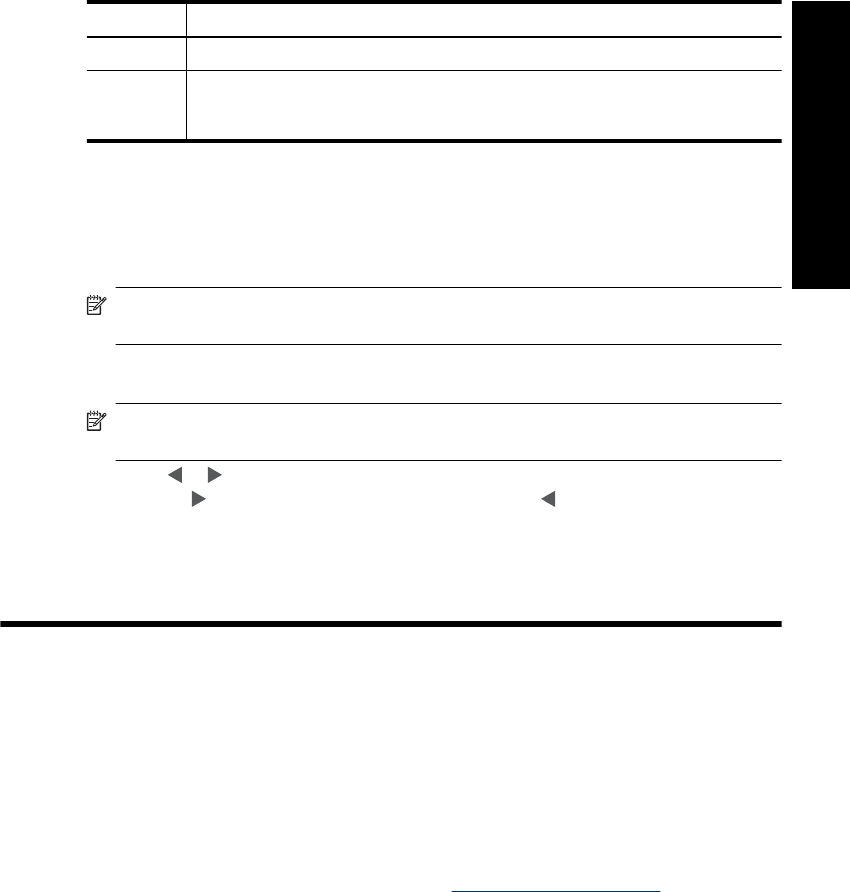
Label Description
1 Attention LED: Flashes red when the printer requires attention.
2 Memory card LED: This light turns aqua blue after the memory card is correctly
inserted. It flashes blue when the printer is communicating with the memory card
or when a connected computer is performing a read, write, or delete operation.
Printer menu
The Printer menu gives you many print options, allows you to change the printer defaults,
provides maintenance and troubleshooting tools, and provides how-to information for
common printing tasks.
NOTE: The features available on the printer may vary by country/region and/or
model.
To use the Printer menu
NOTE: If there is a memory card inserted in the card slots, remove it to access the
Printer menu.
1. Press or to open the Printer menu.
2. Pressing
will move to the next option and pressing will move to the previous
menu option.
3. Press Print to select an option. Menu options that are not accessible are dimmed.
4. To exit a menu, press the Cancel button.
2 Print basics
Load paper
Use HP Advanced Photo Paper. It is especially designed to work with the inks in your
printer to create beautiful photos. Other photo papers will produce inferior results.
The printer is set, by default, to print the best quality photos on HP Advanced Photo Paper.
If you print on a different type of paper, be sure to change the paper type. For information
on changing the paper type, see the onscreen Help.
To order HP papers and other supplies, go to
www.hp.com/buy/supplies. If prompted,
choose your country/region, follow the prompts to select your product, and then click one
of the shopping links on the page.
To load paper
1. Open the output tray. The input tray opens automatically.
Printer menu 7
English