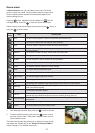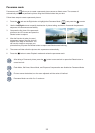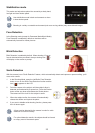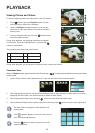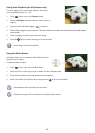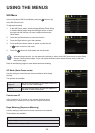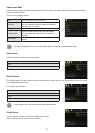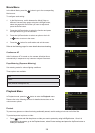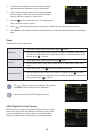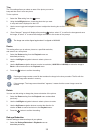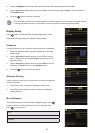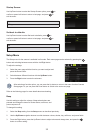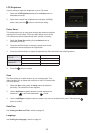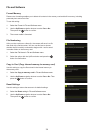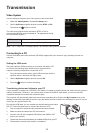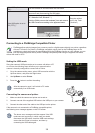2928
2928
2. Press the Up/Down button to select the protection setting
option and press the Right button to go to the submenu.
3. Use the Up/Down button to select One to lock the selected
picture or video, or select All to protect all pictures/videos
stored in the built-in memory or memory card.
4. Press the
button to select Yes to lock. For locked picture/
video, use Unlock option to unlock it.
5. A key (
) icon will appear on the top of the screen to indicate that the picture/video is protected.
6. Select
Reset on the Protection setting to cancel protection for all les that have been placed in the protected
mode.
Delete
There are three ways to delete les.
Delete One
1. In the Delete Option, select One and then press
button.
2. Press the Left/Right button to locate the photo or video to be deleted. Press the Up/
Down button to select item (Yes: to delete the le, Back: to return to previous menu)
and then press to conrm.
Delete All
1. In the Delete option, select All and then press
button.
2. Use Up/Down button to select Yes to delete all les, or select Back to return to the
menu.
Delete Date Folder
1. In the Delete option, press
button after selecting Date Folder.
2. Use the Up/Down button to select Date Folder to be deleted, press
to conrm,
press the Up/Down button to select item (Yes: to delete the le, Back: to return to the
menu) and then press to conrm.
The “ ” indicator means a le is protected. File protection
must be removed rst before a le can be deleted.
Deleting les will cause DPOF settings to be reset.
DPOF (Digital Print Order Format)
DPOF allows you to record your selection of pictures that you would
like to print, and will save your selection in the memory card, so that
you can simply hand your memory card to a photo kiosk without
having to tell them in person which photos you would like to print.