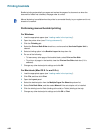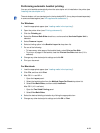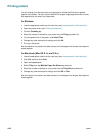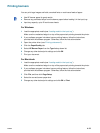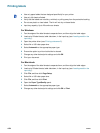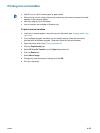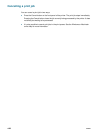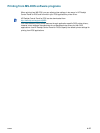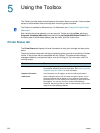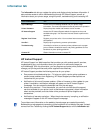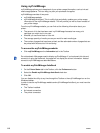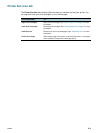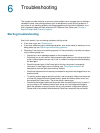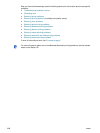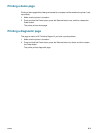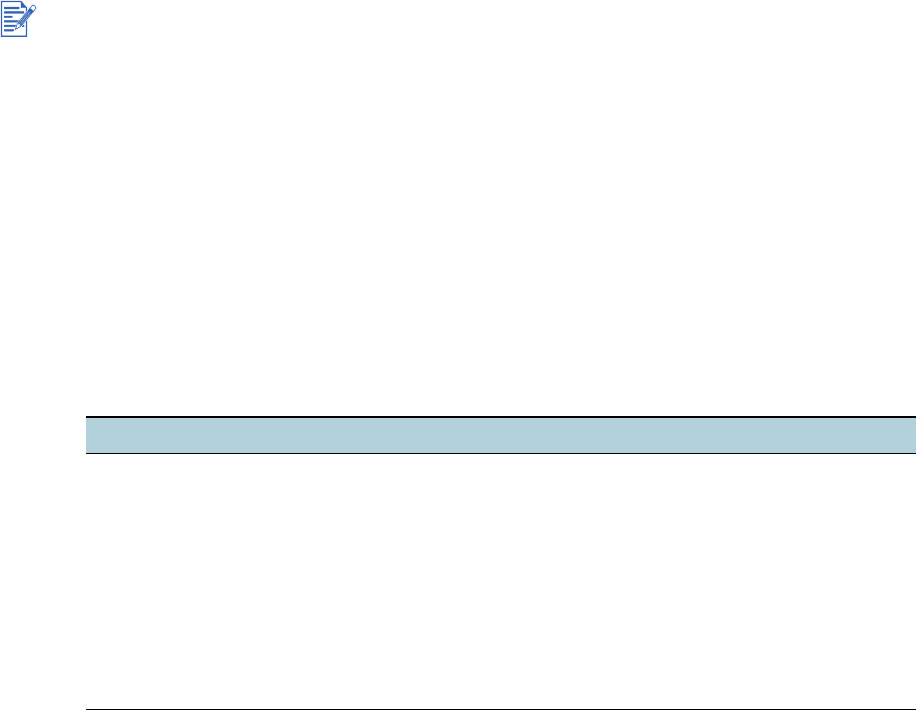
5-1 ENWW
5
Using the Toolbox
The Toolbox provides status and maintenance information about your printer. It also provides
access to documentation and online help tools for solving printer problems.
After installing the printer software, you can open the Toolbox by clicking Start, pointing to
Programs, hp deskjet 9600 series, and then clicking hp deskjet 9600 series Toolbox. Or in
the status area of the Windows taskbar (near the clock), click the Toolbox icon.
Printer Status tab
The Printer Status tab displays ink level information for each print cartridge and also printer
status.
The printer selection drop-down list lets you select the printer you wish to use with the Toolbox
utilities. It lists printers that are compatible with the Toolbox. The status window displays
messages related to current printer status, such as Printing job, Top cover open, and Print
cartridge empty.
The Toolbox is available for Windows only. For Macintosh, see “Using the HP Inkjet Toolbox
(Macintosh)”.
Click this button... To...
Order Supplies Purchase printing supplies, such as print cartridges, online. You must
have Internet access to perform this operation. See “Ordering printing
supplies through the Toolbox” for more information.
Supplies Information View information on HP supplies, as well as ordering information.
Preferences Open a dialog box where you can select the types of printer error or
warning messages that will appear on your computer screen when
problems occur. You can choose to be notified by an audio alert when
this happens. You can also choose to enable myPrintMileage
AutoSend, which will provide you with a closer forecast of your printer
usage in the myPrintMileage website.