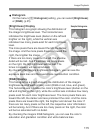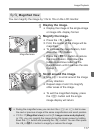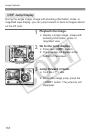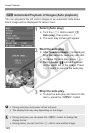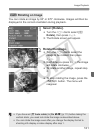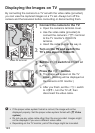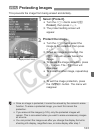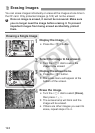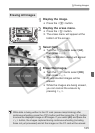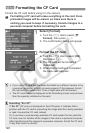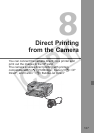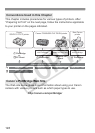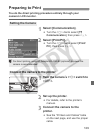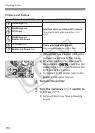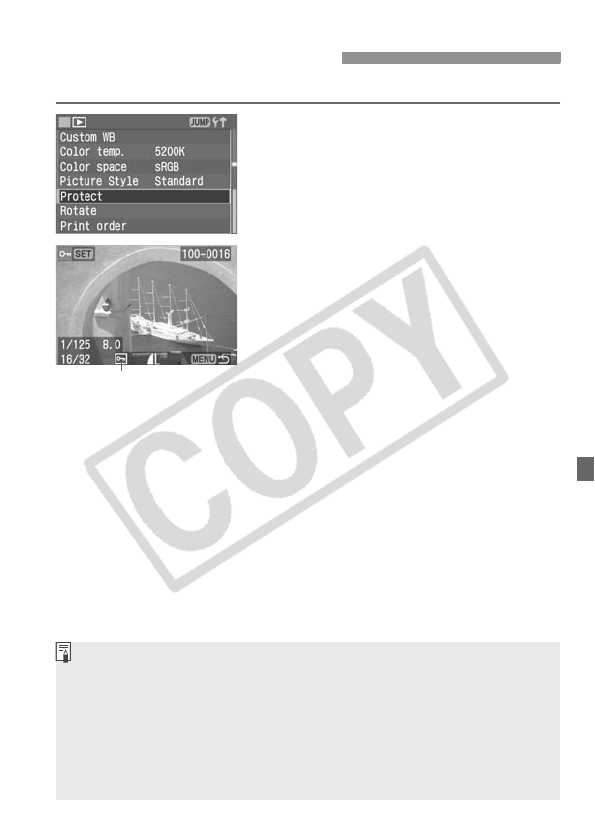
123
This prevents the image from being erased accidentally.
1
Select [Protect].
Turn the <5> dial to select [x
Protect], then press <0>.
X The protect setting screen will
appear.
2
Protect the image.
Turn the <5> dial to select the
image to be protected, then press
<0>.
X When an image is protected, the
<K> icon will appear below the
image.
To cancel the image protection, press
<0> again. The <K> icon will
disappear.
To protect another image, repeat step
2.
To exit the image protection, press
the <M> button. The menu will
reappear.
3
Protecting Images
Image protect icon
Once an image is protected, it cannot be erased by the camera’s erase
function. To erase a protected image, you must first cancel the
protection.
If you erase all the images (p.125), only the protected images will
remain. This is convenient when you want to erase unnecessary images
all at once.
You can protect the image even after you change the display format to
shooting info display, magnified view, or index display after step 1.