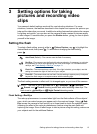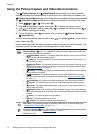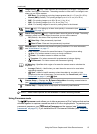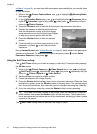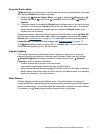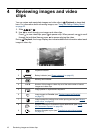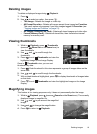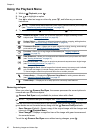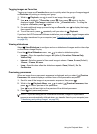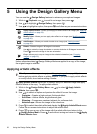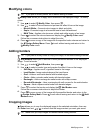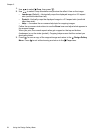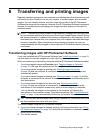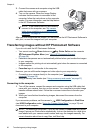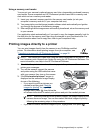Tagging images as Favorites
Tagging an image as a Favorite allows you to quickly select the group of images tagged
as Favorites for printing or viewing as a group.
1.
While in
Playback, use to scroll to an image, then press .
2.
Use
to highlight Favorites, press , then press again to tag the
displayed image. This Image is checked in the
Favorites menu. To untag the
image as a Favorite, press
again.
3. For each additional image you want to tag as a Favorite, use
to display the image,
then repeat Step 2.
4. To exit the menu, press
repeatedly until you return to Playback.
If you have the HP Photosmart Software installed on your computer, tagged images retain
the tag when transferred to your computer (see “
Transferring and printing images”
on page 25).
Viewing slideshows
Select View Slideshow to configure and run a slideshow of images and/or video clips
on the camera Image Display.
From the
View Slideshow menu, use to select a slideshow option.
• Images—Plays the specified images: All (default), Favorites, Pictures Only,
Videos Only.
• Interval—Sets the amount of time each image is shown: 2 secs, 5 secs (Default),
10 secs, 15 secs, 60 secs.
• Loop—Specifies how often the slideshow repeats: Once (Default), 2x, 3x,
Continuous.
Previewing panoramas
When an image from a panoramic sequence is displayed and you select Preview
Panorama, the camera displays a stitched view of the panoramic sequence.
1.
Scroll to one of the images in a panoramic sequence, then press
.
2.
While in the Playback Menu, use to select Preview Panorama, then
press
to view a preview of the panorama.
Use
to pan left and right on the preview of the stitched panorama.
3.
Press exit panorama preview.
NOTE: If you are using the HP Photosmart Software, images in a panoramic
sequence are automatically stitched when you transfer them to your computer (see
“
Transferring and printing images” on page 25).
Using the Playback Menu 21