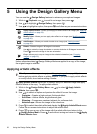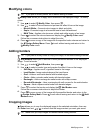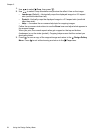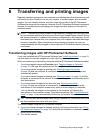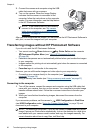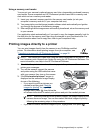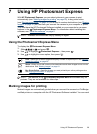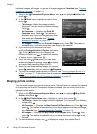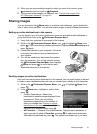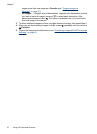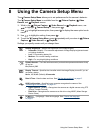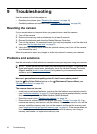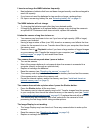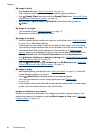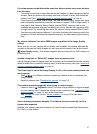individual images, all images, or groups of images tagged as Favorites (see “Tagging
images as Favorites” on page 21).
1.
While in the
Photosmart Express Menu, use to highlight Print, then
press
.
2. In the
Print menu, highlight an option, then
press
.
• This Image—Marks the image currently
displayed. You can scroll to a different image
using
.
• All Favorites...—Displays the Print All
Favorites entry. Press
. This option is
available only if you have tagged more than
one image as a Favorite (see “
Tagging
images as Favorites” on page 21).
•
All Images...—Displays the Print All Images entry. Press
. This option is
available only if you have more than one image in the camera.
3. If you want to print more than one copy,
highlight Change Number of Copies, then press
. In the Print menu for changing the
number of copies, use
to specify the number
of copies to print, then press
.
4. From the main
Print menu, you can mark
additional images for printing, using
to display
an image, then repeating Steps 2 and 3.
5. When you are done marking images for printing,
press
repeatedly until you return to Playback.
6. To print the marked images directly to a printer, see “
Printing images directly to a
printer” on page 27. To print them from a computer connected to a printer, see
“
Transferring images with HP Photosmart Software” on page 25.
Buying prints online
You can mark images you want to order as prints. The next time you connect the camera
to a computer with the HP Photosmart Software installed, you can order prints of the
marked images online.
1.
While in the
Photosmart Express Menu, use to highlight Buy Prints
Online, then press
.
2.
In the Buy Prints Online menu, highlight an option, then press .
• This Image—Marks the image currently displayed. You can scroll to a different
image using
.
•
All Favorites...—Displays the Buy Prints of All Favorites entry. Press
, then
press
. This option is available only if you have tagged more than one image
as a Favorite (see “
Tagging images as Favorites” on page 21).
•
All Images...—Displays the Buy Prints of All Images entry. Press
, then
press
. This option is available only if you have more than one image in the
camera.
3. To mark additional images, use
to display an image, then repeat Step 2.
Chapter 7
30 Using HP Photosmart Express