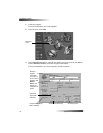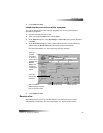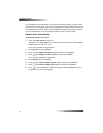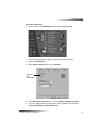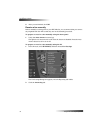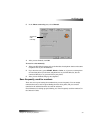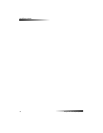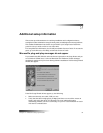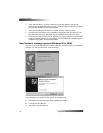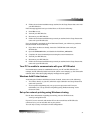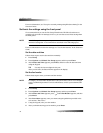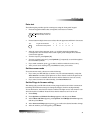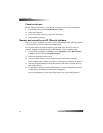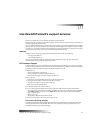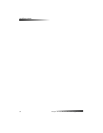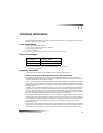36 Chapter 9—Additional setup information
HP OfficeJet V Series
• Verify that the cable is securely connected to your HP OfficeJet and directly
connected to the applicable port of your PC. After the cable is connected properly,
turn your HP OfficeJet off and then on again.
• Turn your HP OfficeJet off and then on again, and then restart your PC.
• Check that the front panel cover is installed correctly and that its edges are even
with the sides of the unit. Also make sure that all the buttons can move freely.
• If the previous steps do not solve the problem, you must perform a forced uninstall
using the uninstall software on the CD-ROM. See “New Hardware message appears
(Windows 98 or 2000)” for more information.
1HZ+DUGZDUHPHVVDJHDSSHDUV:LQGRZVRU
If you set up your HP OfficeJet and connect it directly to your PC before you install the
software, you may encounter one of the following:
If the message is still visible on your screen, do the following:
1 Press Esc to exit the message without making any changes.
2 Turn off your HP OfficeJet.
3 Disconnect your HP OfficeJet