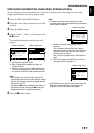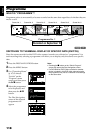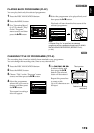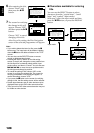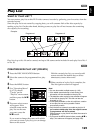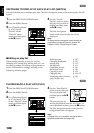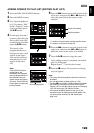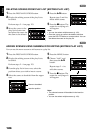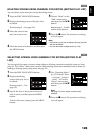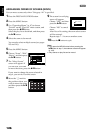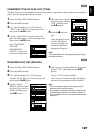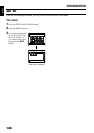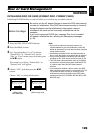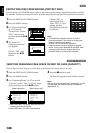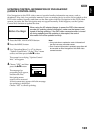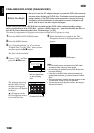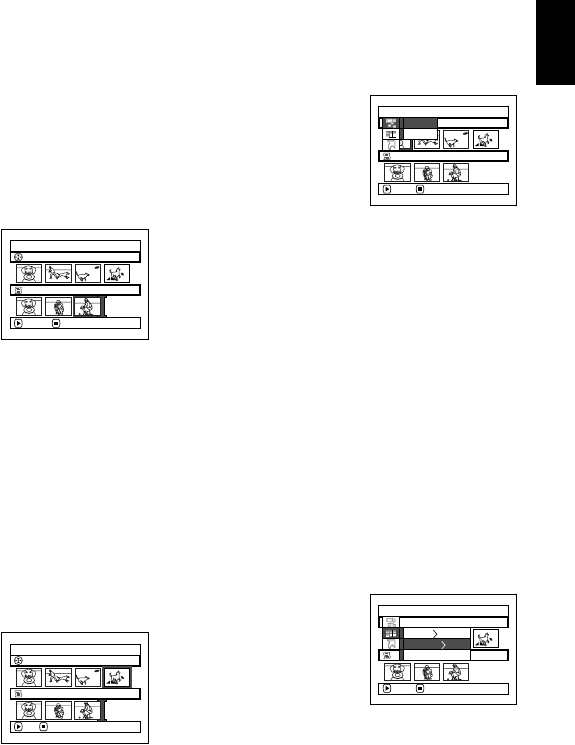
English
125
1
DELETING SCENES USING SUBMENU FOR EDITING (EDITING PLAY LIST)
You can delete scenes from play list on the editing screen.
1 Press the DISC NAVIGATION button.
2 Display the editing screen of the play list to
be edited.
Perform steps 2 – 4 on page 123.
3 Move the cursor to the
play list in lower row.
4 Select the scene to be deleted, and then press
the MENU button.
5 Choose “Delete” on the
“Edit” menu screen,
and then press the A
button.
Repeat steps 3 – 5 other
scenes can be deleted.
6 Press the C button: The screen for verifying
exit will appear.
Note:
• If all scenes on play list are deleted, the play list itself
will also be deleted.
• You can also select multiple scenes (p. 103).
1
SELECTING SCENES USING SUBMENU FOR EDITING (EDITING PLAY
LIST)
You can specify the range of scenes when adding or deleting consecutive multiple scenes to/from
play list. This “Select” menu item is useful when selecting consecutive multiple scenes in items for
adding or deleting scenes using menu on page 116.
1 Press the DISC NAVIGATION button.
2 Display the editing
screen of the play list to
be edited.
Perform steps 2 – 4 on
page 123.
3 Specify the first or last scene of those you
wish to select, and then press the MENU
button.
To select all scenes, simply press the MENU
button.
4 Use “Operating Menu”
(p. 67) to choose “Start
→ Current”, “Current
→ End”, “All” on the
“Select” menu screen,
and then press the A
button.
Note:
See page 116 for the status of scenes to be
selected.
5 Press the C button: The screen for verifying
exit will appear.
Edit PlayList
PlayList No.04
Al l Progra
ms
001/014
007/007
DELETE EXIT
Ed it
PlayList No.04
Al l Progra
ms
001/014
007/007
ENTER RETURN
Exit
Delete
Edit PlayList
PlayList No.04
Al l Progra
ms
004/014
007/007
ADD EX IT
Select
PlayList No.03
Al l Progra
ms
001/014
007/007
ENTER RETURN
Start– Current
Current– End
All