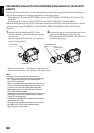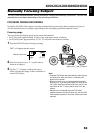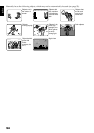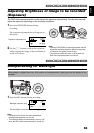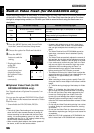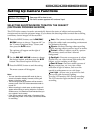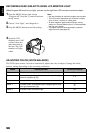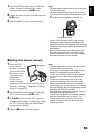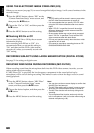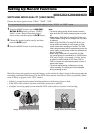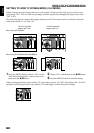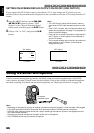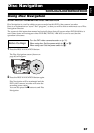English
60
USING THE ELECTRONIC IMAGE STABILIZER (EIS)
When you use zoom (see page 51) to record a magnified subject image, it will correct fuzziness in the
recorded image.
1 Press the MENU button, choose “EIS” on the
“Camera Functions Setup” menu screen, and
then press the A button.
2 Choose the “On” or “Off”, and then press the
A button.
3 Press the MENU button to end the setting.
●Checking EIS On or Off
You can check EIS On or Off by the on-screen
information display.
After recording with EIS set to “Off”, it is
recommended that you return the setting to
“On” and then turn the DVD video camera/
recorder off, unless you normally record with
“Off” setting.
Note:
• The EIS setting will be stored in memory even when
the DVD video camera/recorder is turned off.
• It is recommended that you specify “EIS Off” when
using the DVD video camera/recorder on a desk or
tripod.
• When “EIS On” is specified, there will be a slight
difference between the actual movement and the
movement on screen.
• Gross camera shake may not be entirely corrected
even if “EIS On” is specified: Firmly hold the DVD
video camera/recorder with both hands.
• EIS may not operate correctly when the tele or wide-
conversion lens is used.
• EIS cannot be used when recording photos on DZ-
GX3300A/GX3200A/GX3100A.
RECORDING SUBJECT USING LARGE MAGNIFICATION (DIGITAL ZOOM)
See page 51 for setting on digital zoom.
REDUCING WIND NOISE DURING RECORDING (MIC.FILTER)
When recording sound from the microphone built into this DVD video camera/recorder, you can
reduce wind noise in recording.
If “MIC.Filter: ON” is specified, the low-frequency components in the sound picked up by
microphone will be cut off during recording: This makes it easier to hear the target voice or sound
during playback.
1 Press the MENU button, choose “MIC.Filter”
on the “Camera Functions Setup” menu
screen, and then press the A button.
2 Choose the desired option, and then press the
A button.
3 Press the MENU button to end the setting.
Note:
• You can also use the on-screen display to confirm that
the MIC.Filter has been set.
• The MIC.Filter setting will be stored in memory even
when the DVD video camera/recorder is turned off.
• The MIC.Filter function will work only during movie
recording.
• The microphone filter function works only with the
built-in microphone: It will not function when using an
external microphone (p. 66).