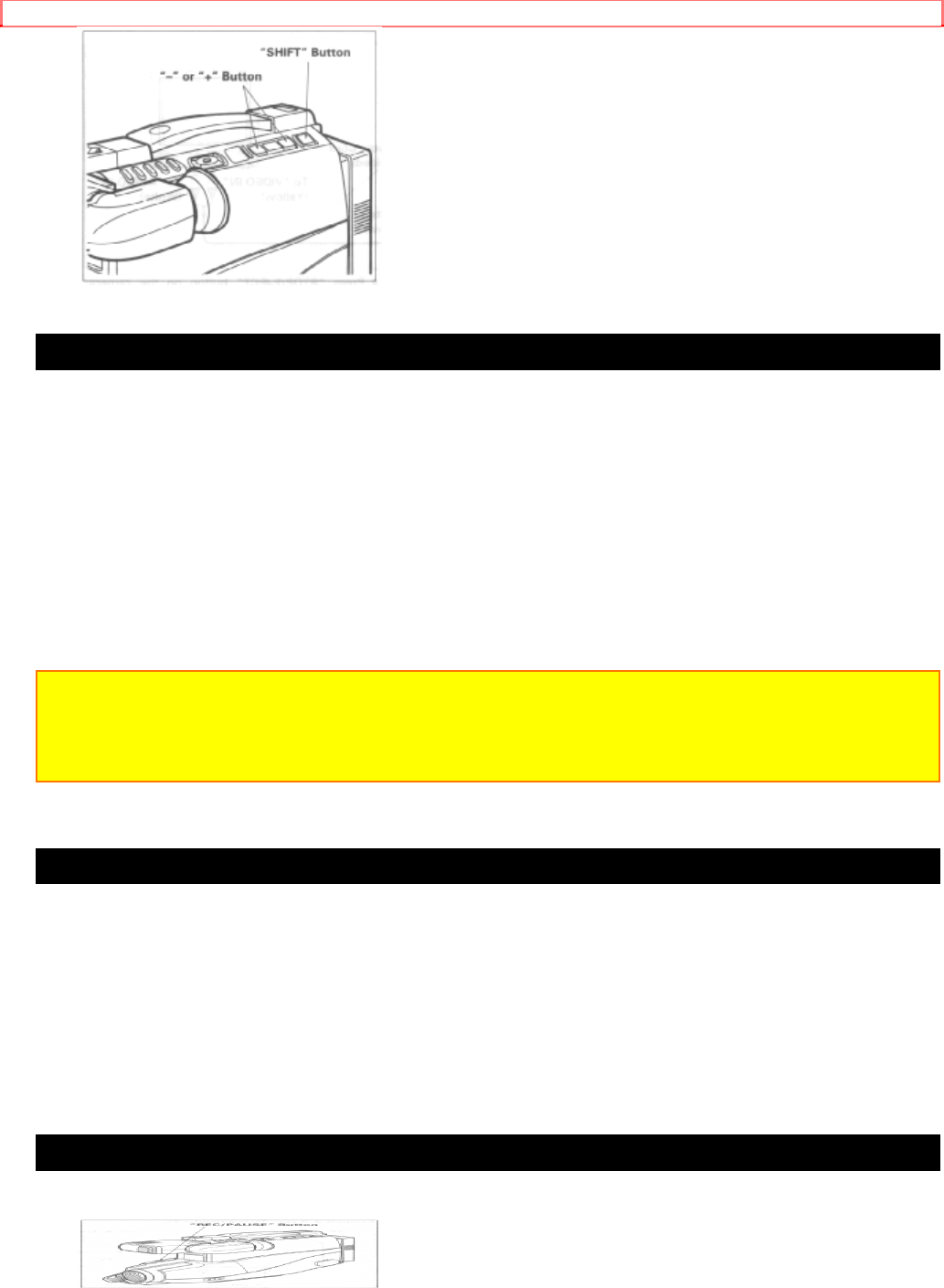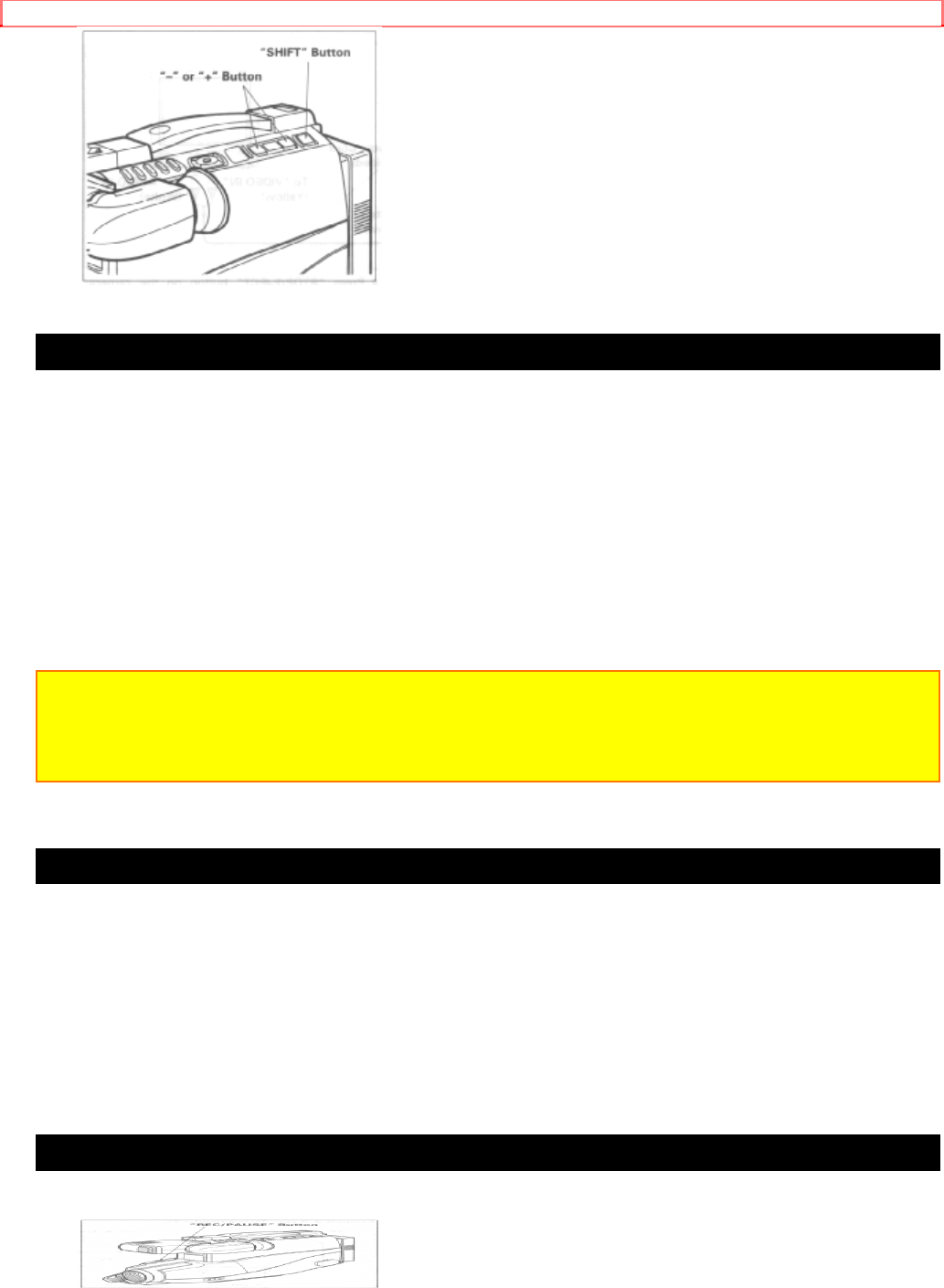
TITLE RECORDING
52
Recording titles on a tape in the camera/recorder
1. Slide "POWER" switch to "VIDEO".
2. Locate the position on the tape that you wish to record the title.
3. Set "POWER" switch to "CAM".
4. Press "TITLE" button to display the title graphics.
5. Press "PAGE" button until the title you wish to record appears in the viewfinder.
6. Press "REC/PAUSE" button to start the title recording.
7. Press "TITLE" button to remove the title graphics from the viewfinder. The
camera/recorder will now record as normal.
NOTE: If you are planning to video tape an event you must prepare your titles in advance,
then by pressing "TITLE" button superimpose the title over the scene as it's being
recorded. You cannot go back and record titles over existing video without erasing the
previously recorded material.
Recording titles on another VCR while playing a tape back with the camcorder
1. Connect the camera/recorder and VCR. (See page 31.)
2. Select the title you wish to record from page 1 or page 2. The last title selected will
appear first. Press "TITLE" button to turn title off.
3. Set the VCR in the recording mode and camera/recorder in the playback mode.
4. Press "TITLE" button when you see the scene where you want to record the title.
5. Press "TITLE" button to erase the display from the viewfinder.
Chart of characters available in the titler