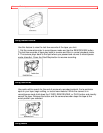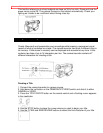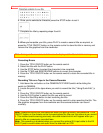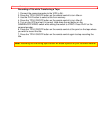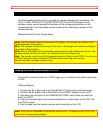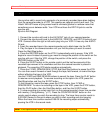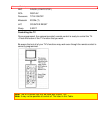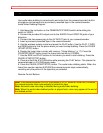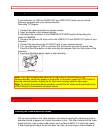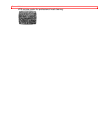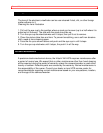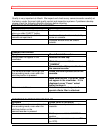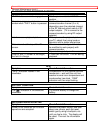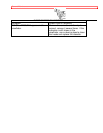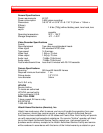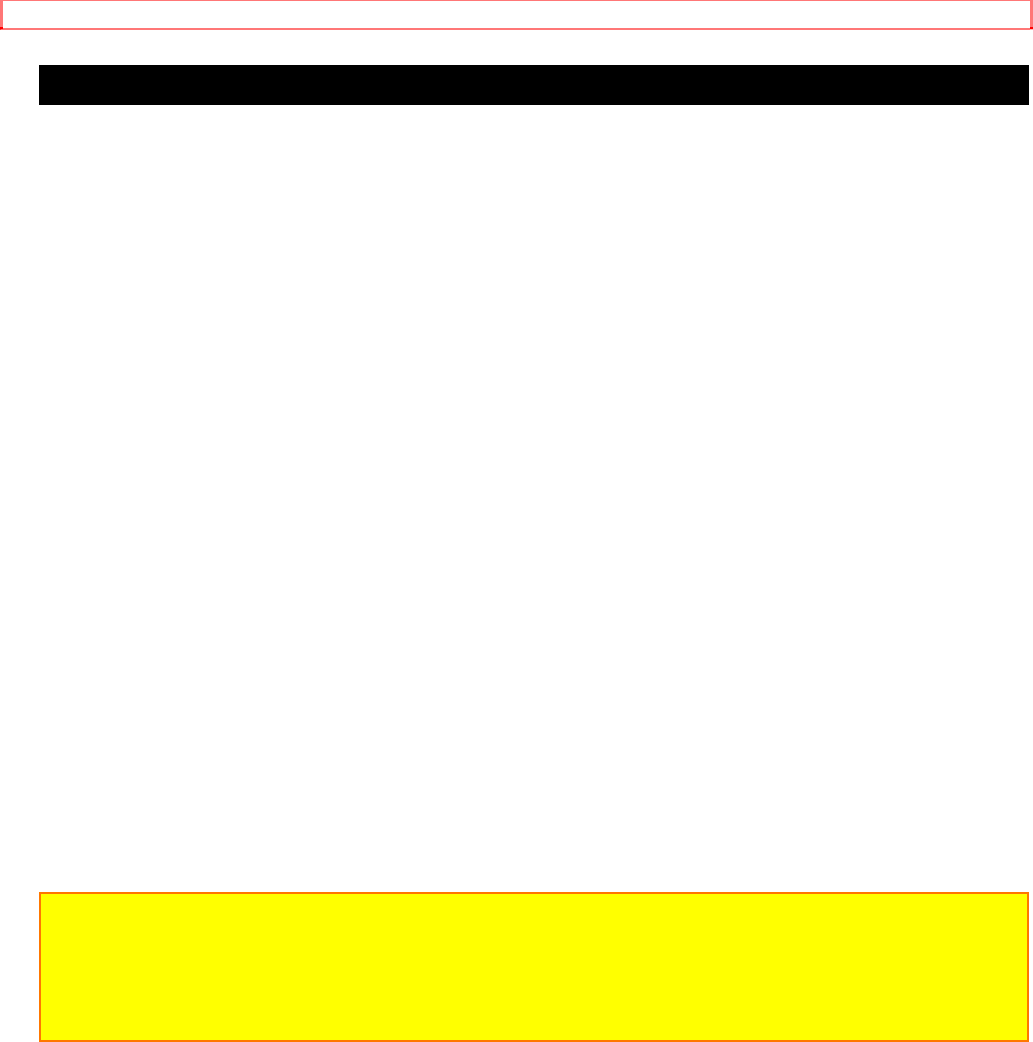
Advanced Techniques
Using Audio/Video Dubbing
Use audio/video dubbing to record audio and video from the camera/recorder's built-in
microphone and camera onto a previously recorded tape in the camera/recorder.
Audio/Video Dubbing Diagram
1. Hold down the red button on the CAMERA/OFF/VIDEO switch while sliding the
switch to VIDEO.
2. Connect the provided AV output cord to the AUDIO IN and VIDEO IN jacks of your
television.
3. Connect the free square plug to the AV IN/OUT jack of your camera/recorder.
4. Insert a previously recorded tape in the camera/recorder.
5. Use the wireless remote control and press the PLAY button. Use the PLAY, F.FWD,
and REW buttons to find the place where you want to stop dubbing. Press the PAUSE
(START/STOP) button.
6. Display the linear timer counter with memory ("Using Memory," p 17). Press the
COUNTER RESET button to set the linear time counter to 0:00:00M.
7. Use the REW and PLAY buttons to find where you wish to start dubbing. Press the
PAUSE (START/STOP) button.
8. Press and hold the A/V DUB button while pressing the PLAY button. This places the
camera/recorder in A/V DUB pause mode.
9. Press the PAUSE (START/STOP) button. The audio/video dubbing starts. When the
linear time counter reaches 0:00:00M the camera/recorder stops automatically,
recording only the portion of the tape that you selected.
Remote Control Buttons
Note: If the camera/recorder is in AV DUB pause or STILL mode for more than 5 minutes,
the camera/recorder stops automatically to protect the tape.
Note: Automatic date recording is disabled during audio/video dubbing.
Note: When the audio/video dubbed portion is played back, noise may appear at the end of
the dubbed portion.