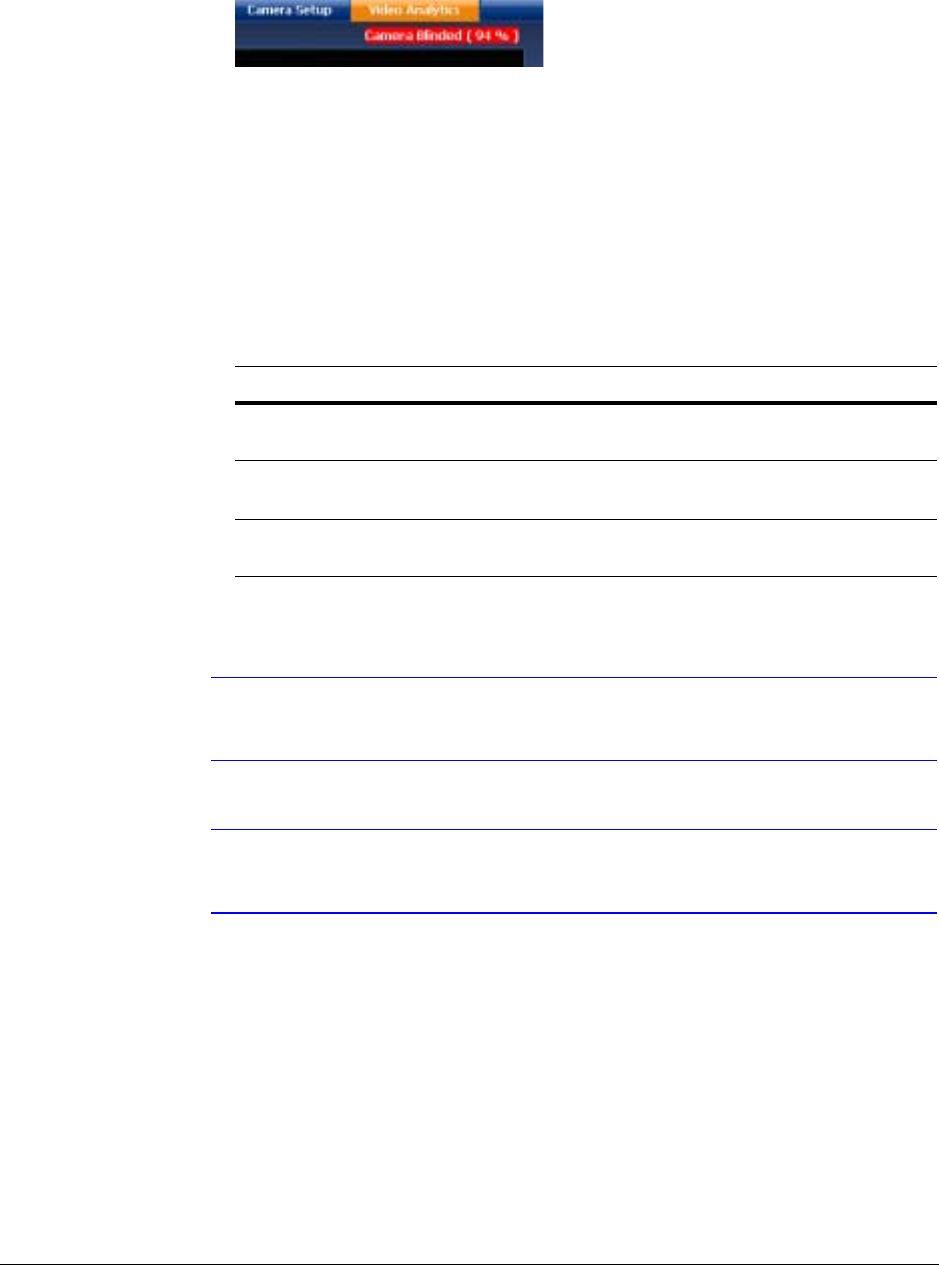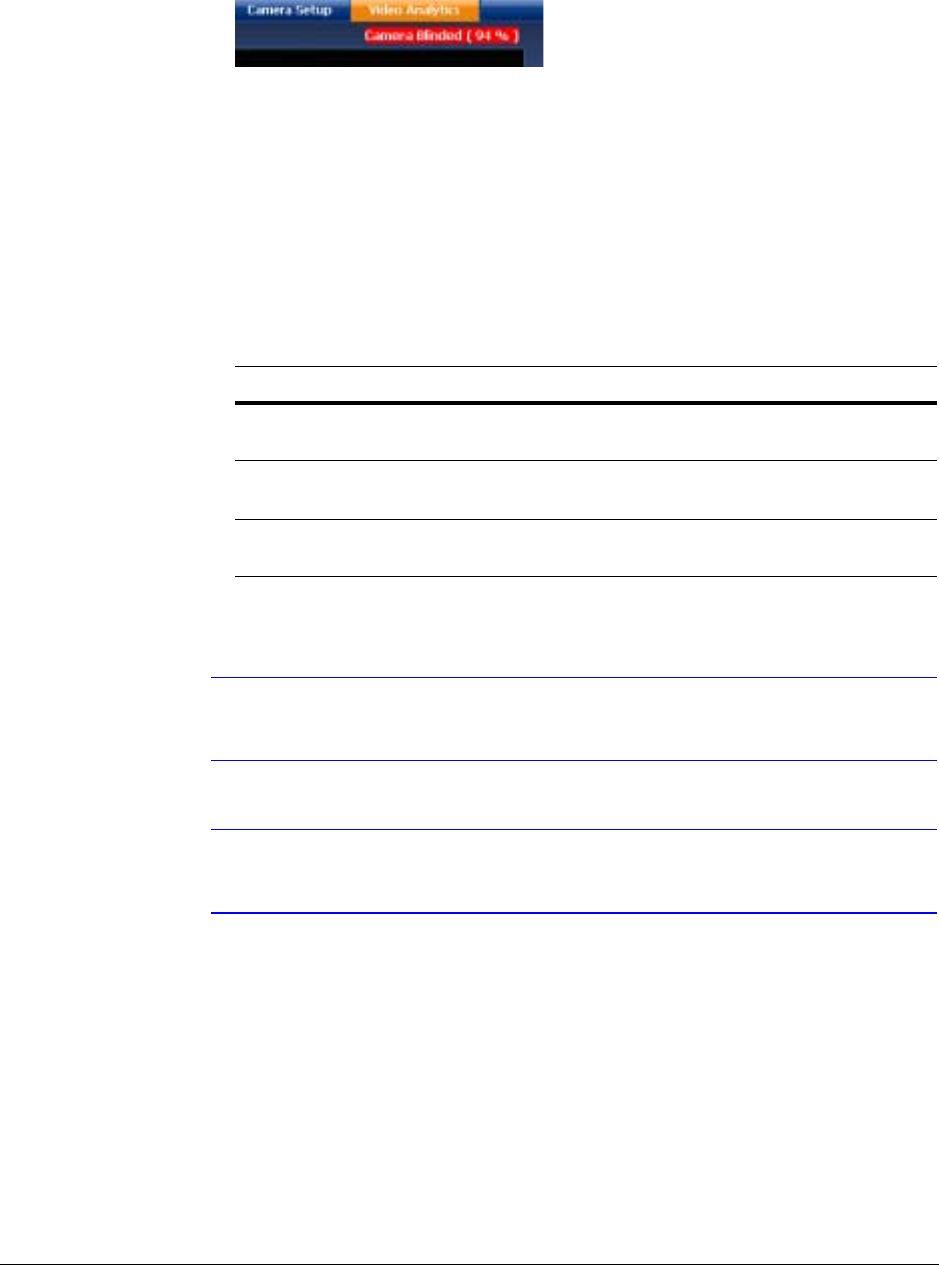
HD3MDIH/X EQUIP Series Indoor High Resolution True Day/Night IP Dome Camera User Guide
Document 800-07361 Rev A 59
12/10
Figure 4-13 Video Analytics Alarm Message
Configuring Video Blur Detection
The video appears blurred when the camera is exposed to elements such as water. When
this occurs, video blurring in the field of view is detected and an alarm message appears
(see Figure 4-13) above the video display. To detect video blurring:
1. Click the Video Analytics tab.
2. In the Blur Threshold list, select one of the following options:
3. Click Apply.
Note To turn off video blur detection, select Disable in the Blur Threshold list.
Disable is the default value.
Note You must click Apply after you make changes to any settings to save those
changes. Settings are not saved unless you click Apply.
Configuring Camera Blinding Detection
An obstacle in front of the camera lens can blind the camera. When this occurs, camera
blinding is detected and an alarm message appears above the video display (see
Figure 4-13). To detect camera blinding:
1. Click the Video Analytics tab.
Table 4-7 Blur Threshold Values
Value To detect …
High (80%) Maximum video blurring. The alarm message appears when
the video display is blurred by 80% or more.
Medium (50%) Medium video blurring. The alarm message appears when
the video display is blurred by 50% or more.
Low (30%) Minimum video blurring. The alarm message appears when
the video display is blurred by 30% or more.