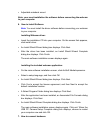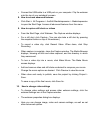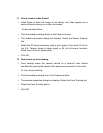• Connect the USB cable to a USB port on your computer. Clip the webcam
onto the top of your notebook’s screen.
8. How to access advanced features
• Click Start > All Programs > ArcSoft MediaImpression > MediaImpression
to open the Start Page. Access all advanced features from this menu.
9. How to capture still shots or videos
• From the Start Page, click Webcam. The Capture window displays.
• For a still shot, click Capture. (You can also take a still shot by pressing
the snapshot button on top of the webcam.)
• To record a video clip, click Record Video. When done, click Stop
Recording.
• When capture is complete, close the Capture window. The Media Browser
displays, showing all stills and video captured, and the directory in which
they were saved.
• To turn a video clip into a movie, click Make Movie. The Make Movie
screen displays.
• Add and remove video and still shots as desired to compose your movie.
Change the movie options as desired. Click Preview to view the movie.
• When done and ready to publish, save the project by clicking Project >
Save.
To save a copy of the final movie, click Save As.
10. How to change video settings
• To change video settings and access other webcam settings, click the
webcam settings icon in the Capture window.
• The webcam properties dialog box displays.
• Here you can change image, video and camera settings, as well as set
other advanced options.
! !