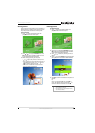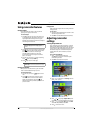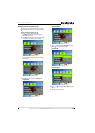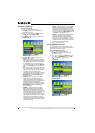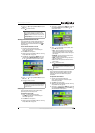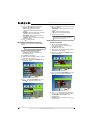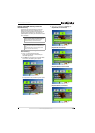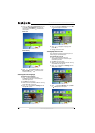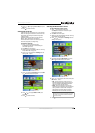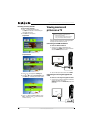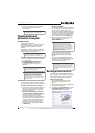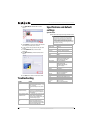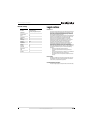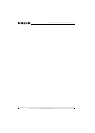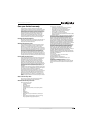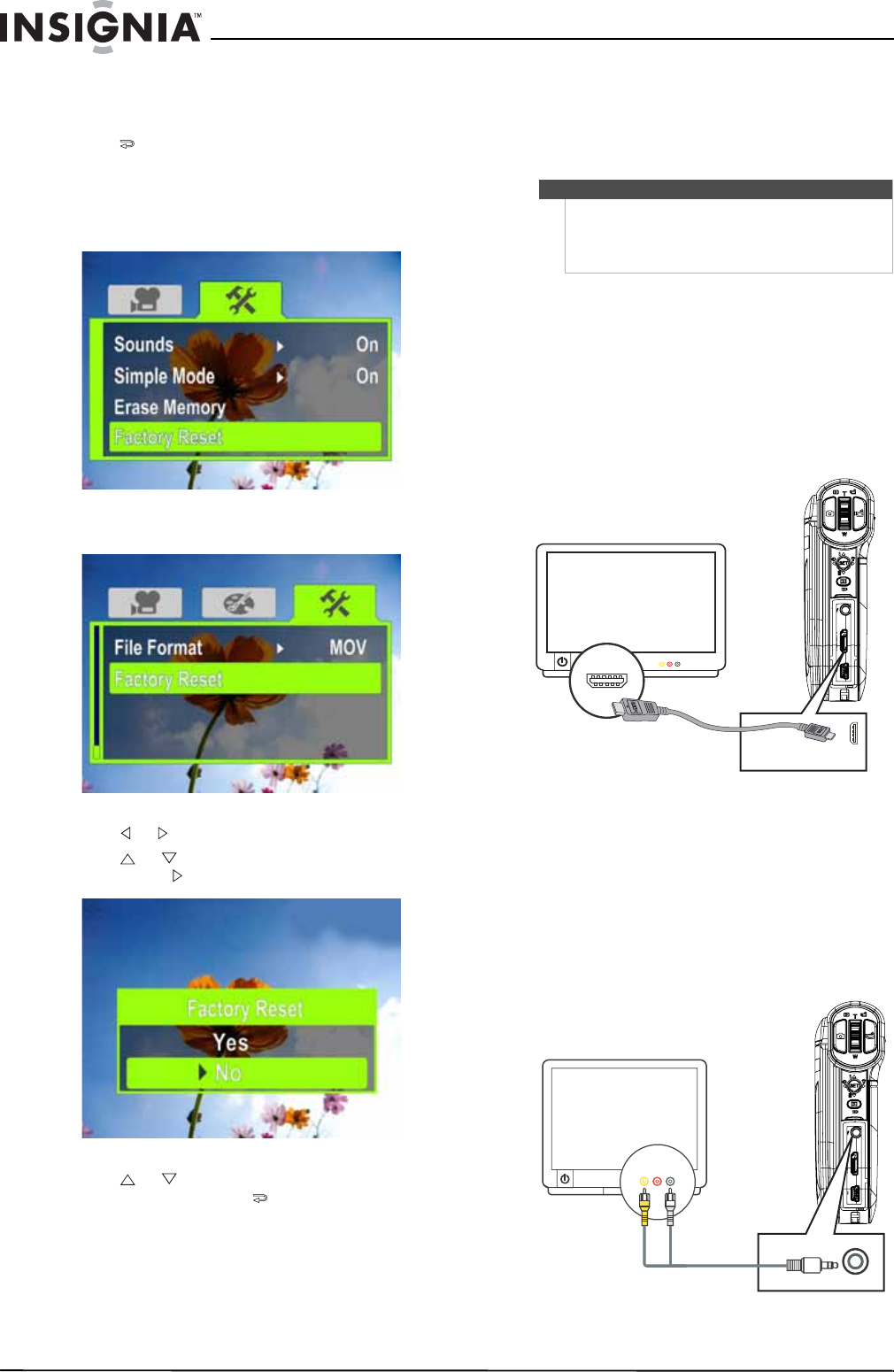
18
NS-DV720P/NS-DV720PBL 720p HD Digital Camcorder
www.insigniaproducts.com
Resetting to factory defaults
To reset to factory defaults:
1 Press to enter Record mode. The
record/power indicator on the back of your
camcorder lights blue.
2 Press SET. The menu opens.
Simple Mode
Simple Mode Off
3 Press or to highlight the Settings tab.
4 Press or to highlight Factory Reset, then
press SET or . The Factory Reset screen opens.
5 Press or to select Ye s or No, then press
SET to confirm or press to close the menu
without resetting.
Viewing movies and
pictures on a TV
After you connect the TV, follow the instructions in
“Viewing movies” on page 7 or “Viewing pictures”
on page 9 to view movies or pictures.
Connecting to an HDMI enabled TV
To connect an HDMI enabled TV:
1 Connect a mini HDMI to HDMI cable (not
included) to the HDMI port on your camcorder
and to an HDMI IN port on the TV.
2 Set the video input source of the TV to HDMI.
Connecting to a TV using the supplied A/V
cable
To connect to a TV using the supplied A/V cable:
1 Connect the A/V cable (included) to the TV port
on your camcorder and to the
VIDEO IN (yellow) and LAUDIOIN(white) ports
on the TV.
Note
When your camcorder is connected to a TV:
• The LCD does not display.
• You cannot record movies or take pictures if
using your camcorder’s HDMI connection.
AV mode
(16:9)
AV mode