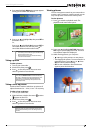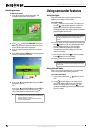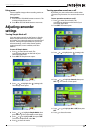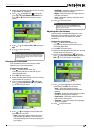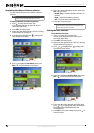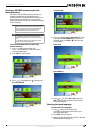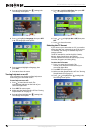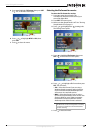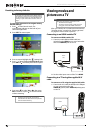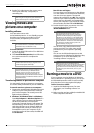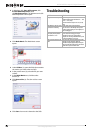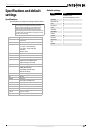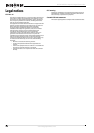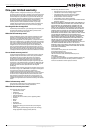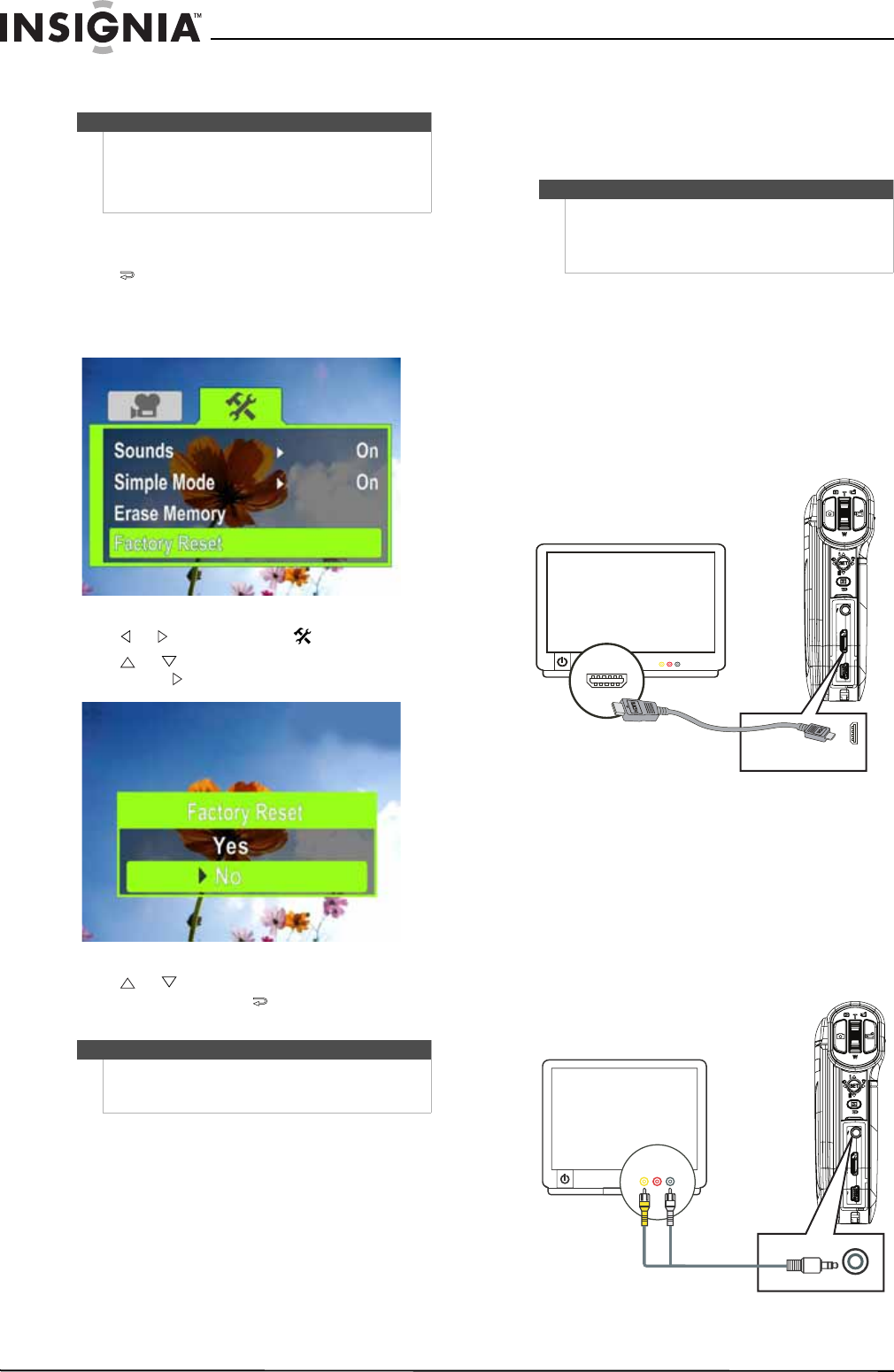
18
NS-DV720PBL2 720p HD Digital Camcorder
www.insigniaproducts.com
Resetting to factory defaults
To reset your camcorder to its original factory
default settings:
1 Press to enter Record mode. The
record/power indicator on the back of your
camcorder lights blue.
2 Press SET. The menu opens.
3 Press or to highlight the (settings) tab.
4 Press or to highlight Factory Reset, then
press SET or . The Factory Reset screen opens.
5 Press or to select Ye s or No, then press
SET to confirm or press to close the menu
without resetting.
Viewing movies and
pictures on a TV
After you connect the TV, follow the instructions in
“Viewing movies” on page 8 or “Viewing pictures”
on page 9 to view movies or pictures.
Connecting to an HDMI enabled TV
To connect an HDMI enabled TV:
1 Connect a mini HDMI to HDMI cable (not
included) to the HDMI port on your camcorder
and to an HDMI IN port on the TV.
2 Set the video input source of the TV to HDMI.
Connecting to a TV using the supplied A/V
cable
To connect to a TV using the supplied A/V cable:
1 Connect the A/V cable (included) to the TV port
on your camcorder and to the
VIDEO IN (yellow) and LAUDIOIN(white) ports
on the TV.
Note
If you reset your camcorder to the default settings,
you will have to select the menu language and set
the date and time again. For more information, see
“Turning on your camcorder for the first time” on
page 7.
Note
• Resetting your camcorder to the factory
defaults does not delete movies and pictures
store on internal memory.
Note
When your camcorder is connected to a TV:
• The LCD does not display.
• You cannot record movies or take pictures if
using your camcorder’s HDMI connection.
AV mode
(16:9)
AV mode