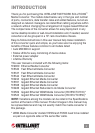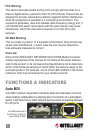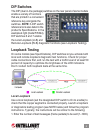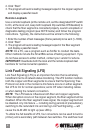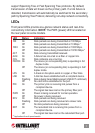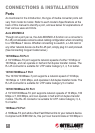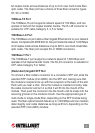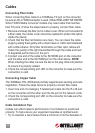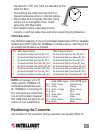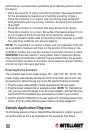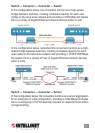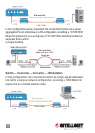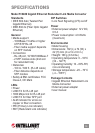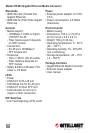Cables
Connecting Fiber Cable
When connecting ber cable to a 1000Base-FX port on the converter,
be sure an SC or WDM connector is used. (Other INTELLINET NETWORK
SOLUTIONS Media Converter models may need cable that matches
their ST ports.) Follow the steps below to properly connect ber cable.
1. Remove and keep the ber port’s rubber cover. When not connected to
a ber cable, the rubber cover should be replaced to protect the optics
inside the device.
2. Check that the ber terminators are clean. You can clean the cable
plugs by wiping them gently with a clean tissue or cotton ball moistened
with a little ethanol. Dirty ber terminators on ber optic cables will
impair the quality of the light transmitted through the cable and lead
to degraded performance on the port.
3. Connect one end of the cable to the SC/WDM port on the converter
and the other end to the SC/WDM port on the other device. NOTE:
When inserting the cable, be sure the tab on the plug clicks into position
to ensure it’s properly seated.
4. Check the corresponding port LED on the converter to make sure the
connection is valid.
Connecting Copper Cable
The 1000Base-T RJ-45 Ethernet port fully supports auto-sensing and auto-
negotiation. Follow the steps below to properly connect ber cable.
1. Insert one end of a Category 5 twisted pair cable into the RJ-45 port
on the converter and the other end into the port of the network node.
2. Check the corresponding port LED on the converter to make sure the
connection is valid.
Cable Installation Tips
Cables can affect network performance if not installed or positioned
properly. To help ensure your equipment operates at optimal levels:
• Try to maintain a bend radius that’s a minimum of 4x the diameter of
10