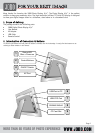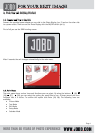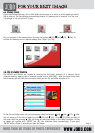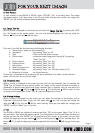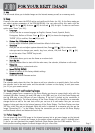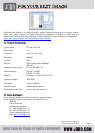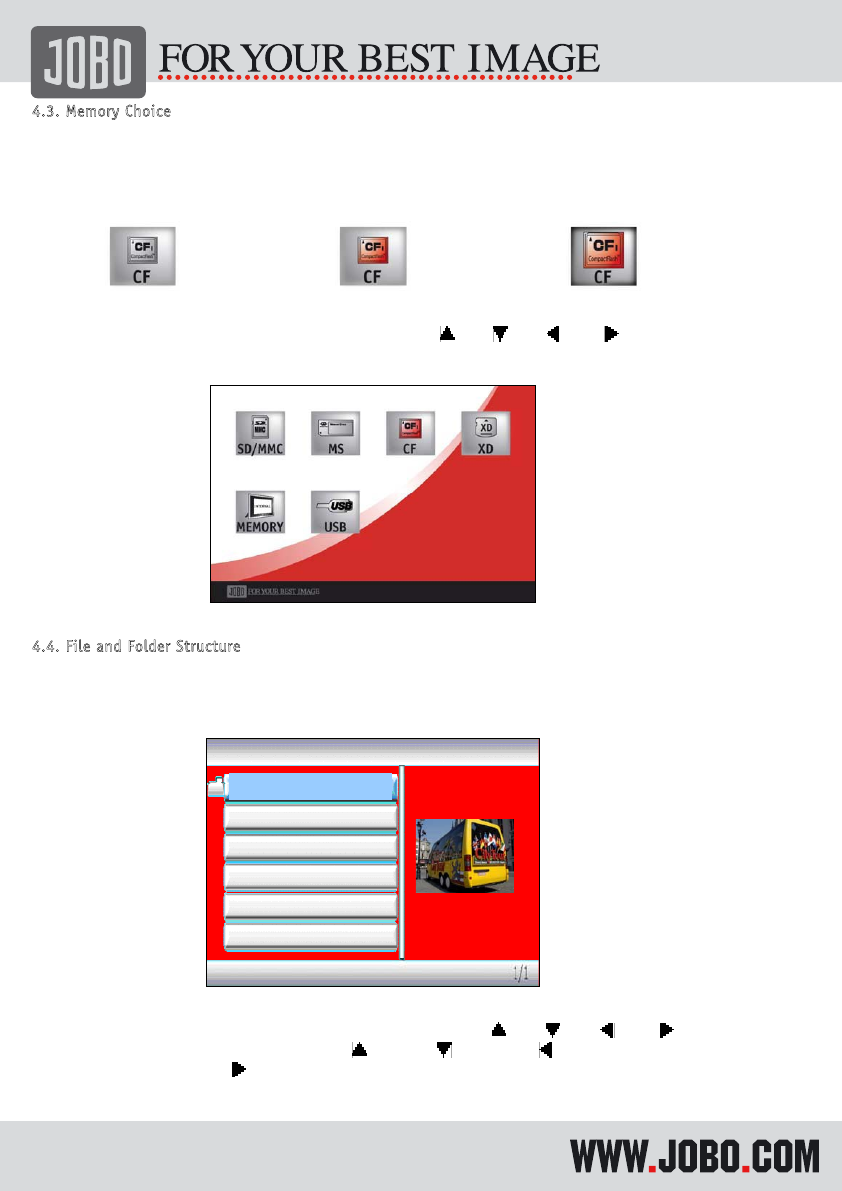
Page 5
4
.
3
.
M
e
m
o
r
y
C
h
o
i
c
e
If you have selected Picture, Text or Edit mode the next step is to select on which media you would
like to work on. The PhotoDisplay automatically detects if a memory card is inserted, if so the icon
is displayed in red, otherwise it is grey.
No card inserted Card inserted Card inserted and selected
You can navigate in the memory menu by using the buttons
(25)
(26)
(27)
(28). To
confirm this memory card or internal memory click “Enter” (29; 38).
Menu memory card choice
4
.
4
.
F
i
l
e
a
n
d
F
o
l
d
e
r
S
t
r
u
c
t
u
r
e
The PDJ100 and PDJ105 are capable of showing the full folder structure of a memory device
(internal memory, memory card or external storage such as GIGA ONE). After you have chosen from
which memory you will work from the units shows you the file and folder structure of it.
file and folder structure
In the file and folder menu you can navigate by using the buttons
(25)
(26)
(27)
(28).
You can move up in the file or folder list with
(25) and
(26). Using
(27) takes you back to
the upper level and pressing
(28) will bring you one level deeper in the folder structure. To play
an image just confirm with “ENTER” (no. 29), the slideshow starts automatically. If you press
“ENTER” while a folder is selected you open this folder.
Jobo_sample_1.jpg
Jobo_sample_2.jpg
Jobo_sample_3.jpg