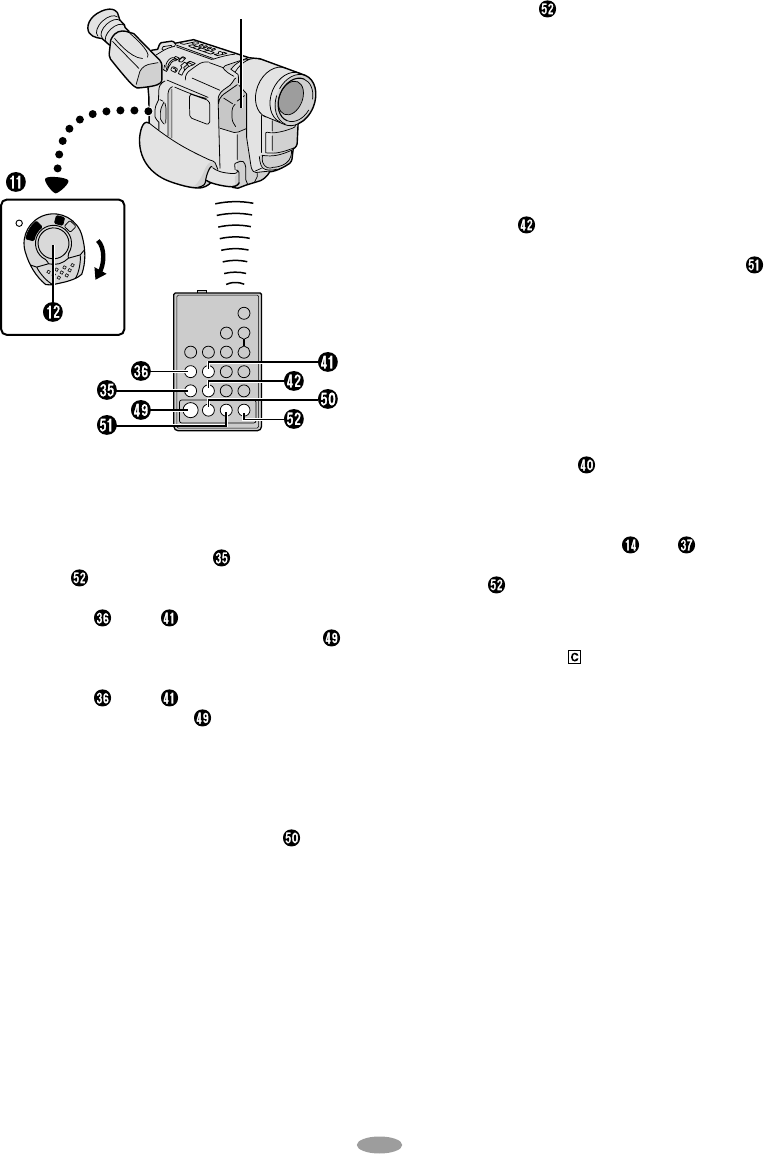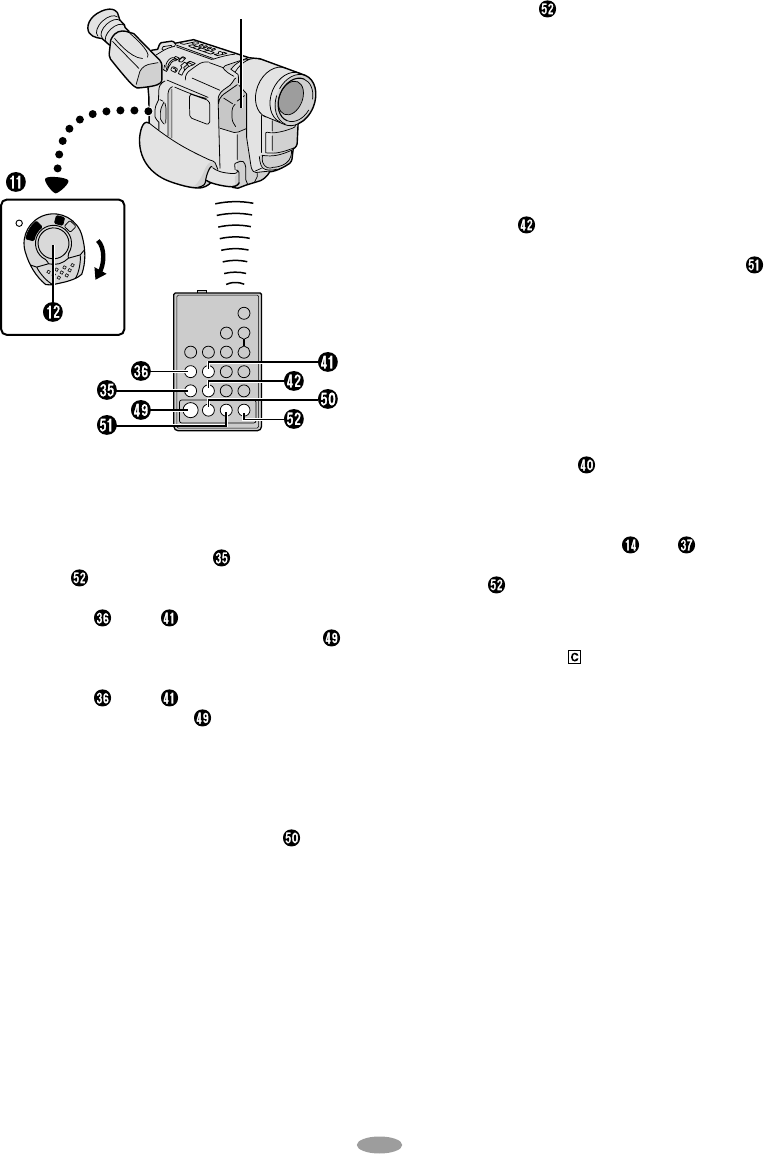
28
A
M
P
L
A
Y
O
F
F
RM-V700U
(optional)
Remote sensor
SELECT SCENES
4) Point the remote control at the camcorder’s
remote sensor. Press PLAY
, then press
ON/OFF
on the remote control. The R.A. Edit
counter display appears.
5) Press REW
or FF to locate the beginning
of the scene you want, then press IN/OUT
to
register that point. The data appears under “IN”
on the display.
6) Press REW
or FF to locate the end of the
scene and press IN/OUT
to register it.
•The data appears under “OUT” on the display.
•The total time of the registered scene(s) is
displayed at the bottom of the screen.
7) Repeat steps 5 and 6 for each additional scene
(as many as 8).
8) To make corrections, press CANCEL
during
steps 5 and 6 to erase the most recently
registered point.
•There must be at least one second between an
in-point and its corresponding out-point.
•To ensure correct operation, there should be at
least 15 seconds between an out-point and the
next in-point.
•Blank portions of a tape cannot be registered as
in-points or out-points.
•If it takes more than 5 minutes to search for an in-
point, the VCR’s Record-Pause mode is cancelled
and editing does not take place.
•Pressing ON/OFF
clears all in- and out-points
from memory.
•Leave a small margin for error around each in-
point to ensure the scene is recorded in its
entirety.
•Turning off the camcorder’s power erases all
registered in- and out-points.
AUTOMATIC EDITING TO VCR
9) Rewind the tape in the camcorder to the
beginning of the scene you want to edit and
press PAUSE
.
10) Point the remote control towards the VCR’s
infrared sensor and press VCR REC STBY
,
or manually engage the VCR’s Record-Pause
mode.
11) Press the Recording Start/Stop Button on the
camcorder to begin Automatic Editing, and the
previously selected scenes are copied to the
VCR in the specified order.
While editing, the R.A. Edit counter of the
scene which is being copied is shown with a
blinking highlight.
•Pressing START/STOP
on the remote control
does not start editing.
12) When all selected scenes have been copied,
the camcorder and VCR enter the Still or
Pause mode. Press STOP
and . To make
the R.A. Edit counter display disappear, press
ON/OFF
.
•When finished editing, be sure to disconnect the
editing cable and the A/V cable.
•If you performed step
1 on page 27 (“MAKE
CONNECTIONS”), keep the remote control
pointed at the VCR during editing.
•The on-screen display only appears while the
camcorder searches for each scene.
•There may be noise at in- or out-points on the
edited tape with certain VCRs.registered in- and
out-points.