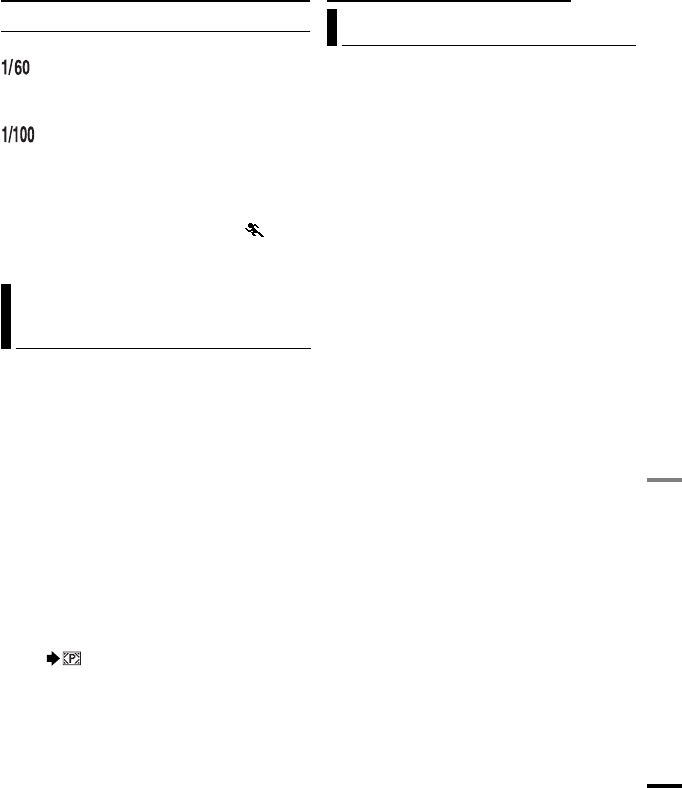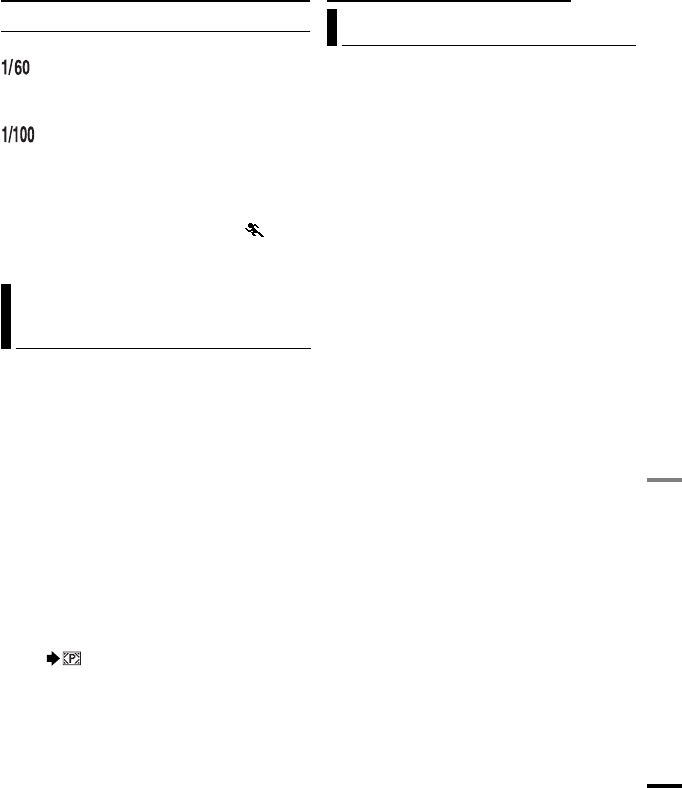
MasterPage: Advan_Heading0_Right
ADVANCED FEATURES
EN 39
SHUTTER
OFF: Disables the function. (Factory-preset)
SHUTTER 1/60: The shutter speed is
fixed at 1/60th of a second. Black bands that
usually appear when shooting a TV screen
become narrower.
SHUTTER 1/100: The shutter speed is
fixed at 1/100th of a second. The flickering that
occurs when shooting under a fluorescent light
or mercury-vapour lamp is reduced.
SHUTTER 1/500/SHUTTER 1/4000*:
(Refer to PROGRAM AE - SPORTS
mode.)
* Not available for still image recording.
Still images can be dubbed from a tape to a
memory card.
1 Load a cassette. (੬ pg. 16)
2 Load a memory card. (੬ pg. 17)
3 Set the VIDEO/MEMORY Switch to
“VIDEO”.
4 Set the Power Switch to “PLAY” while
pressing down the Lock Button located on the
switch.
5 Set “[T] ➝ [M] COPY” to “ON”. (੬ pg. 33)
6 Press 6 to start playback.
7 At the point you want to dub, press 6
again to engage Still Playback.
8 To dub the image, press SNAPSHOT.
●
The “” indication appears during dubbing.
Dubbing Still Images Recorded On
A Tape To A Memory Card
To use this camcorder as a player
1 Following the illustration, ੬ pg. 23,
“Connections To A TV Or VCR” , connect the
camcorder and the VCR’s input connectors.
2 Perform steps 1 - 6 (੬ pg. 23)
3 At the point you want to start dubbing, start
recording on the VCR. (Refer to the VCR’s
instruction manual.)
4 To stop dubbing, stop recording on the
VCR, then stop playback on the camcorder.
NOTES:
● It is recommended to use the AC Adapter as
the power supply instead of the battery
pack. (
੬ pg. 13)
● To choose whether or not the following displays
appear on the connected TV
•Date/time
Set “DATE/TIME” to “ON” or “OFF”
(
੬ pg. 33).
•Time code
Set “TIME CODE” to “OFF” or “ON”
(੬ pg. 33).
•Indications other than date/time and time code
Set “ON SCREEN” to “OFF”, “LCD” or “LCD/
TV” (੬ pg. 33).
Dubbing To A VCR
FEATURES FOR RECORING EDITING
GR-D796US_EN.book Page 39 Friday, December 15, 2006 11:31 AM