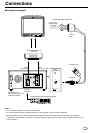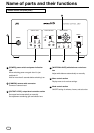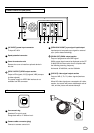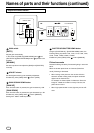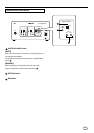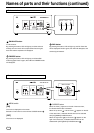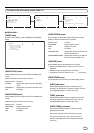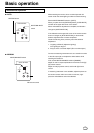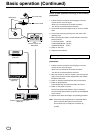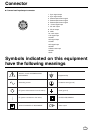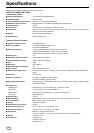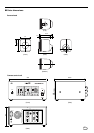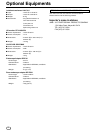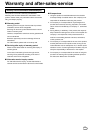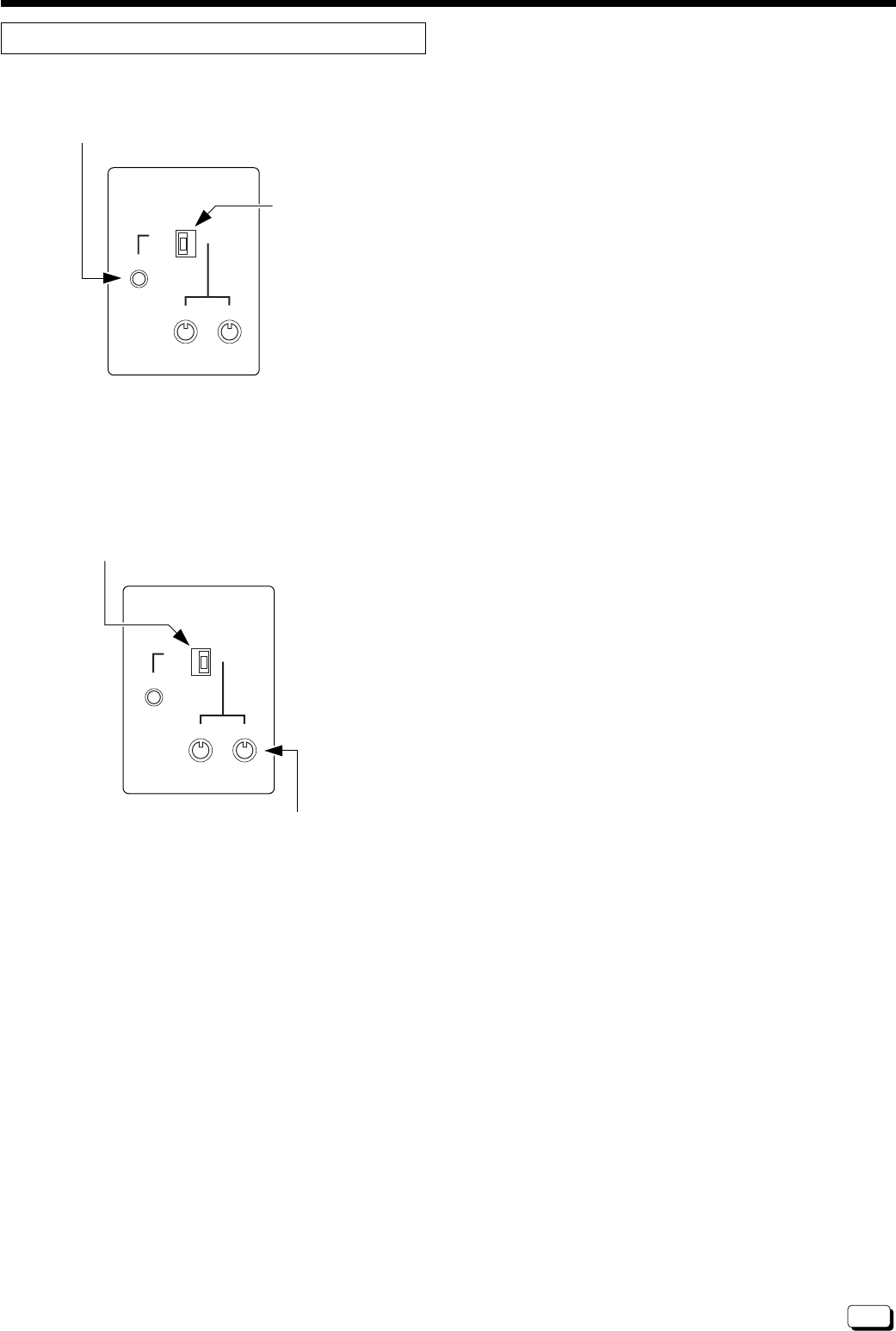
17
Basic operation
White balance adjustment
a AUTO
SETTING
RED BLUE
WHITE BALANCE
AUTO MANUAL
SETTING
RED BLUE
WHITE BALANCE
AUTO MANUAL
SETTING button
WHITE BALANCE
switch
R/B volume control
WHITE BALANCE switch
a MANUAL
Connect a measuring instrument such as a waveform monitor
to the HD output jack, and adjust the white balance while
watching the waveform.
First, set the WHITE BALANCE switch to [MANUAL].
Adjust PB and PR output amplitudes to the minimum with [R]/
[B] volume controls.
Adjust PR
with [R]
volume control, and PB
with [B] volume
control.
If measuring instrument is not available, adjust the picture on
the monitor screen until it turns white. In this case, high-
precision white balance cannot be obtained.
While watching the monitor, shoot a white object with full
screen under the same lighting condition as actual shooting.
Set the WHITE BALANCE switch to [AUTO].
When you press and hold [SETTING] button, [AUTO WHITE]
will blink at the upper left corner of the screen.
When white balance adjustment is complete, the indication
changes to [AUTO WHITE OK].
If the indication at the upper left corner of the monitor screen
does not changes to [AUTO WHITE OK], it means white
balance adjustment has not been completed.
Check the following items, and retry auto white balance
adjustment.
1. Is lighting sufficient? (Adjust the lighting.)
Or is lighting too bright ?
2. Did you shoot a coloured object? (Shoot a white object.)