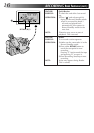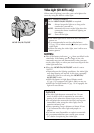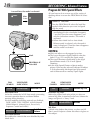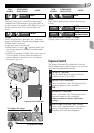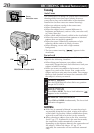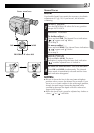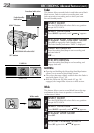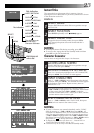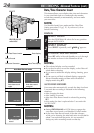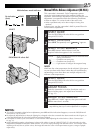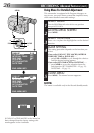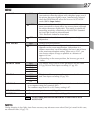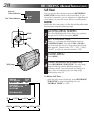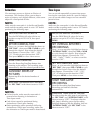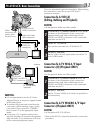24
RECORDING
Advanced Features (cont.)
Date/Time Character Insert
This feature allows you to display date, time and characters
in your viewfinder and on a connected color monitor,
record them manually or automatically, and even make
your own titles.
NOTE:
You should already have performed the Date/Time
Setting procedure (
੬
pg. 11). If you haven’t, do so
before continuing.
DISPLAY
SELECT MODE
1
Turn the PROGRAM AE select dial to any position
except AUTO LOCK.
SELECT DISPLAY
2
Press SELECT repeatedly until “
DISP.
” appears.
CHOOSE DISPLAY MODE
3
Press SET while in Record–Standby to cycle through
the modes as shown in the illustration at left.
NOTES:
●
The selected display can be recorded.
●
If you don’t want to record the display, select Date-off
mode before shooting.
●
If you want to delete the display during shooting, press
SET.
●
If you want to call back a deleted display, engage the
Record–Standby mode and then select the desired
display mode using SET.
AUTO DATE RECORD
Your camcorder automatically records the date for about
5 seconds after recording is initiated in the following
situations:
•After changing the date.
•After loading a cassette.
•After Auto Date Record mode is selected by pressing
SE T.
In this mode, the date is replaced after 5 seconds with
“AUTO DATE”.
NOTES:
●
Setting PROGRAM AE to LOCK always engages the
auto date record mode, and disables all other modes.
●
In the Auto Date Record mode, if the date changes
while you’re shooting, the date indication is recorded for
about 5 seconds from that point. It is not recorded
during any other recordings made on that day.
DISP.
Auto Date Record mode
Date display
Date/Time display
Character Generator
Date-off mode
Date display
Auto Date Record mode
Date/Time display
Character Generator
Auto date record
mode
Auto date record
executed
No Characters
stored
Example of stored
characters
DEC 25.97
DEC 25.97
AUTO DATE
IN PARIS, FRANCE
DEC 25.97 PM 10:50
SET CHAR
SELECT
SET
PROGRAM AE
select dial