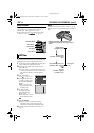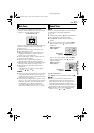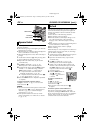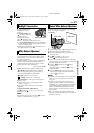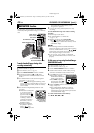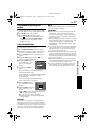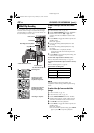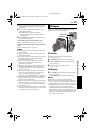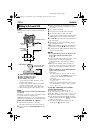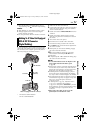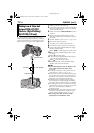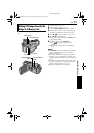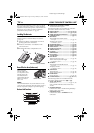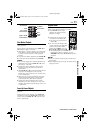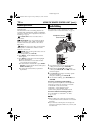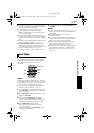50 EN
Master Page: Left-Heading0
DUBBING
NOTE:
Dubbing from a VCR is possible with GR-DV700/
500 only.
* If your VCR has a SCART connector, use the
provided cable adapter.
** Connect when your TV/VCR has an S-VIDEO
IN/OUT connector. In this case, it is not
necessary to connect the yellow video cable.
*** When connecting the cable, open the cover.
NOTE:
Set the video out select switch of the cable adapter
as required:
Y/C:
When connecting to a TV or VCR which accepts
Y/C signals and uses an S-Video cable.
CVBS:
When connecting to a TV or VCR which does
not accept Y/C signals and uses an audio/video cable.
To use this camcorder as a player...
1 Following the illustrations, connect the
camcorder and the VCR. Also refer to page 22.
2 Set the camcorder’s VIDEO/MEMORY Switch to
“VIDEO”.
3 Set the camcorder’s Power Switch to “PLAY”
while pressing down the Lock Button located on
the switch.
4 Turn on the VCR’s power.
5 Insert the source cassette in the camcorder.
6 Insert the recording cassette in the VCR.
7 Engage the VCR’s AUX and Record-Pause modes.
● Refer to the instruction manual for the VCR.
8 Press 4/9 on the camcorder to start playback of
the source tape.
9 At the point you want to start dubbing, engage
the VCR’s Record mode.
10 To pause dubbing, engage the VCR’s Record-
Pause mode and press 4/9 on the camcorder.
11 Repeat steps 8 – 10 for additional editing. Stop
the VCR and camcorder.
NOTES:
● It is recommended to use the AC Adapter as the
power supply instead of the battery pack.
(੬ pg. 11)
● As the camcorder starts to play your footage, it will
appear on your TV. This will confirm the
connections and the AUX channel for dubbing
purposes.
● Before you start dubbing, make sure that the
indications do not appear on the connected TV. If
they do, they are being recorded onto the new
tape.
To choose whether or not the following displays
appear on the connected TV...
• Date/time
Set “DATE/TIME” to “AUTO”, “ON” or “OFF”.
(੬ pg. 31, 40) Or, press DISPLAY on the remote
control to turn on/off the date indication.
• Time code
Set “TIME CODE” to “OFF” or “ON”.
(੬ pg. 31, 40)
• Indications other than date/time and time code
Set “ON SCREEN” to “OFF”, “LCD” or “LCD/
TV”. (੬ pg. 31, 40)
To use this camcorder as a recorder...
(GR-DV700/500 only)
1) Perform steps 1 to 3 in the left column.
2) Set “S/AV INPUT” to “ON”. (੬ pg. 31, 39)
3) Set “REC MODE” to “SP” or “LP”. (੬ pg. 31, 34)
4) Insert the recording cassette in this camcorder.
5) Press the Recording Start/Stop Button to engage
the Record-Pause mode. The “ ” indication
appears on the screen.
6) Press the Recording Start/Stop Button to start
recording. The indication rotates.
Dubbing To Or From A VCR
1234
TV
VCR
Connector Cover***
Connector
Cover***
A White to AUDIO L IN or OUT
B Red to AUDIO R IN or OUT
C Yellow to VIDEO IN or OUT
D To S-VIDEO** IN or OUT
Audio/Video
cable
(provided)
To AV
To S
S-Video cable
(optional)
“Y/C”/“CVBS” Video
Out Select Switch
Cable Adapter*
A/V
.
IN
GR-DV700PAL_07Advanced.fm Page 50 Wednesday, February 26, 2003 5:31 PM