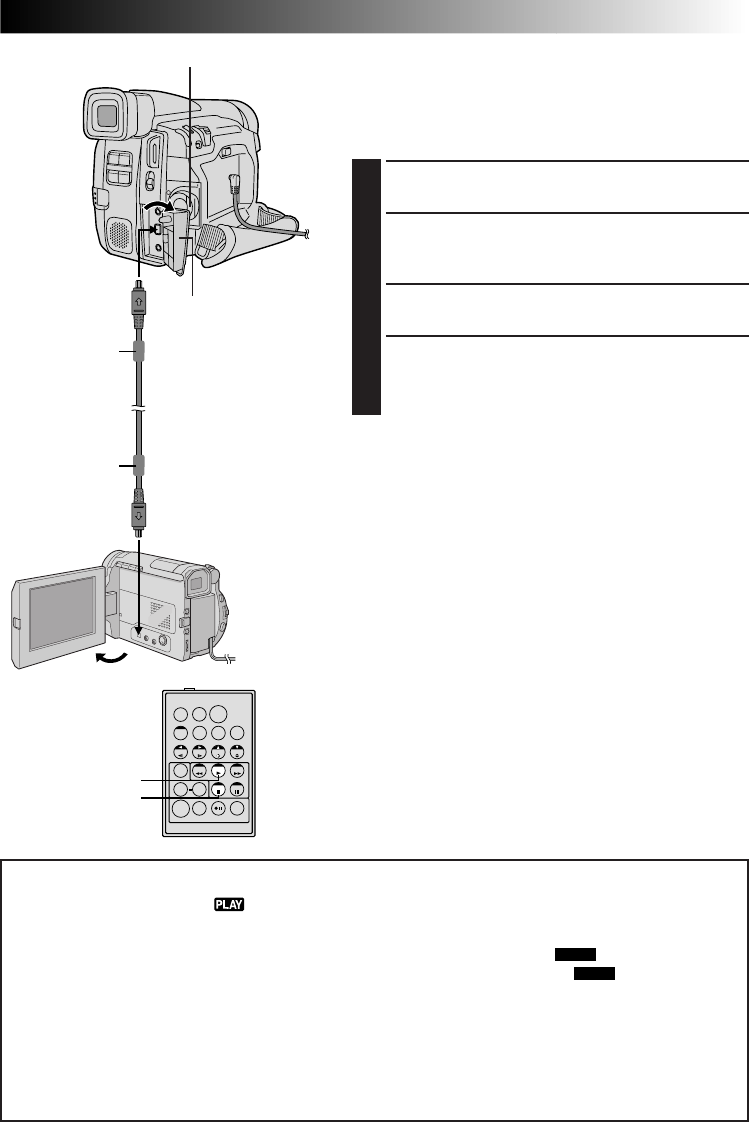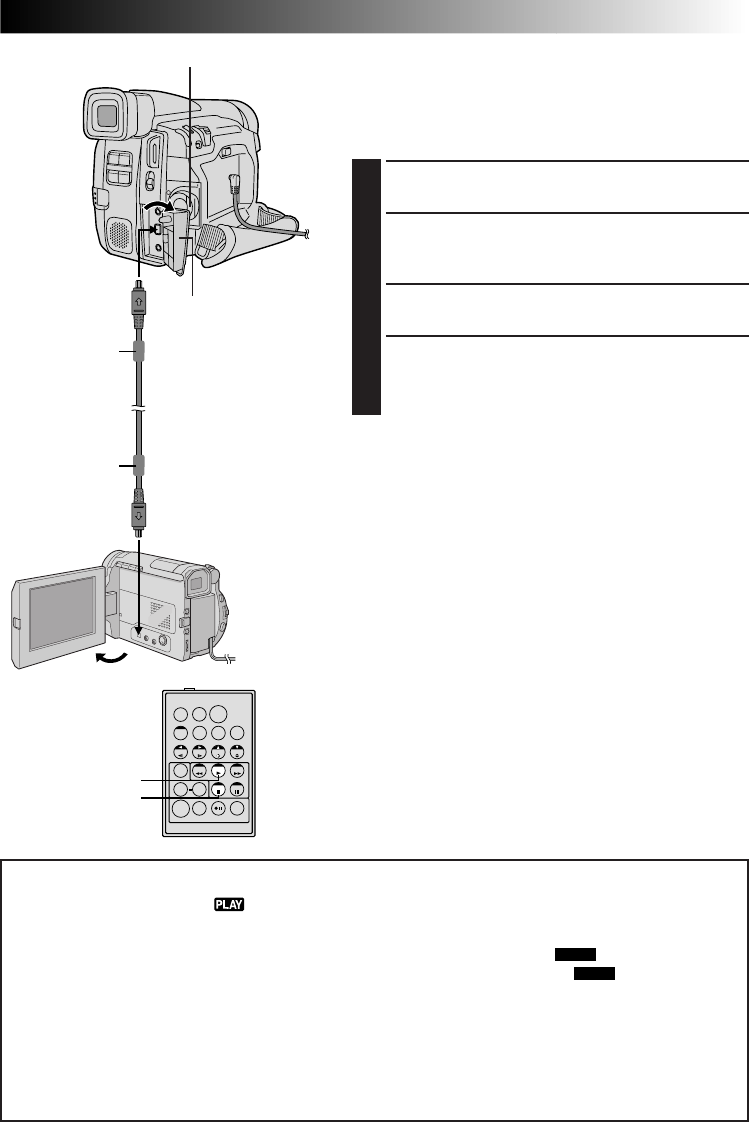
EN37
TW
Digital Dubbing
It is also possible to copy recorded scenes from the
camcorder onto another video unit equipped with a DV
connector. Since a digital signal is sent, there is little if any
image or sound deterioration.
1
Make sure the camcorder’s power is off.
2
Connect the camcorder to your video unit equipped
with a DV connector using a DV cable as shown in
the illustration.
3
Press
4
to play back the source tape.
4
While watching the playback on the monitor, engage
the DV connector-equipped video unit’s record mode
from the spot on the source tape you want to begin
recording.
NOTES:
●
It is recommended to use the AC Power Adapter/ Charger
as the power supply instead of the battery pack (
੬
pg. 7).
●
If the remote control is used when both the player and
recorder are JVC video units, both units will perform the
same operation. To prevent this from happening, press
the buttons on both units.
●
For Digital Dubbing, this camcorder can be connected
only to one device at a time. This camcorder can also be
used as a recorder.
●
If a blank portion or disturbed image is played back on
the player during dubbing, the dubbing may stop so that
an unusual image is not dubbed.
●
Even though the DV cable is connected correctly,
sometimes the image may not appear in step 3. If this
occurs, turn off the power and make connections again.
●
If “Playback Zoom” (
੬
pg. 40), “Playback Special
Effects” (
੬
pg. 41) or “Snapshot” is attempted during
playback, only the original playback image recorded on
the tape is output from the DV IN/OUT connector.
●
Be sure to use a DV cable with core filters.
DV cable (optional)
Video unit equipped
with DV connector
To DV IN
To DV IN/OUT
PLAY (
4
)
STOP (5)
RM-V711U
(provided)
Power Switch
Core filter
Core filter
The connectors are
located beneath
the cover.
To Use This Camcorder As A Recorder . . .
1. Turn the Power Switch to “ ”.
2. Connect the DV cable as shown in the illustration and load a cassette to record on.
3. Press the Recording Start/Stop Button to engage the Record-Pause mode. “DV IN” appears on the screen.
4. Press the Recording Start/Stop Button to start recording. “DV IN” changes to “
DV IN
”.
5. Press the Recording Start/Stop Button again to engage the Record-Pause mode. “
DV IN
” returns to “DV
IN”.
NOTES:
●
During Digital Dubbing, the image is dubbed using the recording mode selected in the Mode Menu
(
੬
pg. 10).
●
Digital Dubbing is performed in the sound mode recorded on the original tape, regardless of the current
“SOUND MODE” setting (
੬
pg. 20).
●
During Digital Dubbing, no signal is output from the audio/video output connector.