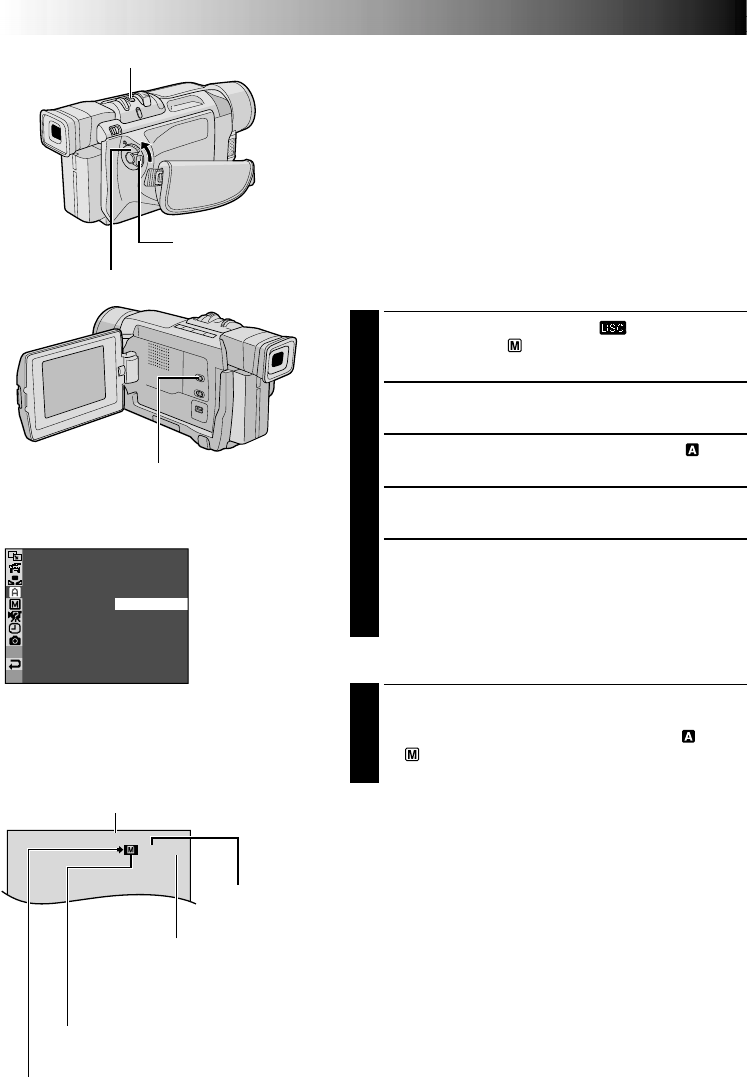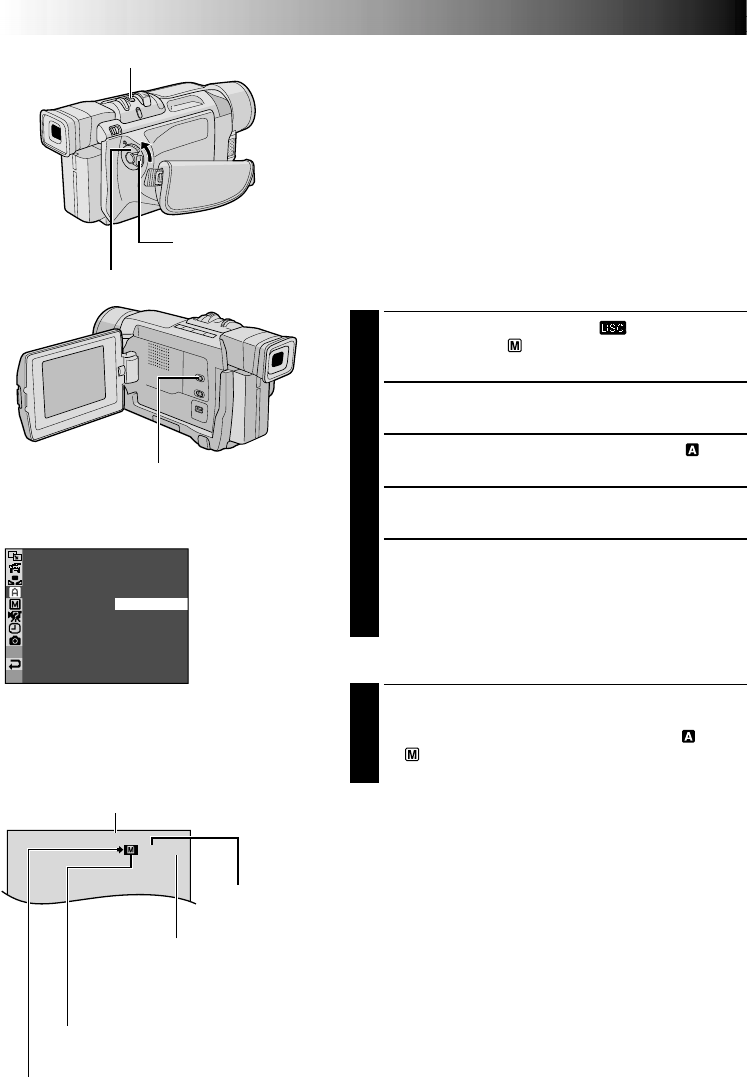
26 EN
SNAP MODE –
FULL
MULT I –
4
MULT I –
9
PIN–UP
FRAME
D.S.C. RECORDING
Basic Shooting (Snapshot)
You can use your camcorder as a Digital Still Camera for
taking snapshots.
NOTE:
You should already have performed the procedures listed
below. If not, do so before continuing.
●
Power (
੬
pg. 8)
●
Grip Adjustment (
੬
pg. 10)
●
Viewfinder Adjustment (
੬
pg. 10)
●
Loading A Memory Card (
੬
pg. 14)
●
Picture Quality Mode Setting (
੬
pg. 14)
SNAPSHOT MODE SELECTION
1
Set the VIDEO/DSC Switch to “ ”, then set the
Power Switch to “ ” while pressing down the Lock
Button located on the switch.
2
Press the MENU/BRIGHT wheel in. The Menu
Screen appears.
3
Rotate the MENU/BRIGHT wheel to select “
CAMERA”. Press it and the CAMERA Menu appears.
4
Rotate the MENU/BRIGHT wheel to select “SNAP
MODE”, then press it.
5
Rotate the MENU/BRIGHT wheel to select the
desired Snapshot mode, then press it.
Rotate the MENU/BRIGHT wheel to select
“
1
RETURN” and press it twice. The Menu Screen
closes.
SNAPSHOT RECORDING
1
Press SNAPSHOT.
The image is recorded in the memory card.
•Regardless of the Power Switch position (“ ” or
“ ”), Snapshot recording takes place using the
selected Snapshot mode.
Power Switch
SNAPSHOT Button
Lock Button
Number of shots taken
Displays the number of images that have already been shot.
Display
Shooting icon
Appears and blinks during shooting.
Card icon
Appears during shooting and blinks when a memory card is not loaded.
Total number of shots
Displays the approximate total number of shots that can be stored, including those already taken.
The number increases or decreases depending on the shots stored, the Picture Quality mode, etc.
Picture Quality
Displays the quality of the stored image: FINE or STD
(standard) (in order of quality) (
੬ pg. 14).
VIDEO/DSC Switch (Open the
LCD monitor to access this switch.)
Menu Screen